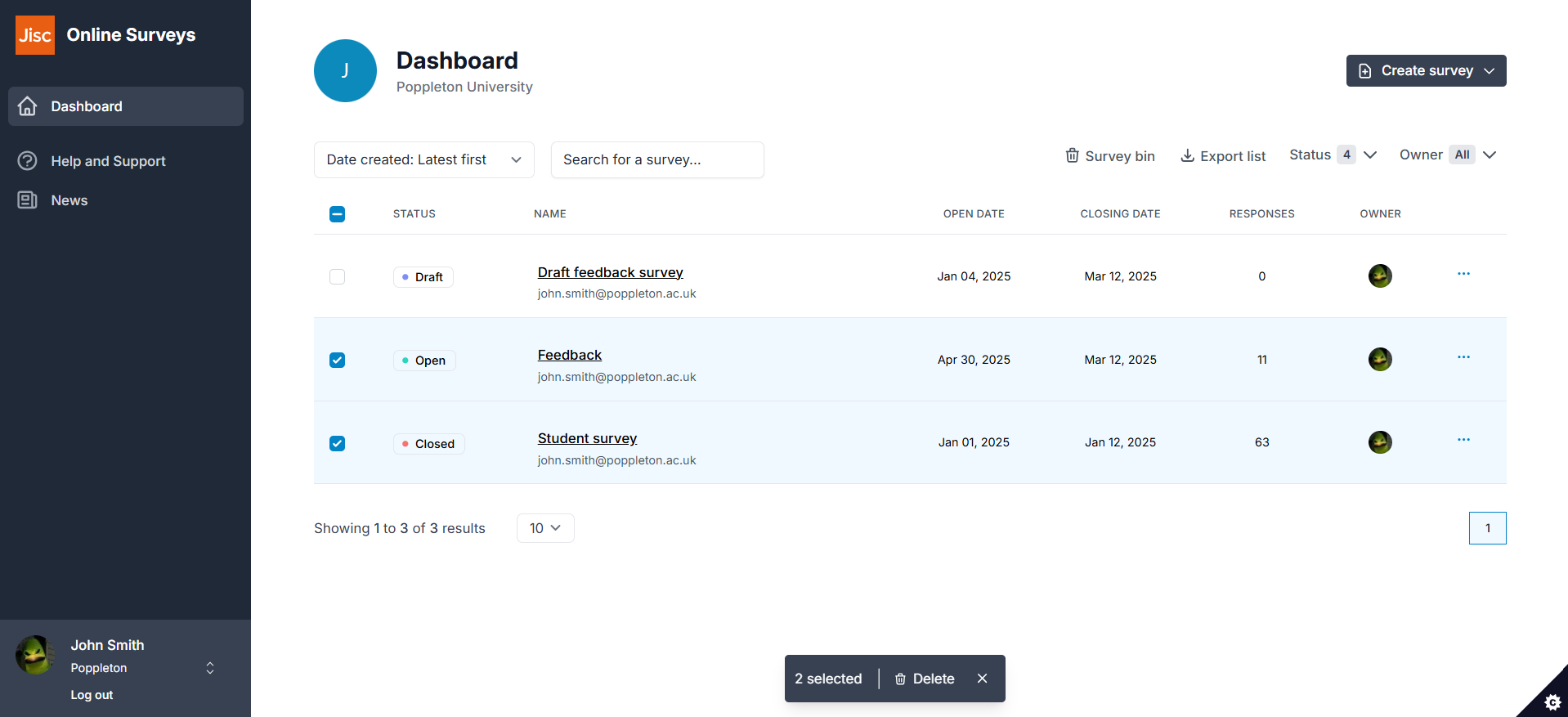When you log in to Online Surveys, you will be taken to your Dashboard.
From the Dashboard, you can resume editing or analysing an existing survey or you can create a new survey by clicking Create survey in the top-right of the page.
Your survey list, and the Survey actions button for each survey within it, allows you to quickly navigate to the right area of your survey or take quick actions like duplicating or deleting your survey
Your survey list
Your survey list contains all of the surveys you have created and any surveys that another user has given you permission to access.
As a default, both surveys you own and surveys you have permission to will be displayed.
Your list contains key information about your surveys, such as the status, the open and close dates and the number of responses the survey has received.
You can take quick actions for each survey using the Survey actions menu. Just click the blue Survey actions button (⋯) on the far right of the survey row.
Using the tools above your survey list, you can:
- Sort the list by survey name, date created, closing date and the number of responses.
- Search for a survey by the survey’s name or the name of the survey’s owner.
- Filter your list by status (Draft, Scheduled, Open, Closed) and by the survey’s owner (All, Me).
Survey actions menu
- Build: edit your survey and change settings.
- Preview: preview the survey as your respondents will see it.
- Distribute: launch and send your survey.
- Analyse: review and export your responses.
- Permissions: manage other users' access to your survey.
- Duplicate: create a draft duplicate of the survey.
- Share template: share your survey as a template with another user.
- Export survey: export your survey structure to save and re-import later.
- Delete: delete the survey.
- List Item
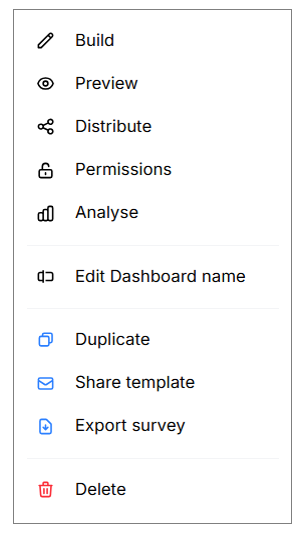
Further help and support
Using Online Surveys for the Pre/post Arrival Questionnaire (PAQ)
Organisations participating in the Advance HE/UEL/Jisc pre-arrival questionnaire (PAQ) will use Jisc Online Surveys for distributing the surveys.
Read MoreHelp pages index: Start here!
Here's a handy index of our help pages broken down by category.
Read MoreFrequently asked questions
This help page has answers to our most frequently asked questions.
Read More