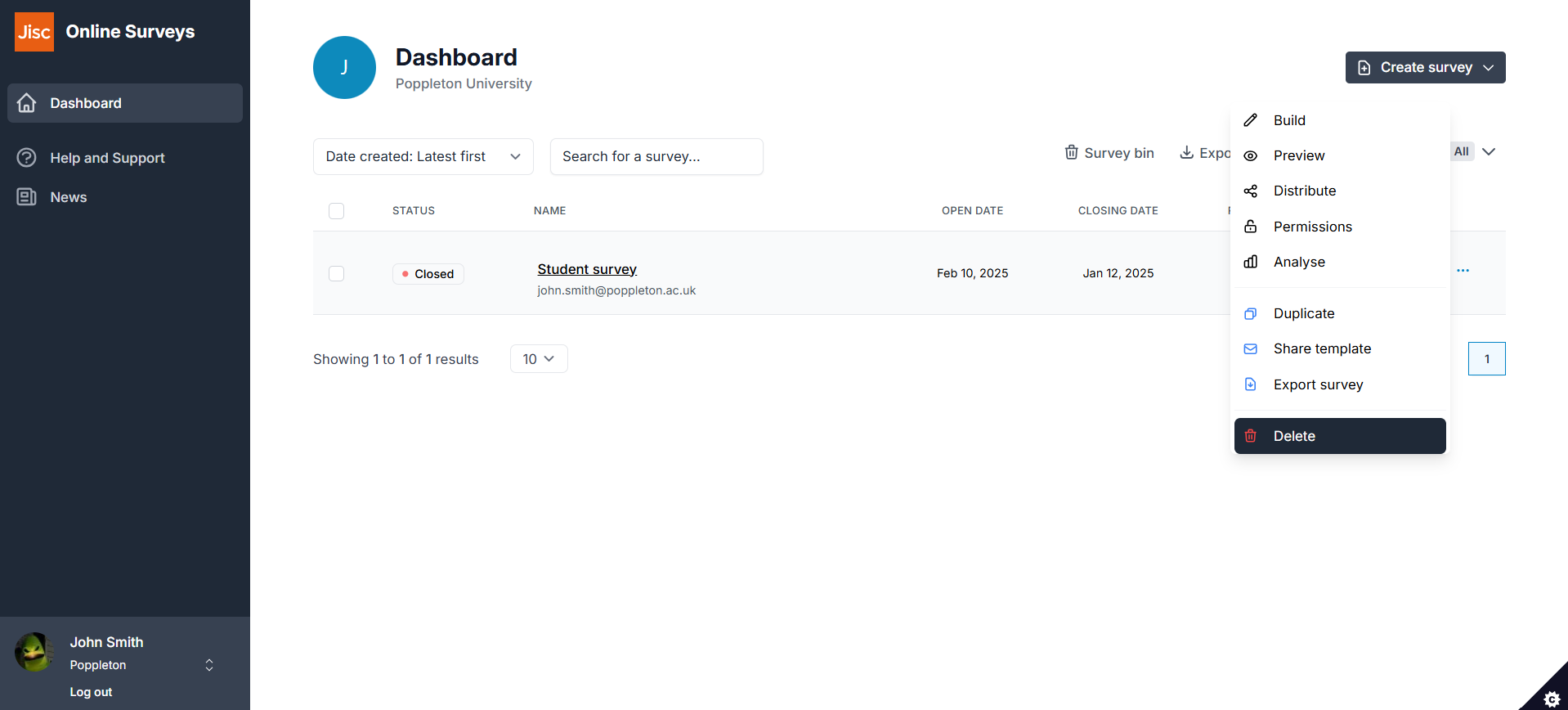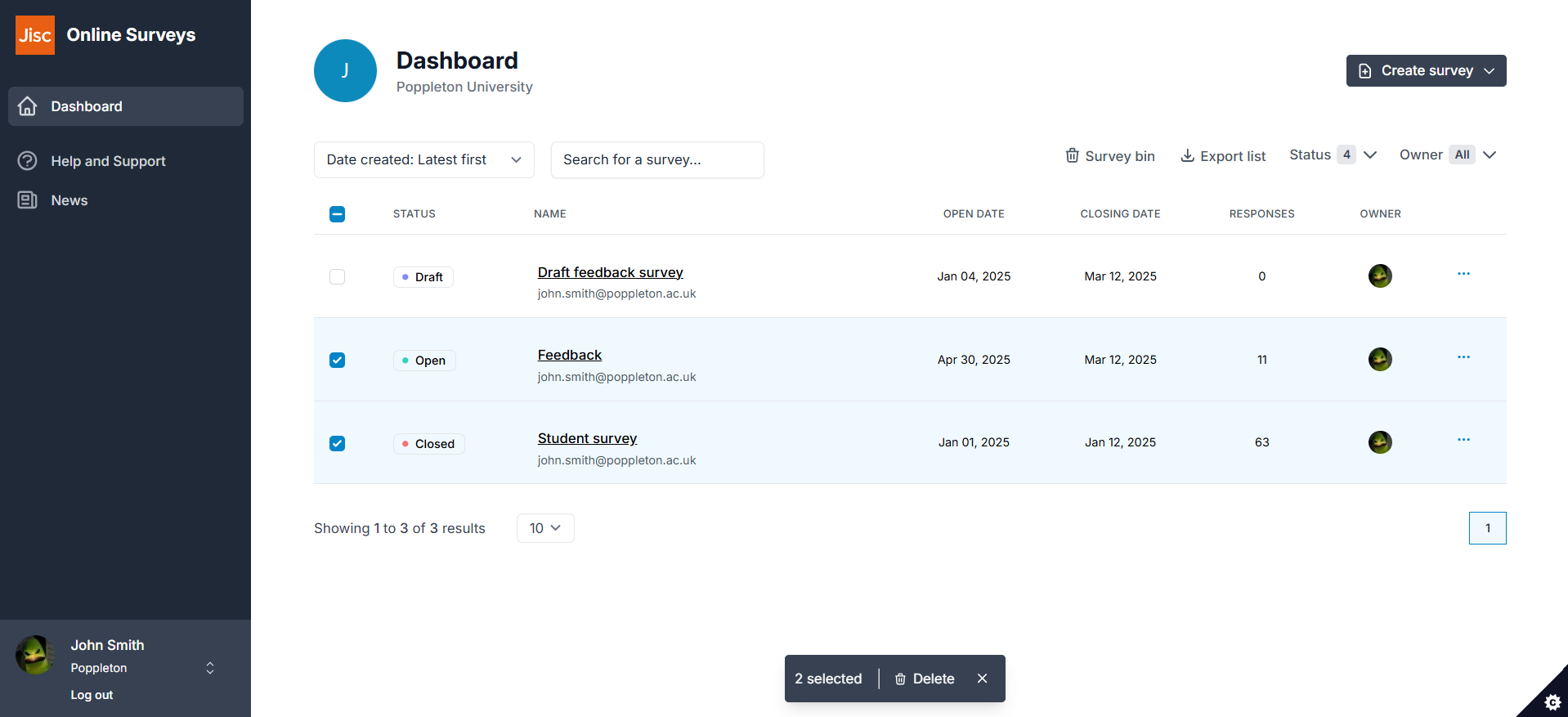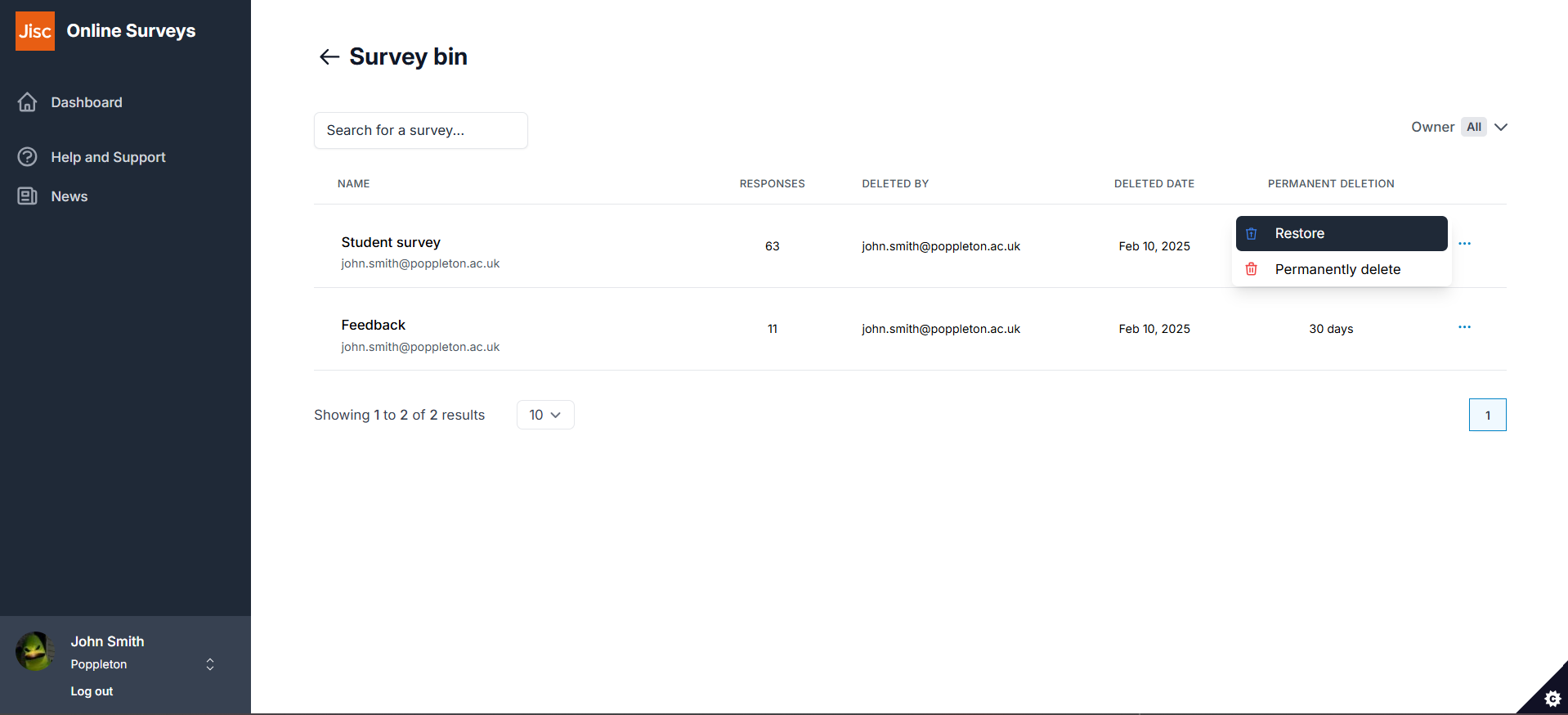Deleting a single survey
Deleting multiple surveys
You can delete up to 50 surveys at a time using bulk survey selection.
- Select the surveys you wish to delete using the checkboxes, or select all surveys on that page using the checkbox in the header row.
- The Bulk actions toolbar will appear at the bottom of the page and will display how many surveys have been selected.
- Click the Delete button in the Bulk actions toolbar.
- Confirm the action.
Your survey will be moved to your Survey bin for 30 days before being permanently deleted.
Survey bin
You can access your Survey bin using the button above the survey list on your Dashboard.
Surveys deleted within 30 days will appear in your Survey bin.
You can perform two actions with the surveys in the bin. Both actions can be made by clicking the three dots for the survey to view the Survey actions menu.
Restore: this will restore the survey to your Dashboard. The survey will be restored along with its response data and will be returned to the status (Draft, Scheduled, Open, Closed) it was in prior to deletion, unless the close date of the survey has passed since.
Permanently delete: this will permanently delete the survey. This action cannot be undone.
Further help and support
Importing a survey from Online Surveys v2
This help page details how import a survey structure from the previous version of Online Surveys.
Read MoreNavigating your dashboard
This help page helps you find your way around your Dashboard.
Read MoreSetting a Dashboard name for your survey
This help page explains how to add and use Notes.
Read More