Access control allows you to control who can access and complete your survey. It can be found in Distribute area of your survey.
There are three options to select from:
- Public
- Password protected
- Email list

Public
As a default, your survey will be set to Public. This means that:
- Anybody with the survey’s public URL or a QR code for your survey will be able to access and complete your survey.
- You must distribute your survey’s public URL via your own methods.
Password protected
Selecting Password protected will allow you to set a universal password for your survey. This means that:
- Anybody with the survey’s public URL or a QR code for your survey will be presented with a form to enter the universal password you have set. The must enter the correct password to access and complete the survey.
- You must distribute your survey’s public URL via your own methods.
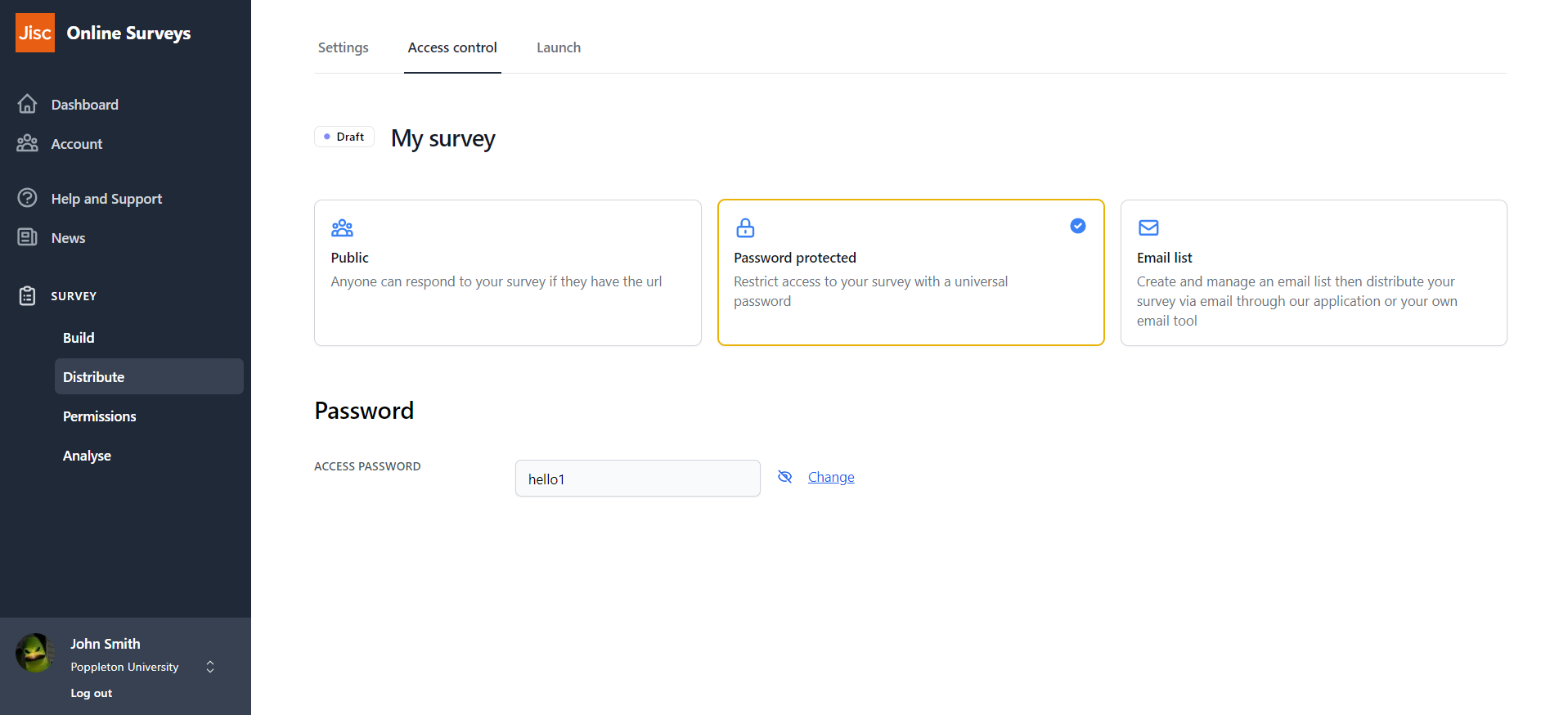
Email list
Selecting Email list will allow you to upload a defined list of respondents. This means that:
- You can issue emails to your respondents which contain a unique URL each. Following the link will automatically grant them access to the survey.
- You can download a csv file that contains your list of respondents with their unique URLs, so that you can issue them via your own email client. Following the link will automatically grant them access to the survey.
- Anybody with the survey’s public URL or a QR code for your survey will be presented with a login page. You can assign a Respondent ID and Password to each respondent in your list.
- Anybody with the survey’s public URL or a QR code for your survey who is unaware of their Respondent ID and password will not be able to access the survey.
- Whether a respondent has completed the survey or not is tracked so you can send reminders.
See our help page for more information on adding a respondent list.
Further help and support
Launching your survey
This help page details how launch your survey.
Read MoreCustomising your survey’s URL
This help page explains what your survey short name is and how to change it to customise your survey's URL.
Read MoreDownloading a QR code for your survey
This help page details how generate and download a QR code for your survey.
Read MoreEmbed a survey in your website
This help page details how to embed a survey using an iframe.
Read More