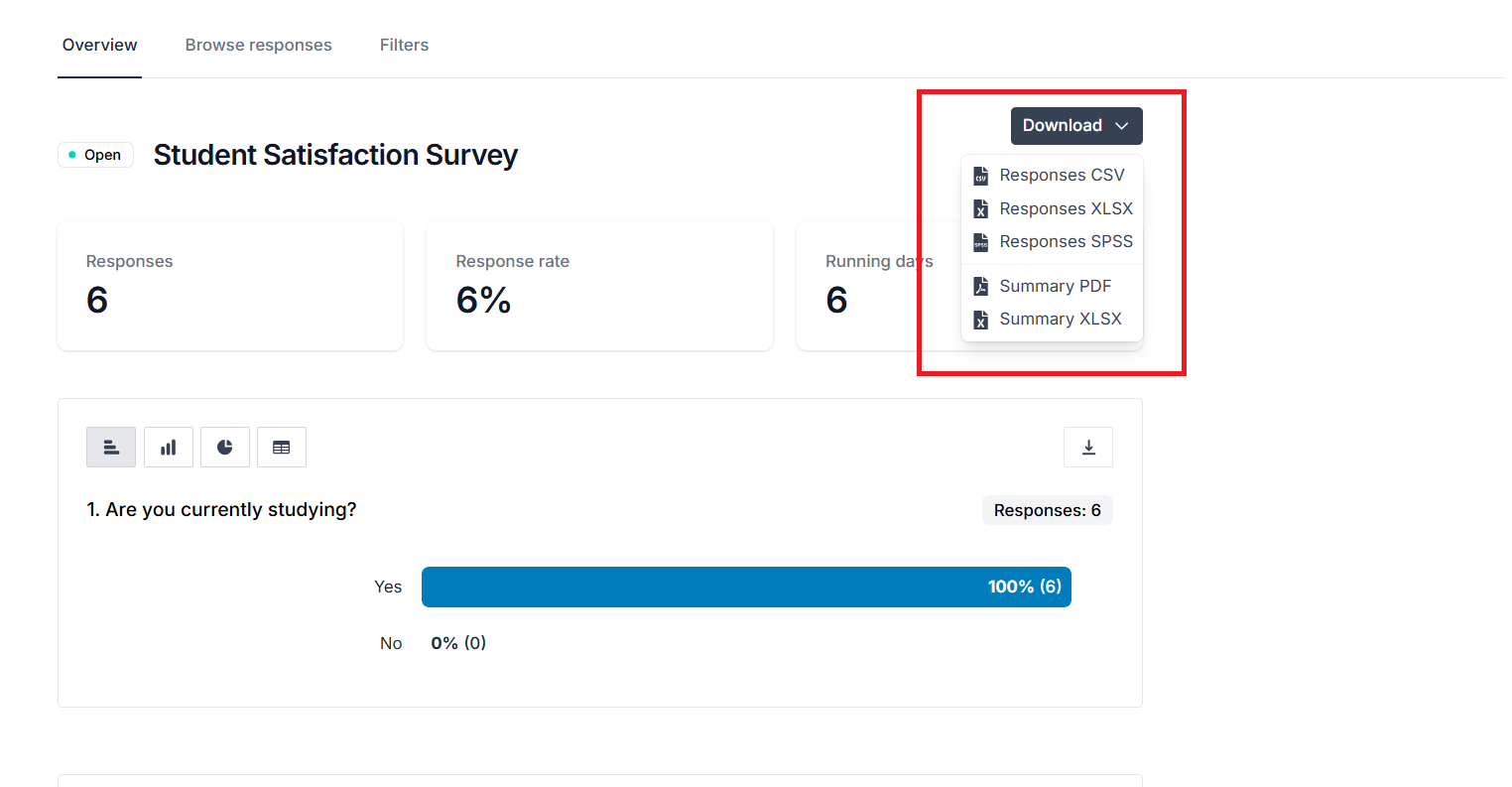To download your responses, go to the Overview tab in the Analyse area of your survey and expand the Download menu in the top-right of the page.
You can choose to download your responses in two formats:
- CSV: coded or uncoded for analysis in statistical software
- XLSX: uncoded for analysis in spreadsheet software like Excel, Numbers or Sheets.
- SPSS: to import into IBM’s SPSS statistics software.
You can choose to download summaries of your responses in two formats:
- PDF: a rendering of your Overview page for offline reference.
- XLSX: a summary for Excel with presentation-ready tables for quantitative questions.
Responses downloads
Responses CSV format and options
There are three different CSV file formats for you to choose from:
- Uncoded CSV: this will suit most use cases, exporting your data as readable text values.
- Coded CSV: this will suit cases where the data is to be imported into statistical software for analysis, exporting your data as coded values.
- Key file for coded CSV: this will be used along with the the coded CSV for import into statistical software for analysis, exporting a key for how the Coded CSV is coded.
You also have the option to include/exclude columns of data in your CSV files:
- Include response IDs: includes a column that contains each response’s unique response ID.
- Include response start date/time stamps: includes a column that contains the date and time each response was started.
- Include response submission date/time stamps: includes a column that contains the date and time each response was submitted.
- Exclude free text responses: excludes any columns of free text responses.
Responses SPSS download options
An SPSS download comes with four optional settings:
- Include response IDs: will include the unique response number for each of your responses.
- Include response start date/time stamps: includes a column that contains the date and time each response was started.
- Include response submission date/time stamps: will include the date and time of each of your responses was submitted.
- Exclude free text responses: excludes any free text responses.
- Zero index: will code your values from 0, instead of 1.
Summary downloads
Summary PDF download
The Summary PDF download will render your Analyse overview page for a portable document. The chart types and questions included will be determined by the view of the page at the moment that you download the PDF.
Summary XLSX download
The Summary XLSX download will organise your responses by question, providing presentation-ready tables for Choice, Dropdown and Grid questions.
You can choose to include free-text question data.
Further help and support
Viewing individual responses
This help page details how to find and view individual responses to your survey.
Read MoreStatistics
This help page explains how view and understand statistics for quantitative questions.
Read MoreFiltering survey responses
This help page instructs you how to apply filters to your response data.
Read MoreDownloading your responses
This help page details how to download your survey's response data.
Read MoreDownloading a PDF of your results
This help page details how to download a PDF of your Analyse Overview
Read MoreDeleting a response
This help page instructs you how to find and delete an individual response.
Read MoreCalculating your response rate
This help page details how to find and determine your survey's response rate
Read MoreBenchmarking
This help page details how to find and understand a benchmarking report.
Read More