In this article
Adding an Other option to a question
Adding an Other textbox to a Choice or Dropdown question allows respondents to offer an alternative answer if the available answer options do not apply to them.
1. Add an Other option
To add an Other option to your Choice or Dropdown question:
- Click the question to open the editor.
- Click the Add ‘other’ option button below your list of answer options.
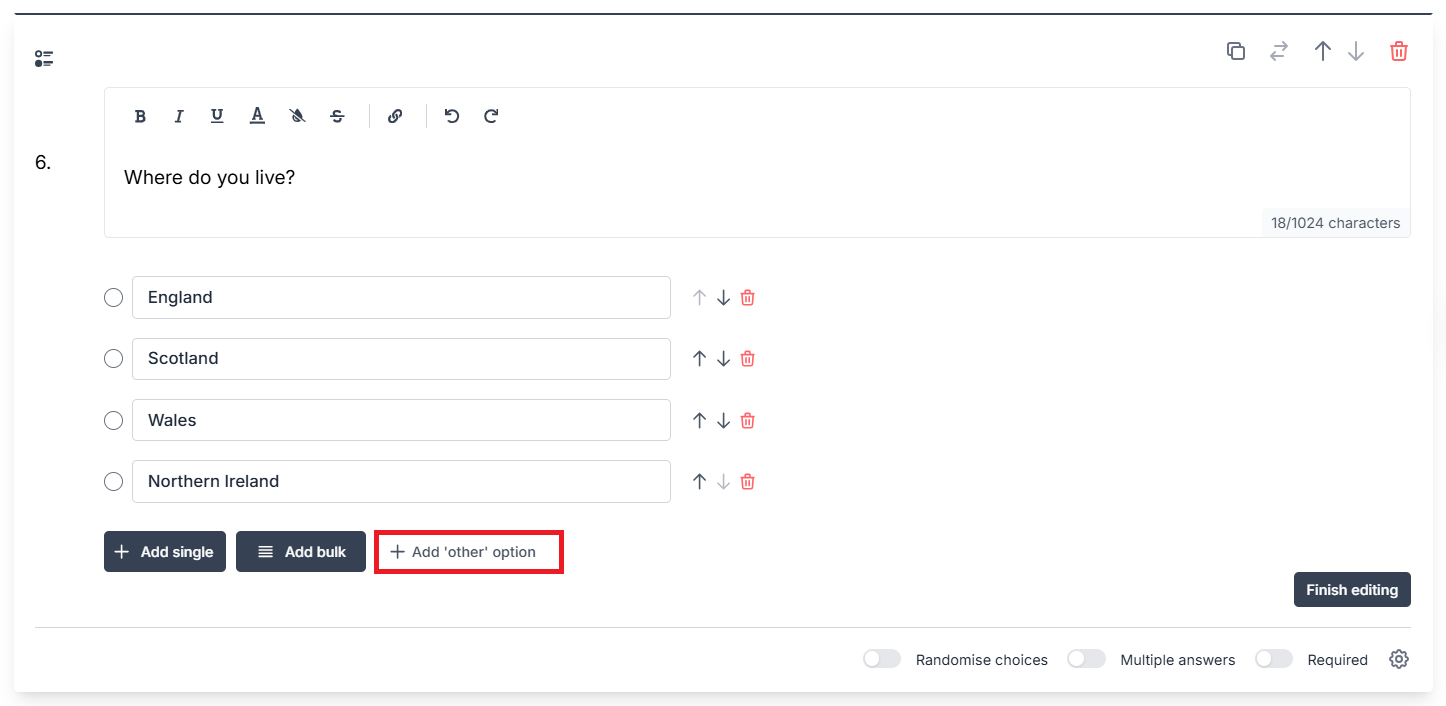
2. Edit the text for your Other option (optional)
To edit the text for your Other option:
- Click into the Other option text field.
- Replace the default text.
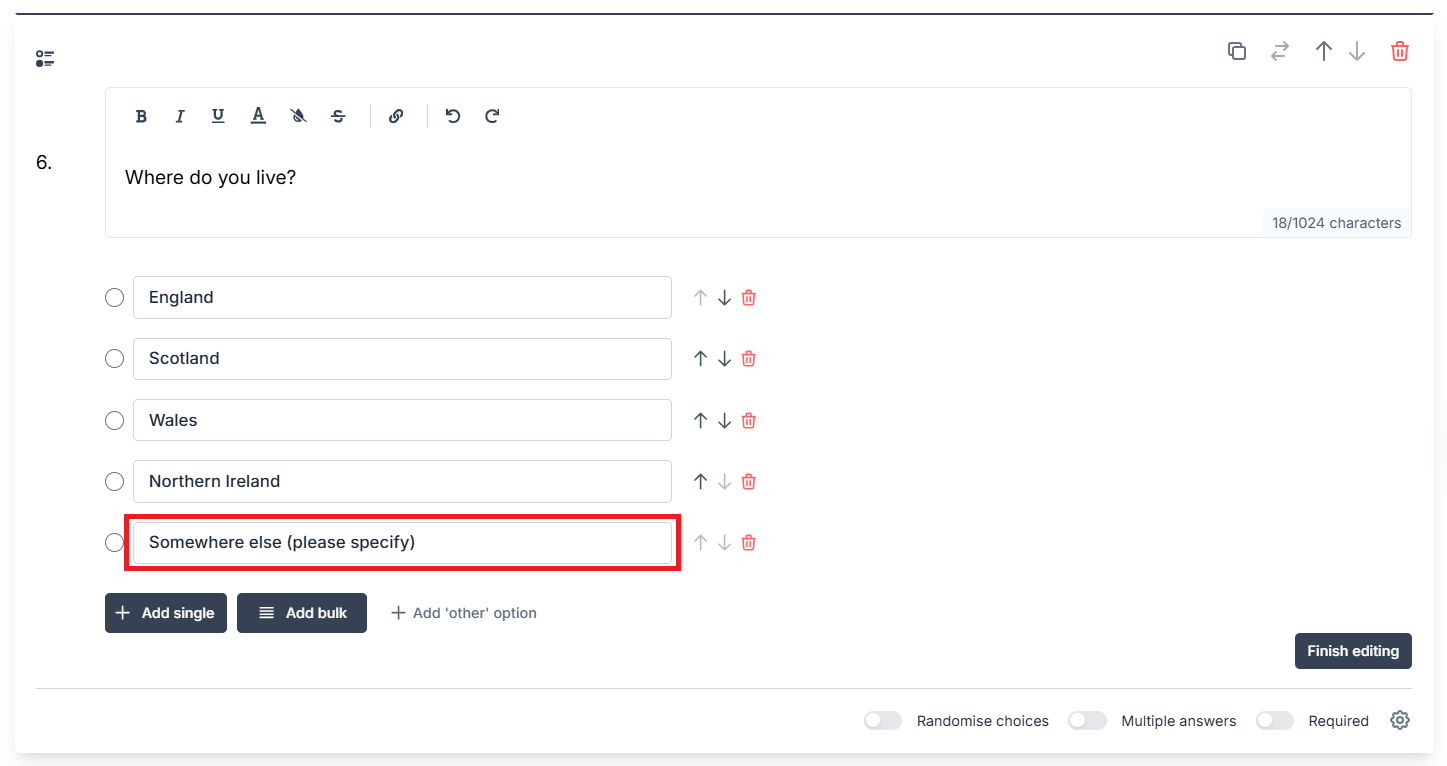
Note: the default Other option text is not translated if you choose a Display language other than English. You should edit the Other option text to your desired language.
3. Finish editing
To complete the task:
- Click Finish editing.
- View the question on your builder. A text box will be displayed with your answer options to indicate the question has an Other option.

What your respondents will see
Respondents will only see the textbox if they select the Other option from your list of answer options.
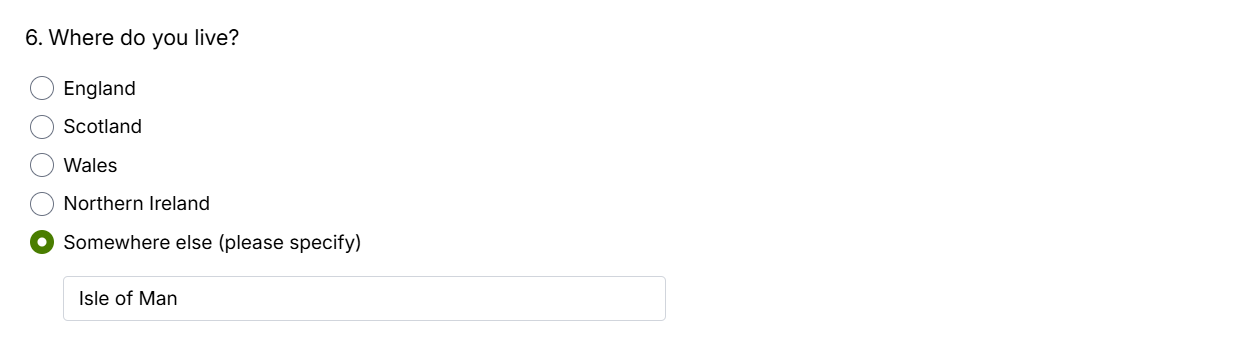
If you have chosen to randomise your answer options, the Other option will always be pinned to the bottom.
Analysing questions with an Other option
When a respondent selects your Other option, this will be counted with your quantitative results and displayed in your charts.
The free-text follow-up responses will be shown in a list underneath your charts.
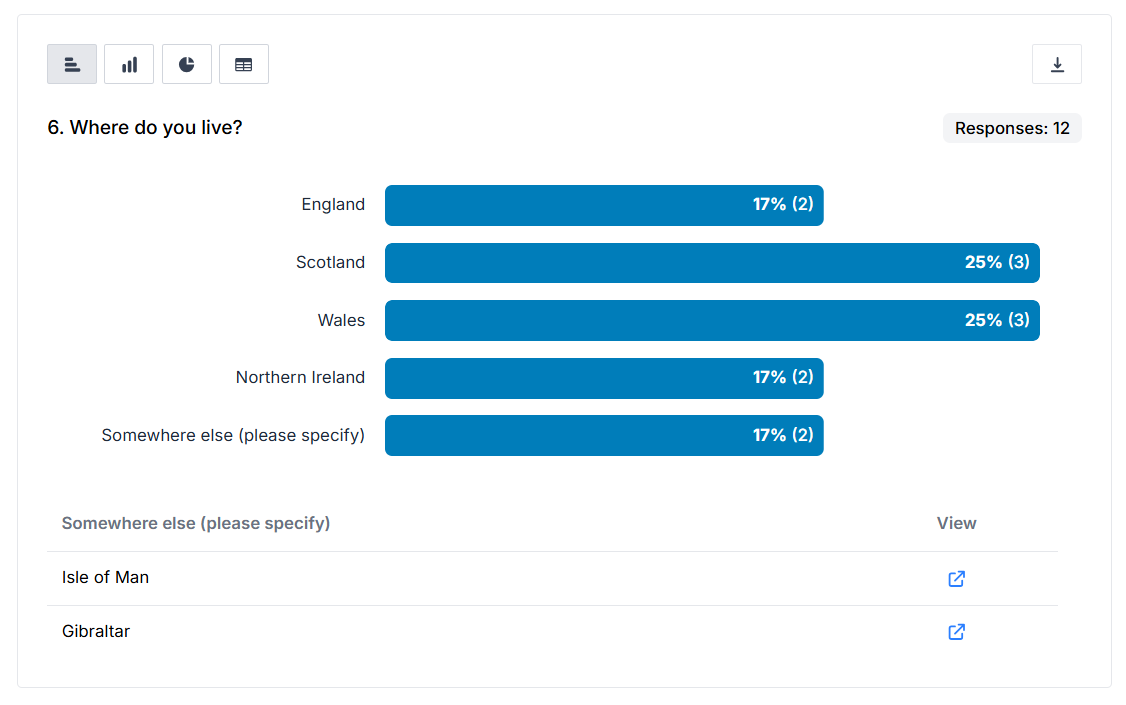
In your Responses downloads, the free-text responses will be in the column next to your your question.
In PDF and XLSX Summaries, the free-text responses are listed below the Choice or Dropdown like in the Overview.
