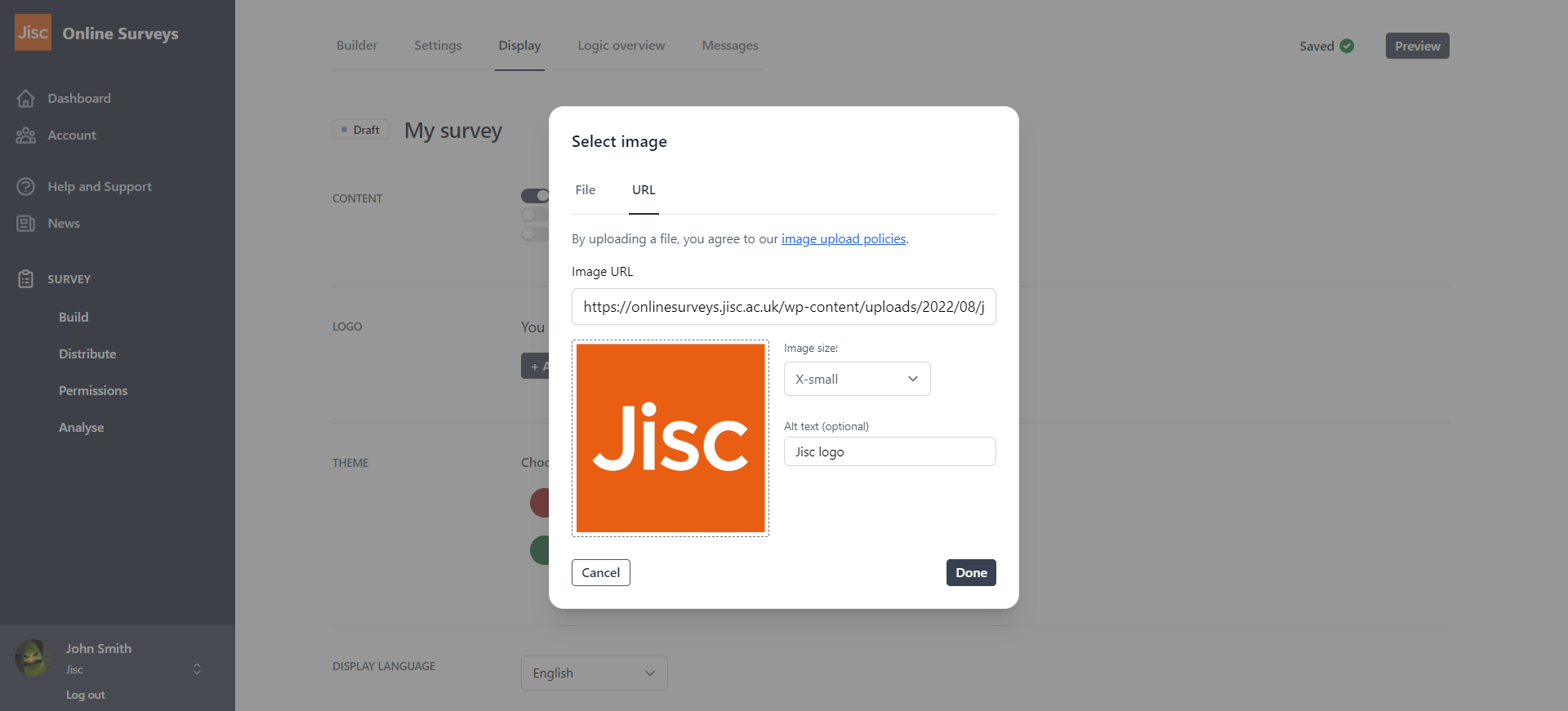In this article
Adding a logo to your survey
Policy for uploading or embedding images
Images that are uploaded to your survey will be publicly accessible by its URL, regardless of whether Survey Access Control is used for your survey or not. By uploading or embedding an image, you agree that its use does not infringe on any third party's copyright or other intellectual property rights. You also agree that the image does not include personal data as defined by GDPR.
Add a logo to customise your survey. When you add a logo, it will appear at the top of every page in the survey.
Upload a logo from your computer
To upload a logo from your computer:
- Go to the Build area of your survey and choose the Display tab.
- In the Logo section, click the Add logo button.
- Under the File tab, drag in your image or click Choose file to browse for your image.
- Choose a size for your image.
- Add alt text to help survey respondents who use screen reading software.
- Click Done.
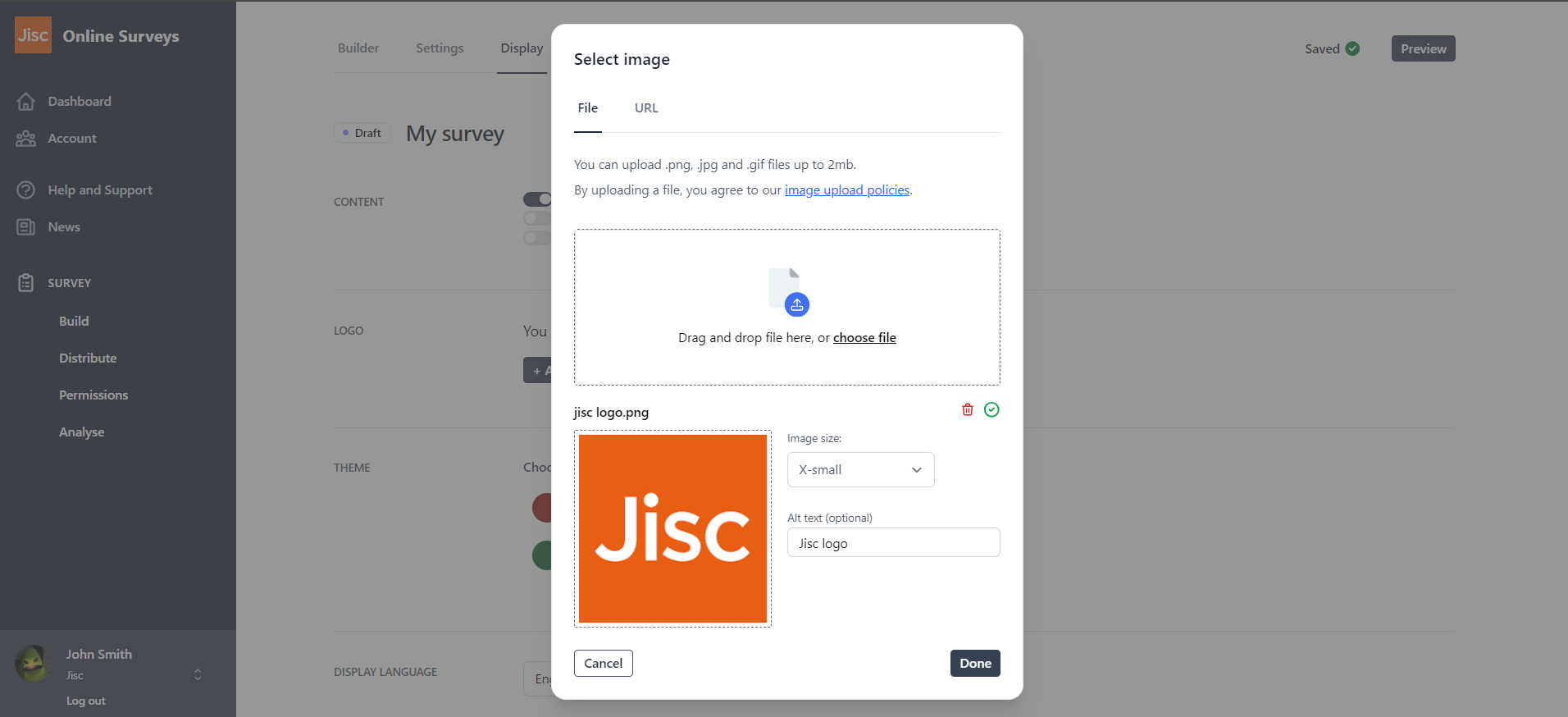
Embed a logo
To embed a logo from another site:
- Go to the Build area of your survey and choose the Display tab.
- In the Logo section, click the Add logo button.
- Under the URL tab, enter the URL for your image’s location.
- Choose a size for your image.
- Add alt text to help survey respondents who use screen reading software.
- Click Done.