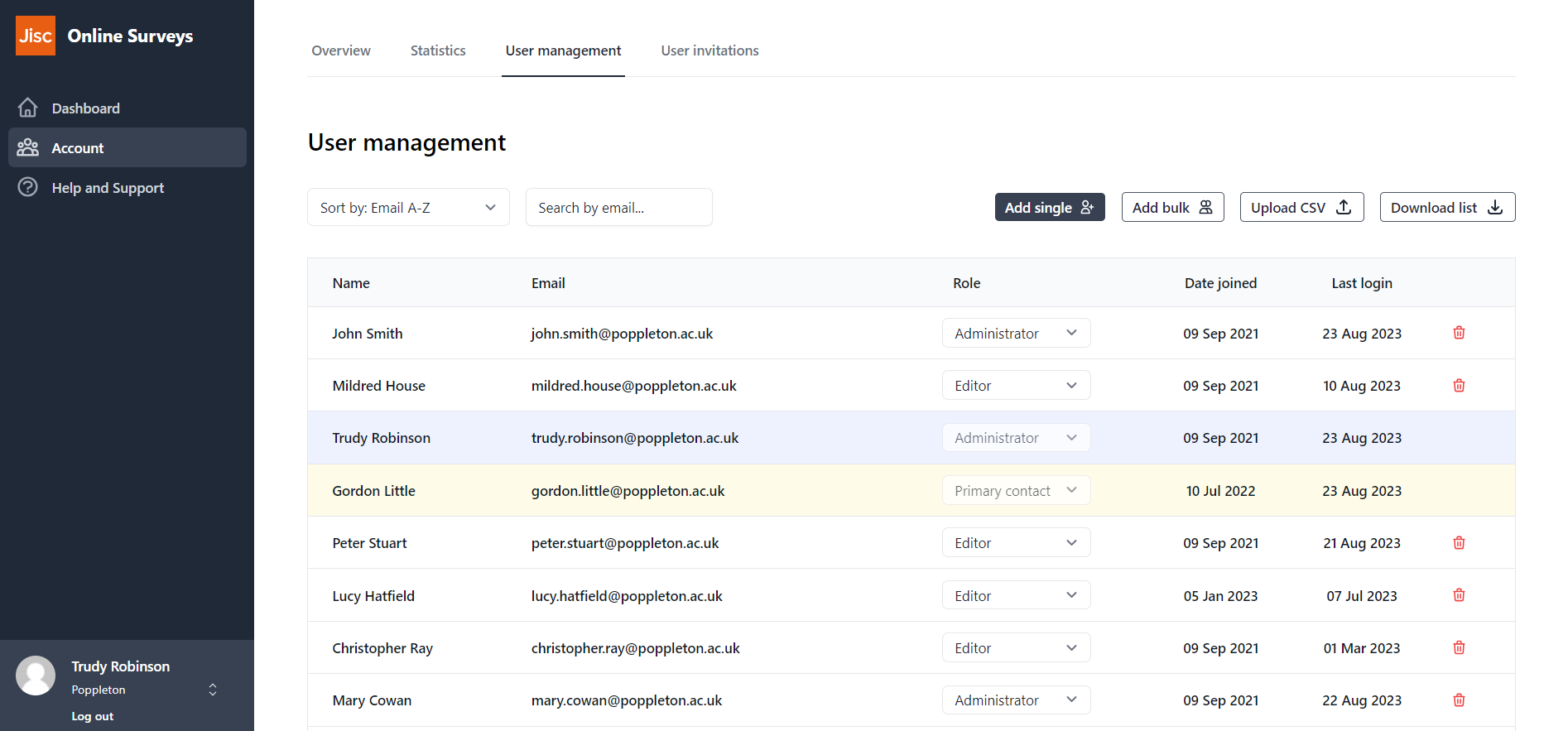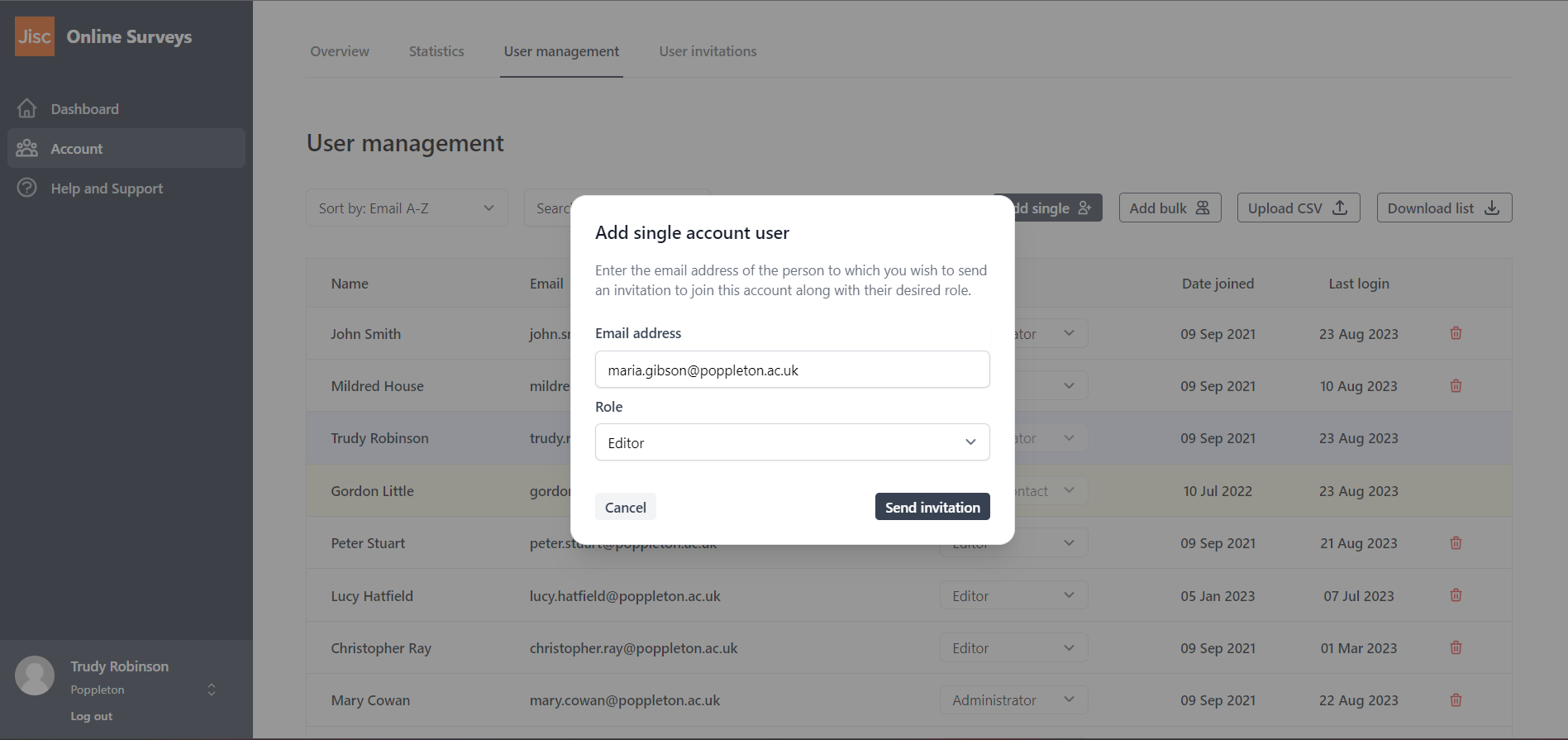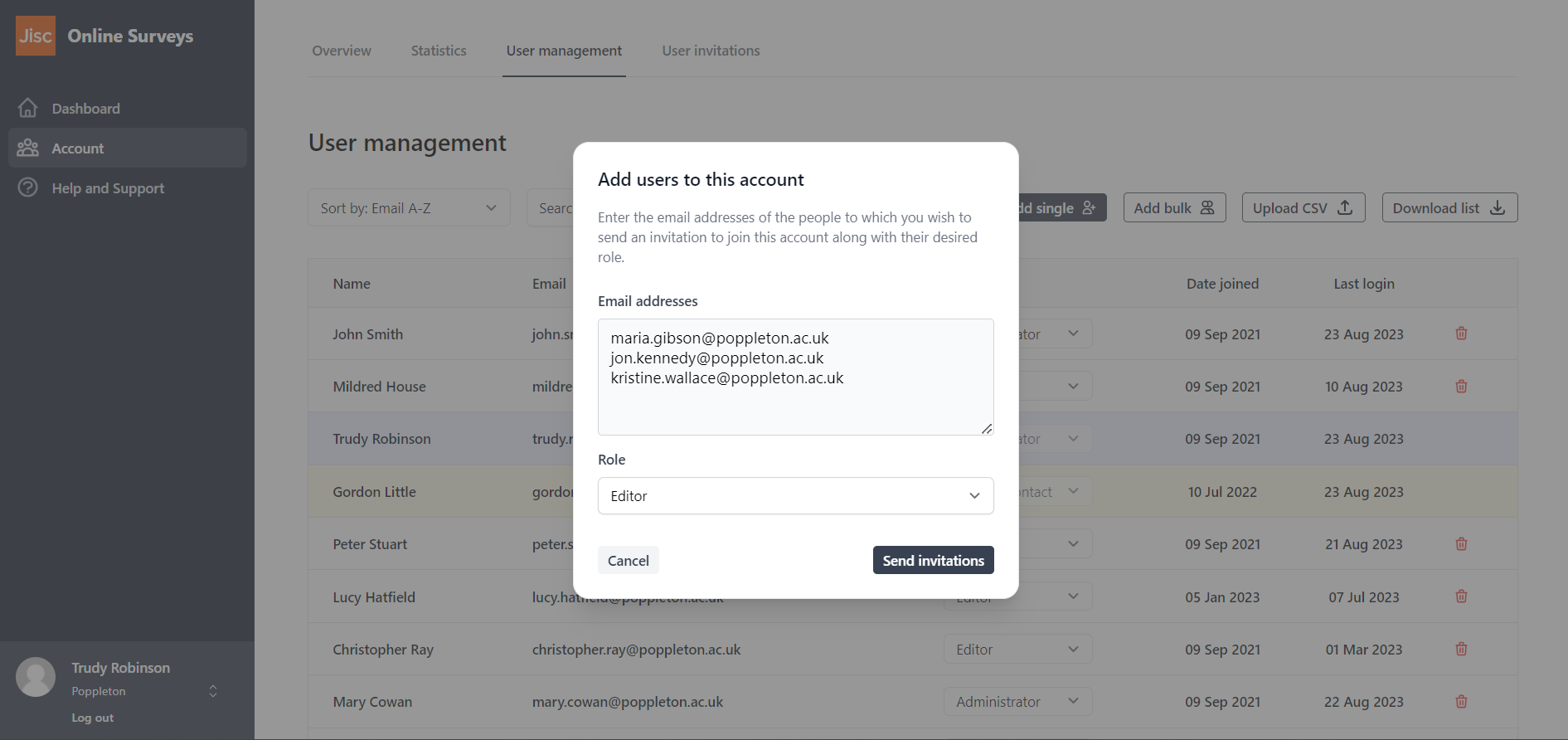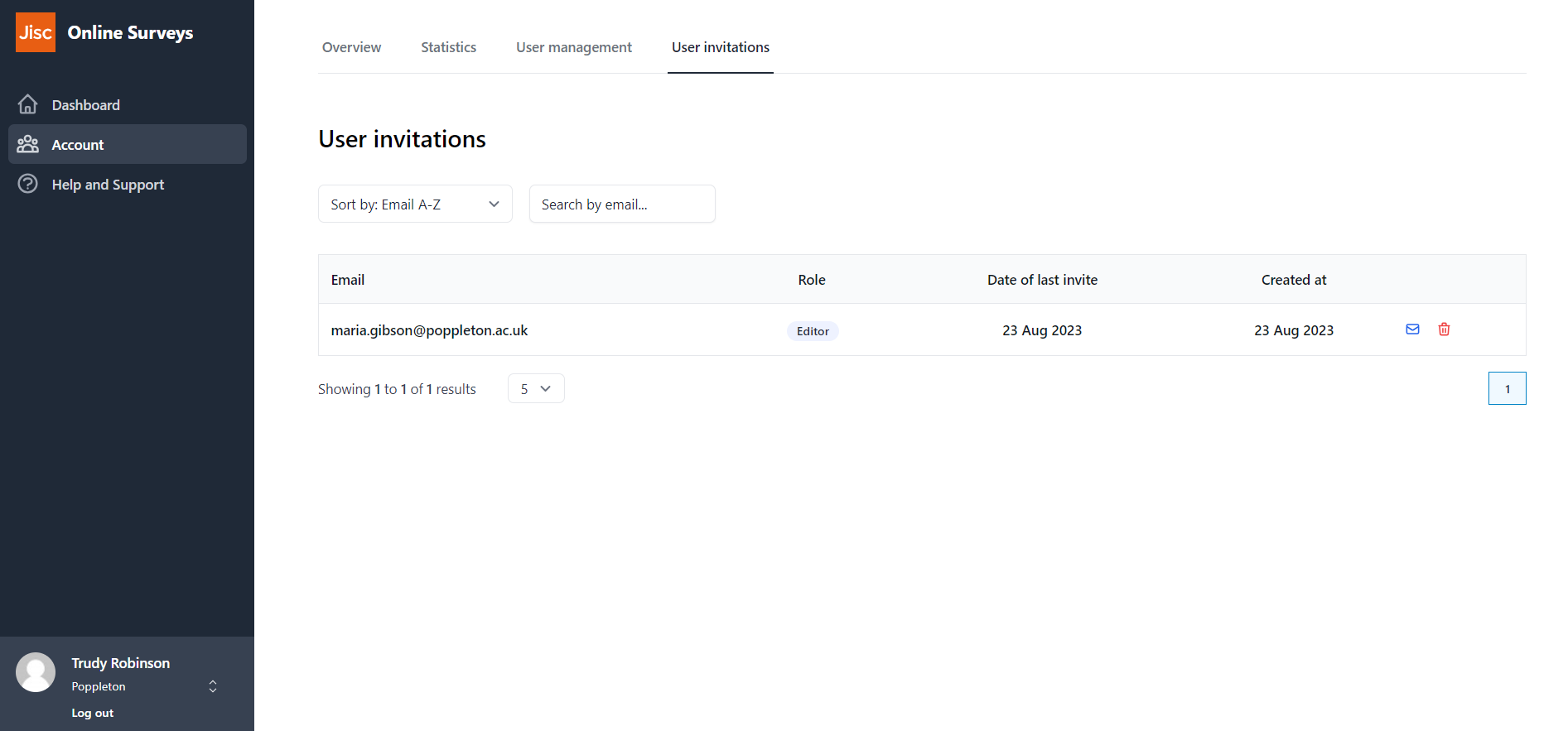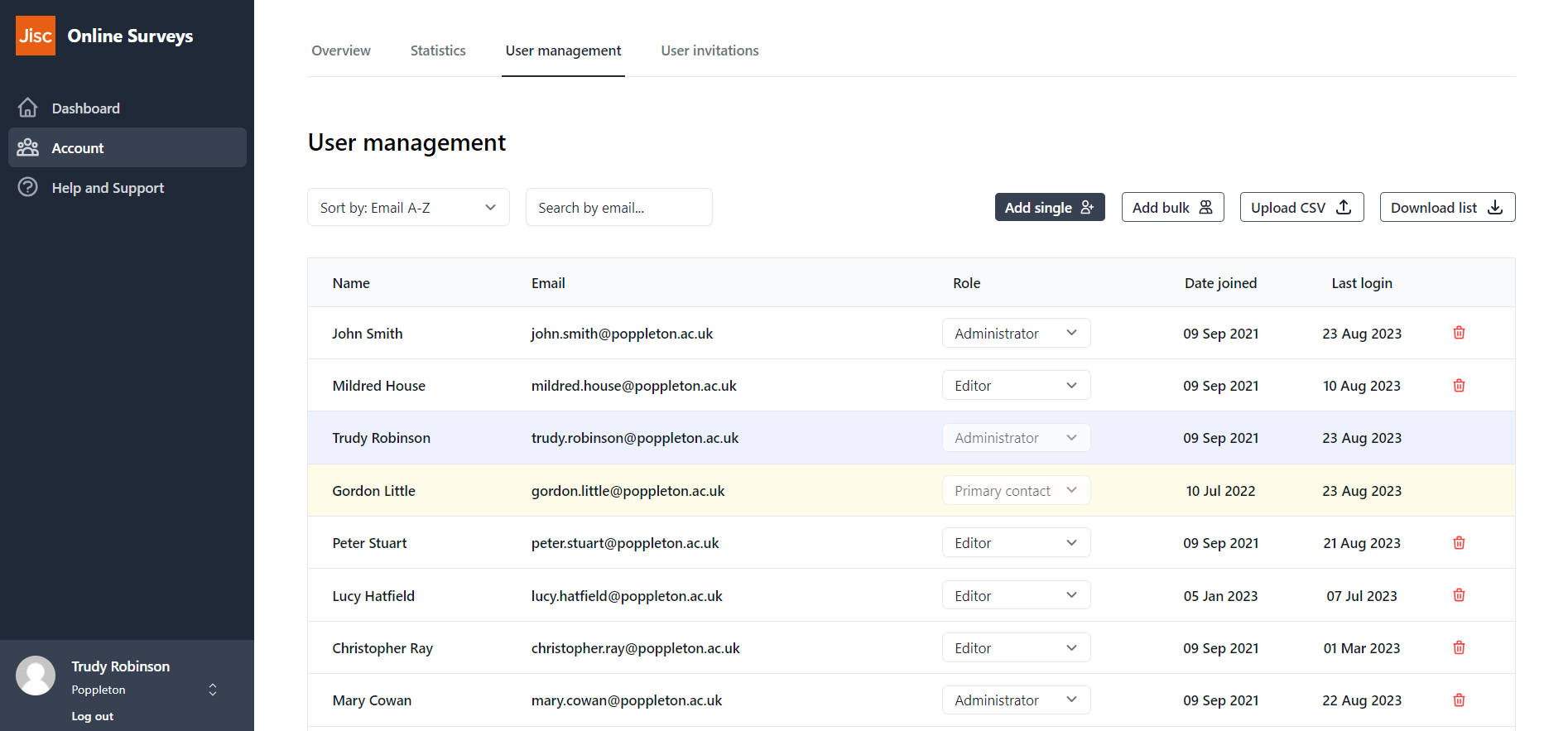In this article
Adding and removing users
Account administrators can manage their account via the Account button on the blue sidebar menu.
Admins can add and remove users, or change a user’s account role, by clicking on the User management tab at the top of the Account page.
Adding a single user
To add a single user:
- Click the Add single button above the users table.
- Enter the user’s email address and the account role (either Editor or Administrator).
- Click the Send invitation button.
The user will receive an email to register their user account. Once registered, they’ll be able to log in.
Adding multiple users
To add multiple users:
- Click the Add bulk button above the users table.
- Enter each user’s email address, one per line.
- Click the Send invitations button.
The users will receive an email to register their user account. Once registered, they’ll be able to log in.
Managing invitations
You can view outstanding user invitations by clicking on the User invitations tab.
The table will list users you have invited but who haven’t yet registered via the email they have received.
You can reissue an invitation by clicking on the blue Email icon on the user row.
You can delete the invitation by clicking on the red Delete icon on the user row.
Removing a user
You can delete a user via the User management tab.
Click on the red Delete icon on the user row.
You won’t be able to remove yourself (highlighted blue) or the account’s Primary Contact (highlighted yellow). To remove the Primary Contact, you will first need to reassign the role to another user.
Admins in Organisation accounts, can bulk delete users.