In this article
Respondent anonymity and Online Surveys
Online Surveys has been designed so that you can collect survey responses anonymously. However, this depends on your survey’s questions and method of access control you use for your survey’s distribution.
Your survey
Have you designed a survey question set that provides anonymity? Some questions to ask:
- Do any of the survey questions ask the respondent to provide directly identifying information? (e.g. name, address, phone number, etc.).
- Do the survey questions ask for demographic information to such a level of specificity that a participant can be indirectly identified? (e.g. asking a respondent to provide their age, ethnicity, gender, occupation, workplace and department may provide enough information for them to be identified).
- If pre-population parameters are being used, does any of the pre-populated information directly or indirectly identify the respondent? (e.g. pre-populating student/staff numbers into the responses will compromise the anonymity of responses).
Access control
Access control allows you to control who can access and complete your survey.
It can be found in the Distribute area of your survey.
The type of access control you choose can affect the anonymity of your survey. There are three options to select from:
Public
If you have set your access control to Public (the default) then your survey will be entirely anonymous unless you have used questions in your survey that might identify an individual as described above.
Password protected
If you have set your survey to Password protected then your survey will be entirely anonymous unless you have used questions in your survey that might identify an individual as described above.
Email list
If you have uploaded a respondent list, you will still be able to track who has or hasn’t responded to the survey without compromising a respondent’s anonymity.
The Anonymous toggle on your respondent list will determine if you are able to view a respondent’s individual response via a link in the list.
With this toggle on, instead of a link through to the individual response for that respondent, a green pill will indicate that the respondent has submitted their response instead. (See image below.)
This toggle will affect what happens when the response is made. So, if you were to collect responses with it on and then toggle off, the responses collected so far will still be anonymous. And vice versa.
As with the other methods of access, you should consider if the questions or pre-population data could identify a respondent.
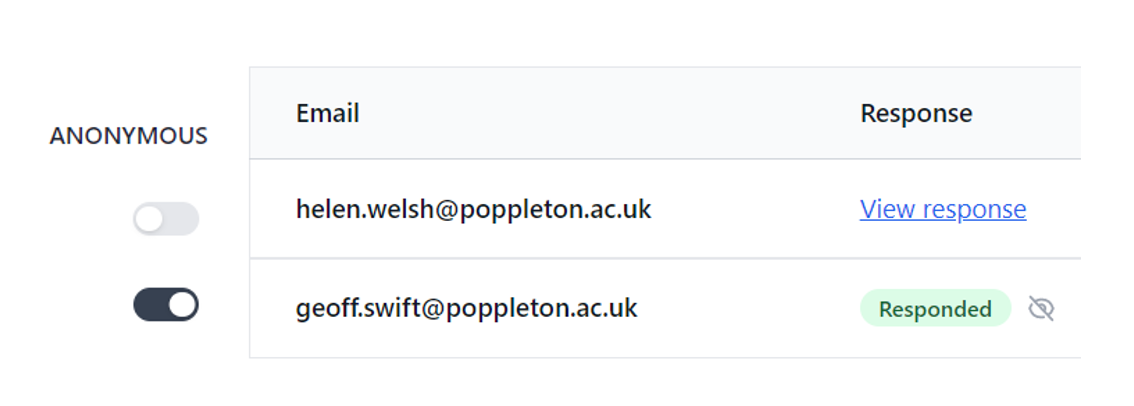
Related articles
Launching your survey
This help page details how launch your survey.
Read MoreCustomising your survey’s URL
This help page explains what your survey short name is and how to change it to customise your survey's URL.
Read MoreDownloading a QR code for your survey
This help page details how generate and download a QR code for your survey.
Read More