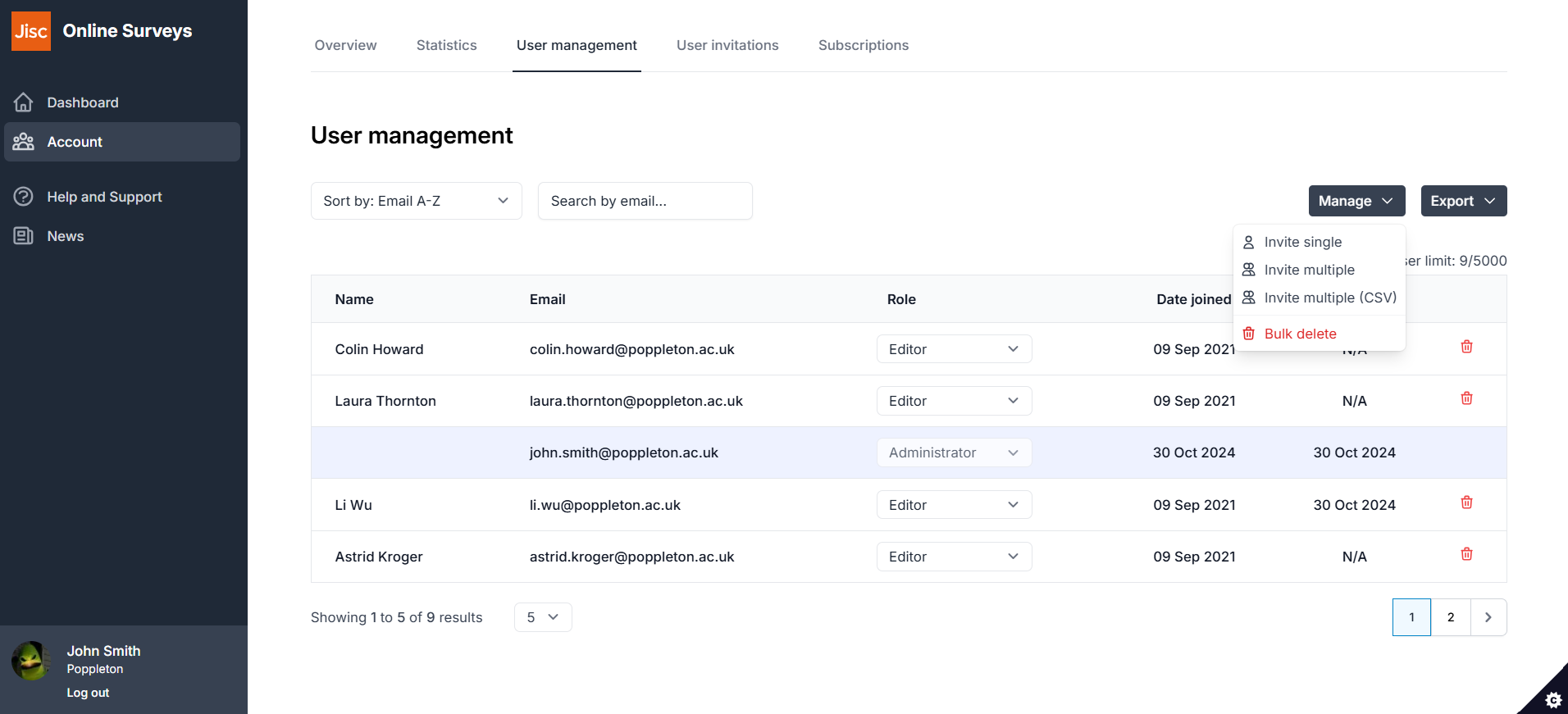In this article
Bulk deleting users
This feature is only available for Organisation accounts.
It is best practice for account administrators to regularly review user access and to remove users that no longer require a user account.
To help with this process, Online Surveys has a bulk action for the deletion of users.
Exporting your user list
To help you review your users before actioning a bulk delete, there are two user exports:
- All users.
- Users who have never logged in.
- Go to your Account area.
- Choose the User management tab.
- Expand the Exports dropdown.
- Choose the file you want to download.
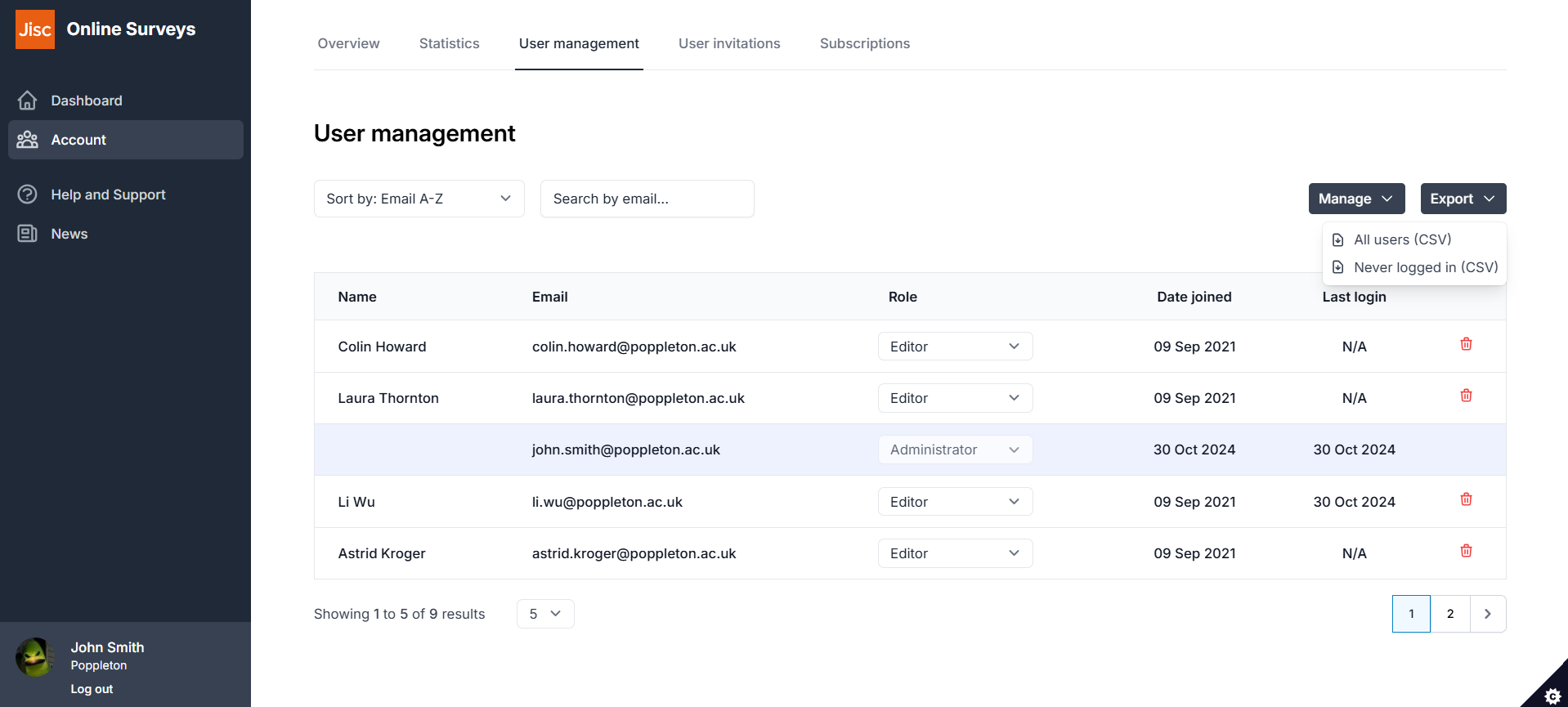
Bulk deleting users
You’ll first need to determine the users you want to delete.
In a spreadsheet, list the email addresses of these users in column A, with the header row labelled ’email’.
Save this as a CSV (Comma separated vales) file.
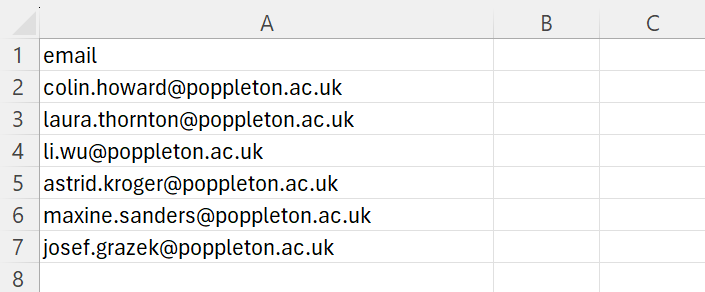
To use this file to bulk delete the users listed within it:
- Go to your Account area.
- Choose the User management tab.
- Expand the Manage dropdown.
- Choose Bulk delete.
- Follow the instructions to upload your CSV file.
- Confirm by clicking Confirm delete.
It is not possible to include yourself in the bulk delete, and it is not possible to include the account’s Primary Contact. These will be ignored.