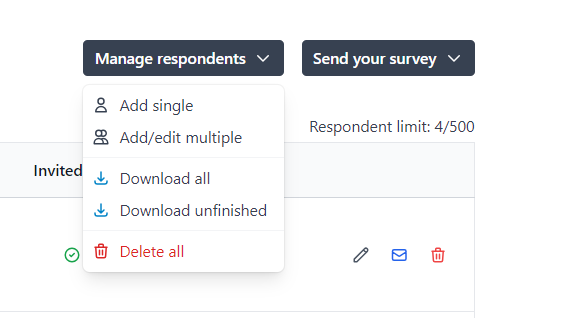In this article
Inviting your respondent list
If you have uploaded a list of respondents using the Access Control feature, there are two methods of distributing their unique URLs:
- Emailing invitations/reminders through Online Surveys.
- Downloading your respondent list to issue the unique URLs yourself.
Emailing invitations and reminders through Online Surveys
Sending invitations to all respondents
The simplest way to distribute invitations to your respondent list is by sending an email to all of your respondents that contains their unique URL.
You can customise these invitations to include custom text and a custom sender, but the emails will always come from no-reply@app.onlinesurveys.jisc.ac.uk.
To issue invitations to all respondents in one go:
- Expand the Send your survey menu.
- Click Invite respondents.
Invitations will be issued to all respondents in your list who are yet to be issued an invitation.
Your survey must have been launched to send emails.
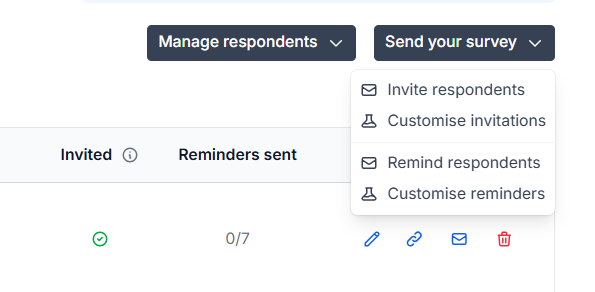
Sending reminders to all respondents
The simplest way to distribute reminders to your respondent list is by sending an email to all of your respondents that contains their unique URL.
You can customise reminders too, to include custom text and a custom sender, but the emails will always come from no-reply@app.onlinesurveys.jisc.ac.uk.
To issue invitations to all respondents in one go:
- Expand the Send your survey menu.
- Click Remind respondents.
Reminders will be issued to all respondents in your list who have been issued an invitation and who have not reached the limit of seven reminders.
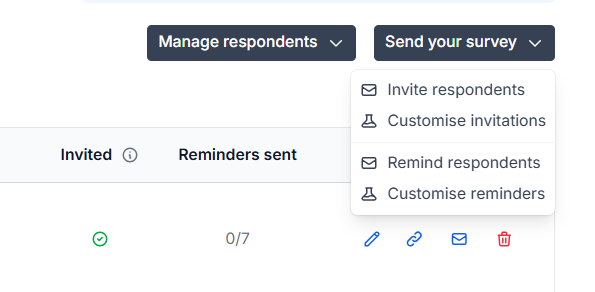
Sending invitations and reminders to individual respondents
You may want to single out an individual respondent to re-issue their invitation, without emailing the entire list. To do this:
- Search for the respondent using the Search by email box.
- Click the Email button on the respondent’s row in the table.
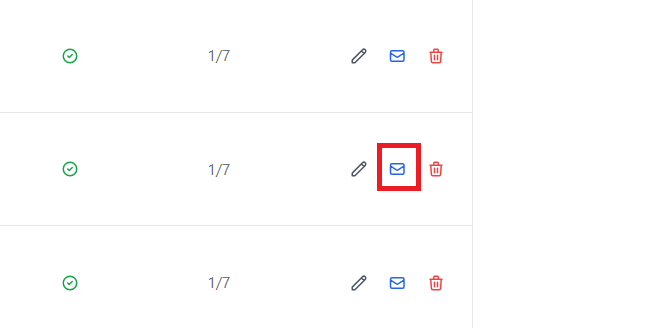
Managing your invitations
Once a respondent has received at least one invitation, a green check will appear in the Invited column on their row in the respondent list.
Reminders will be counted in the Reminders sent column.
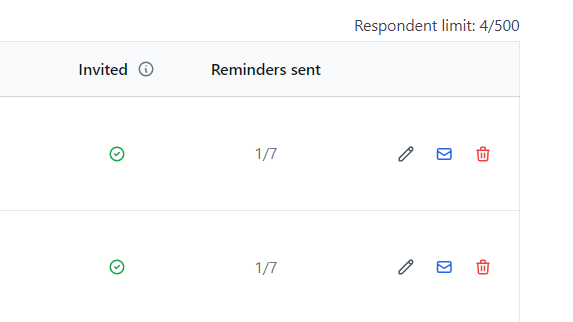
Downloading your respondent list
Downloading all respondents
You can download a csv file that contains your list of respondents including Unique URLs for them to access the survey and be tracked in the same way as if issuing the email via Online Surveys.
You can use this file as the basis for a mail merge using your own email service.
To download your respondent list:
- Expand the Manage respondents menu.
- Click Download all.
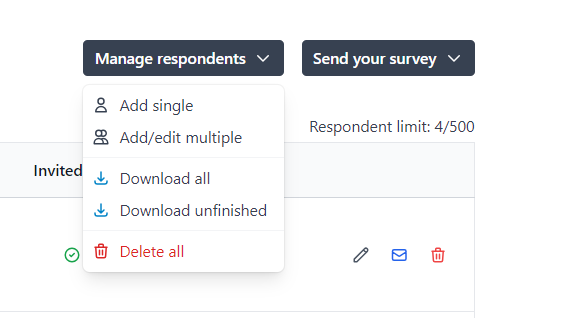
Downloading unfinished respondents
You can download a csv file that contains a list of your respondents who have not submitted a response to your survey yet. This too will include the respondents’ unique URLs.
You can use this file as the basis for a mail merge when issuing reminders using your own email service.
To download your respondent list:
- Expand the Manage respondents menu.
- Click Download unfinished.