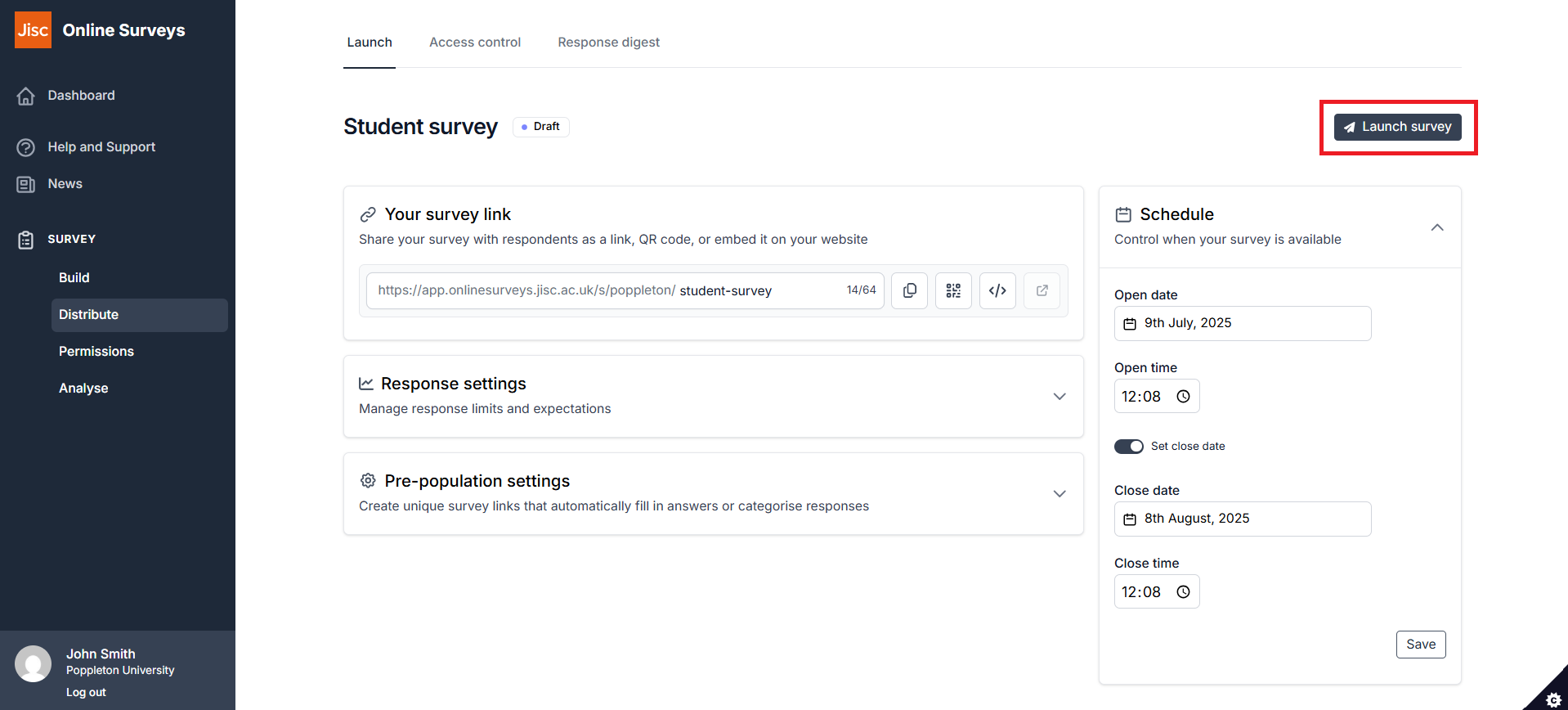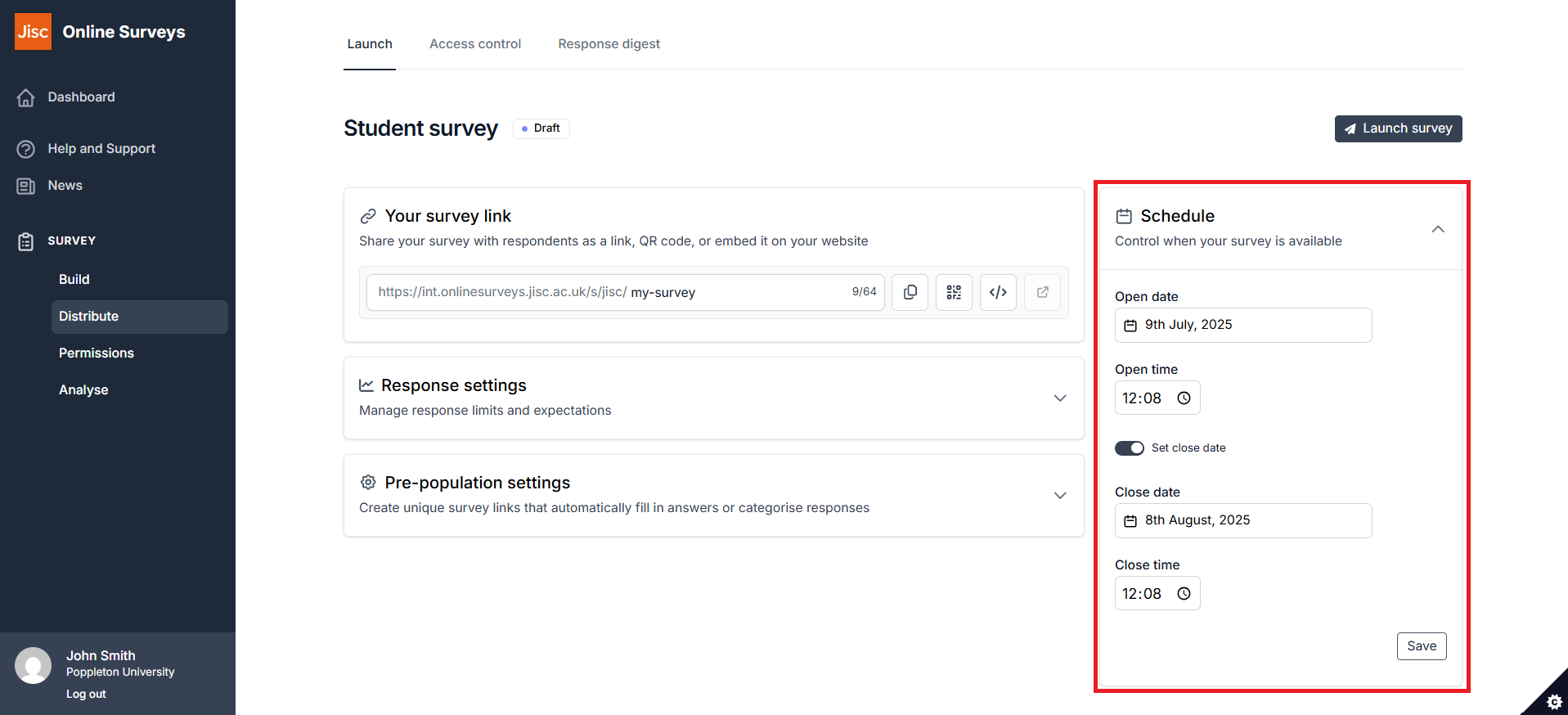In this article
Launching your survey
How to launch your survey
To launch your survey:
- Go to the Distribute area of your survey.
- Choose the Launch tab.
- Click the Launch survey button.
You should only launch your survey once you have finished editing your pages and questions in the Build area.
Launching your survey will:
- Make your survey link(s) active.
- Enable you to issue survey invitation emails from your respondent list.
Launching your survey will not:
- Change the open date of your survey (if you have set your open date in the future, the survey status will be set to Scheduled).
- Automatically issue invitation emails to your respondents.
Schedule
The Schedule panel allows you to set open and close dates for your survey.
Your survey’s open date determines the earliest time a respondent can access your survey.
Open date
The default date and time will be when the survey was created.
Setting an open date that is in the future, when you have already launched your survey, will set the survey’s status to Scheduled.
Close date
Your survey’s close date determines the latest time a respondent can submit a response to your survey.
As a default this date will be 30 days from the creation of the survey.
If you switch the “Set close date” toggle off, the survey will have no close date, and will remain open until this is changed or the survey’s response limit is reached.
Setting a close date in the past will set your survey’s status to Closed.
Response settings
The Response settings panel allows you to set response limits and expectations for your survey.
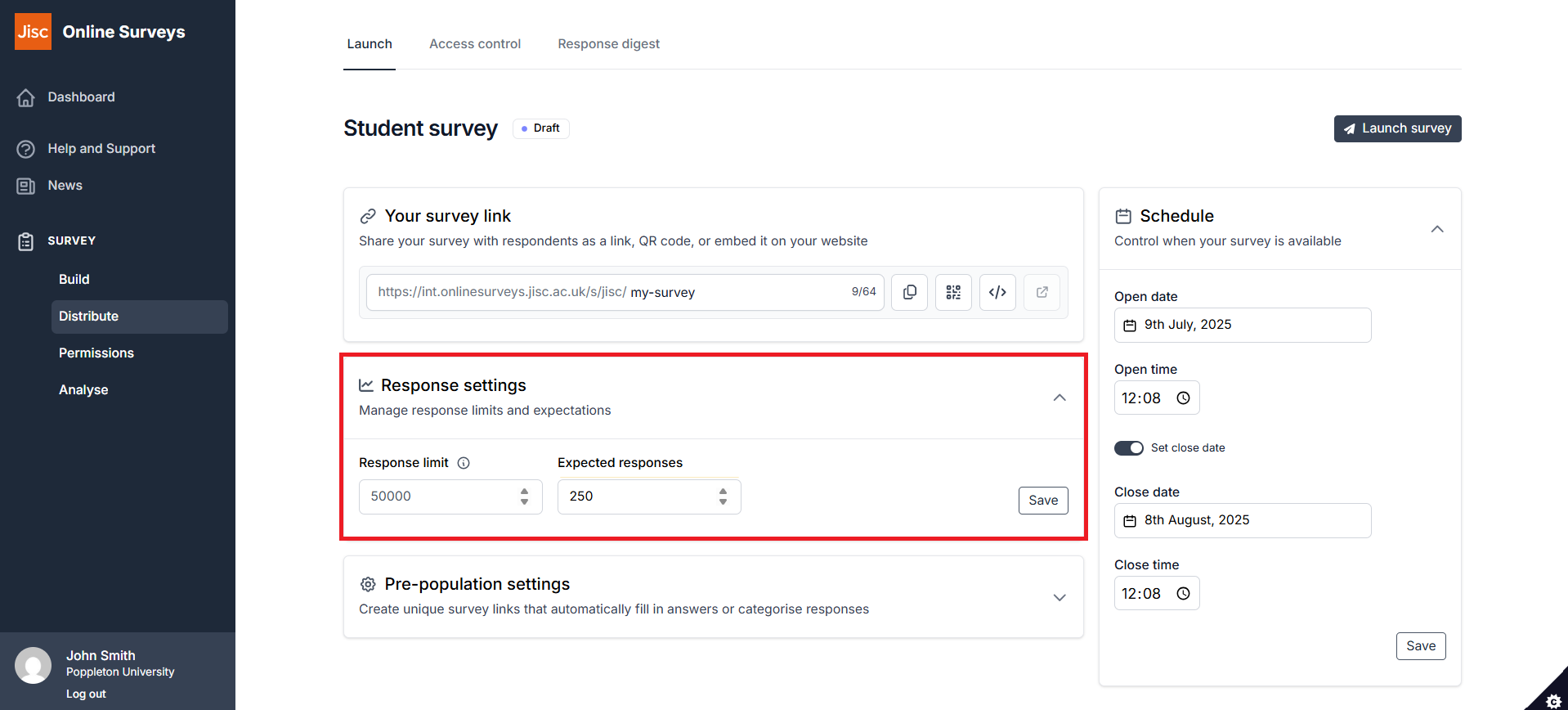
Response limit
Your survey will have a maximum response limit, determined by your account. In most cases this will be 20,000.
Your survey will close when this limit is reached.
You can revise this limit down if your requirement is to close the survey after fewer responses than your default.
Expected responses
You can set your number of expected responses to determine your response rate, which is displayed on the Overview page in the Analyse area of your survey.
This is different to the Response limit setting. If you exceed the number of Expected responses, your survey will remain open.
You can change the value in this field at any time, even after the survey has closed.
If you have uploaded a respondent list, then the number of respondents in your list will be displayed here instead.