In this article
Survey messages
There are features in Online Surveys that will direct your respondents to a page where a custom message can be displayed.
Setting custom messages
To set your custom messages:
- Go to the Build area of your survey.
- Choose the Messages tab.
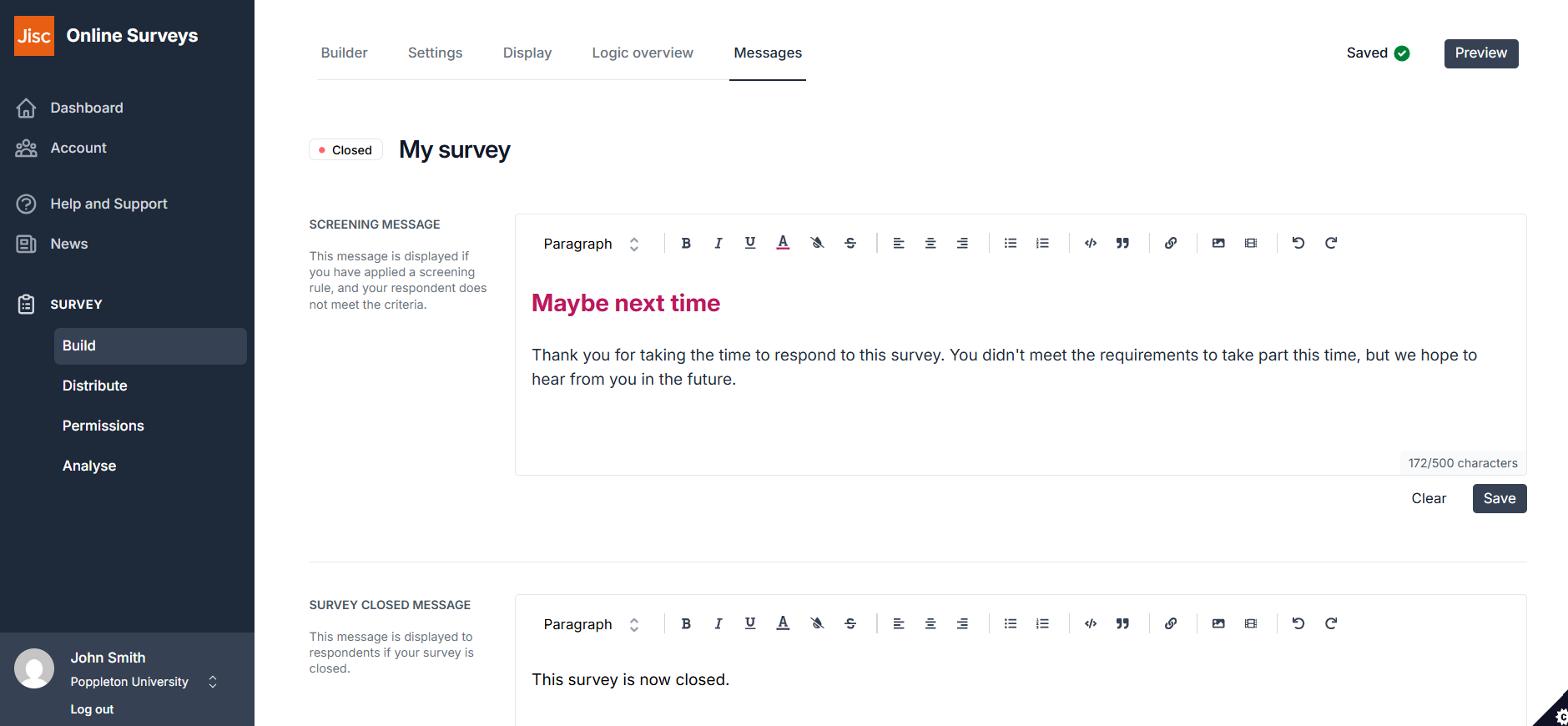
Screening message
Set a message here if you have used the screening feature. This is the message respondents will see if they have been screened out based on their answers.
Survey closed message
Set a message here for respondents who try to complete your survey after it has closed.
As a default, this message will say “This survey is now closed.”
Access control message
Set a message here if you have added a respondent list, but have issued a survey’s public URL to your respondents (instead of unique URLs).
This message will accompany the login page for your respondents, so might provide instructions for what you have determined as their Respondent ID and password.
