In this article
Preview
To preview your survey, click the preview button anywhere in the Build area of your survey. This shows you how the survey will look to respondents.
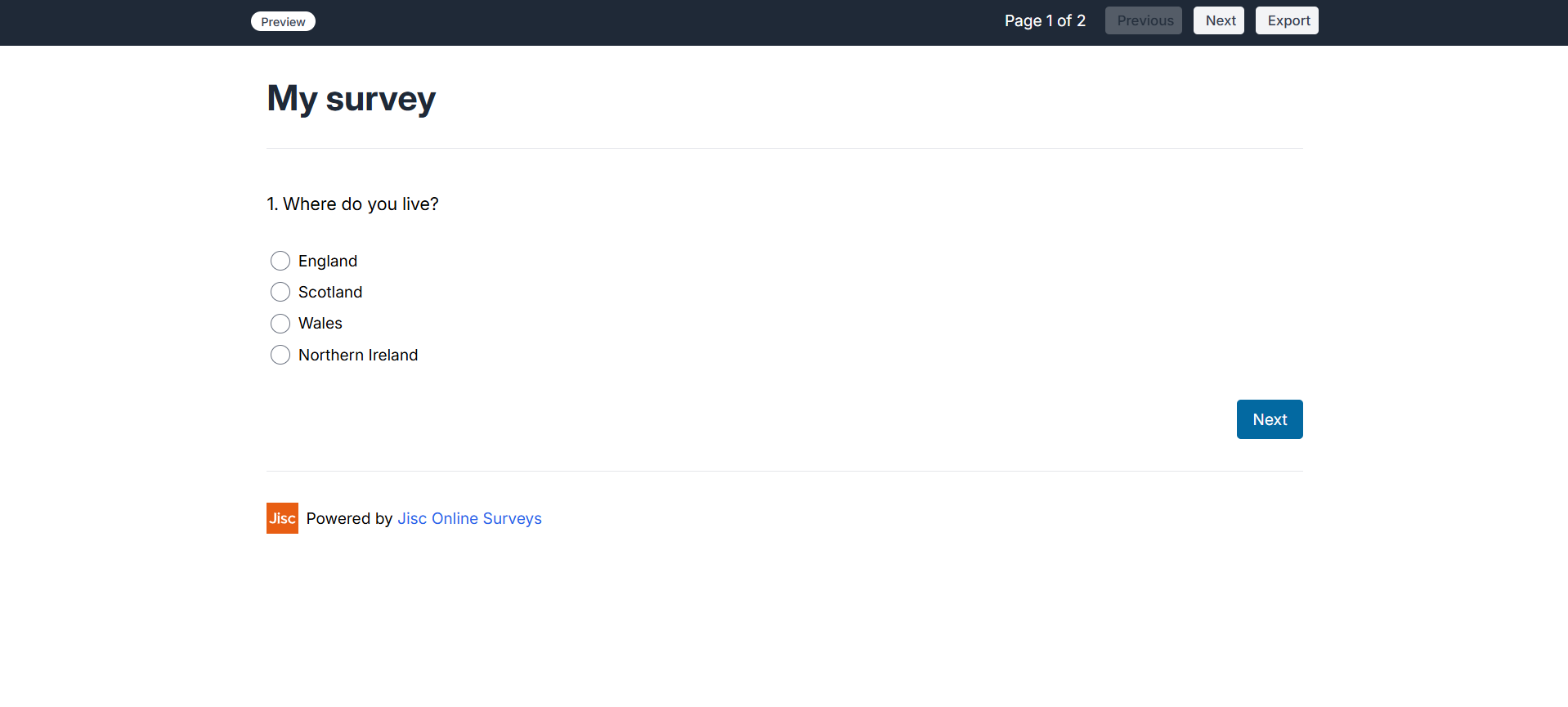
Two ways to preview your survey
There are two ways to navigate the preview of your survey:
1. Answer the questions:
Fill the survey out like a respondent. This is best to test any logic or other rules set in the survey. This is recommended if there is any complexity to your survey.
2. Skip through pages:
If you need to quickly view a page, or you just want to check the formatting of your survey, you can click the Next and Previous buttons to cycle through your pages without answering any questions.
Download a PDF of your survey
Use the Export button on the Preview bar to download a PDF of your survey.
