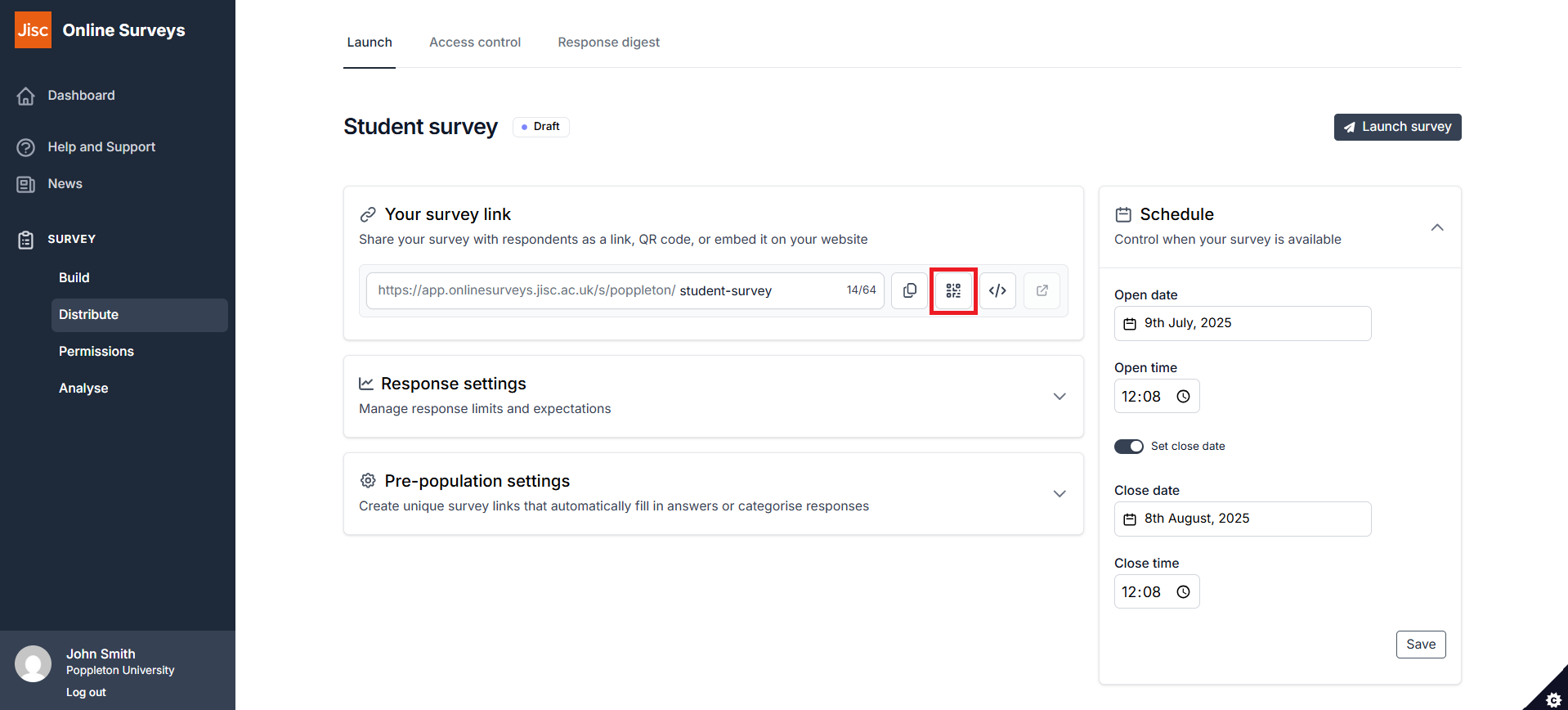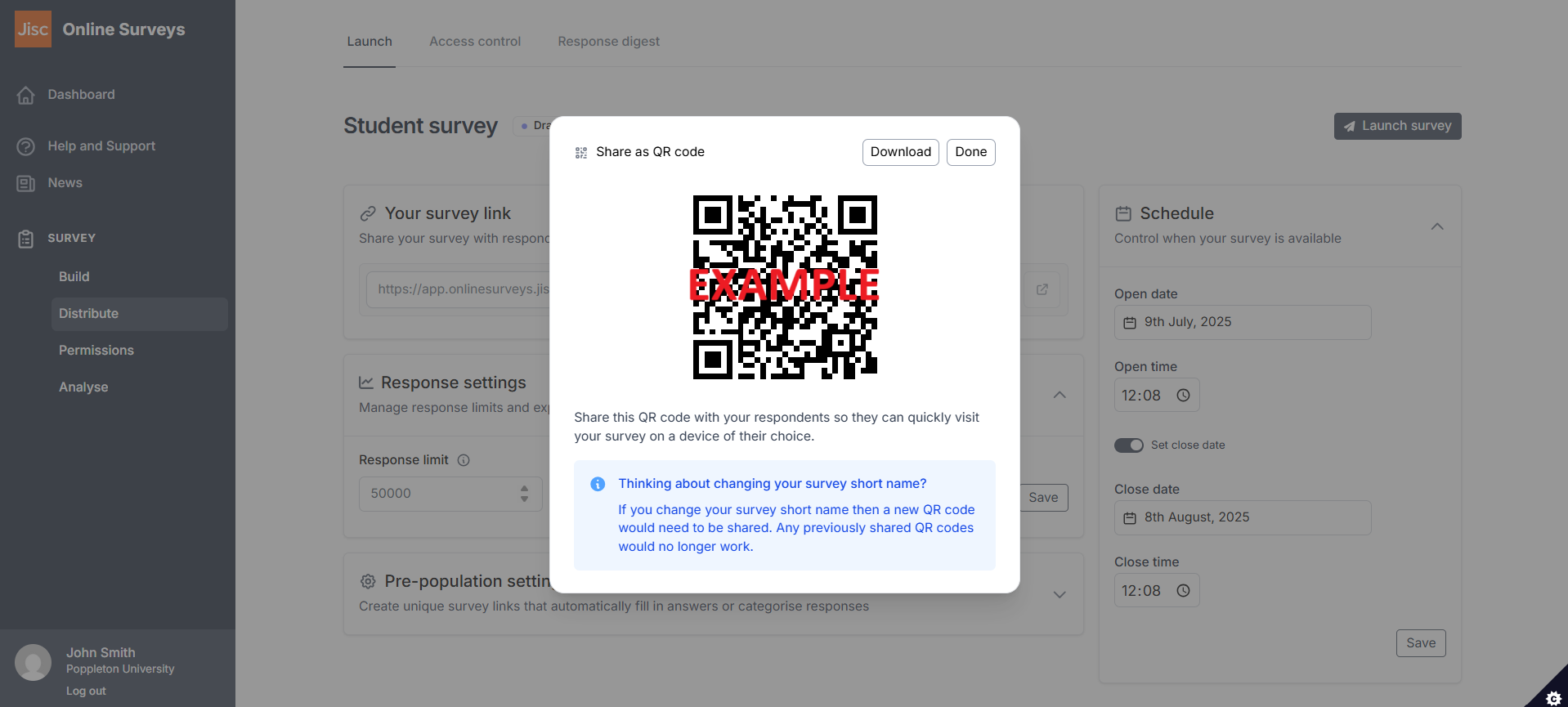In this article
Downloading a QR code for your survey
A QR code is a type of two-dimensional barcode that can be scanned by smartphones to open specific web pages.
You can generate a QR code that will open your survey when a respondent scans the code with their smartphone.
You may want to add this QR code to pamphlets or posters to save your respondent from needing to type the survey’s URL into their browser.
How to generate a QR code
To generate a QR code for your survey:
- Go to the Distribute area of the survey.
- Choose the Launch tab.
- Click the QR code button to the right of your survey’s URL.
- Your QR code will be displayed, and can be downloaded as an image by clicking the Download button.
Important: If you choose to change your survey’s URL, the QR code will change. So it’s important to settle on your survey’s URL before generating and downloading your QR code.
Related articles
Launching your survey
This help page details how launch your survey.
Read MoreCustomising your survey’s URL
This help page explains what your survey short name is and how to change it to customise your survey's URL.
Read MoreDownloading a QR code for your survey
This help page details how generate and download a QR code for your survey.
Read More