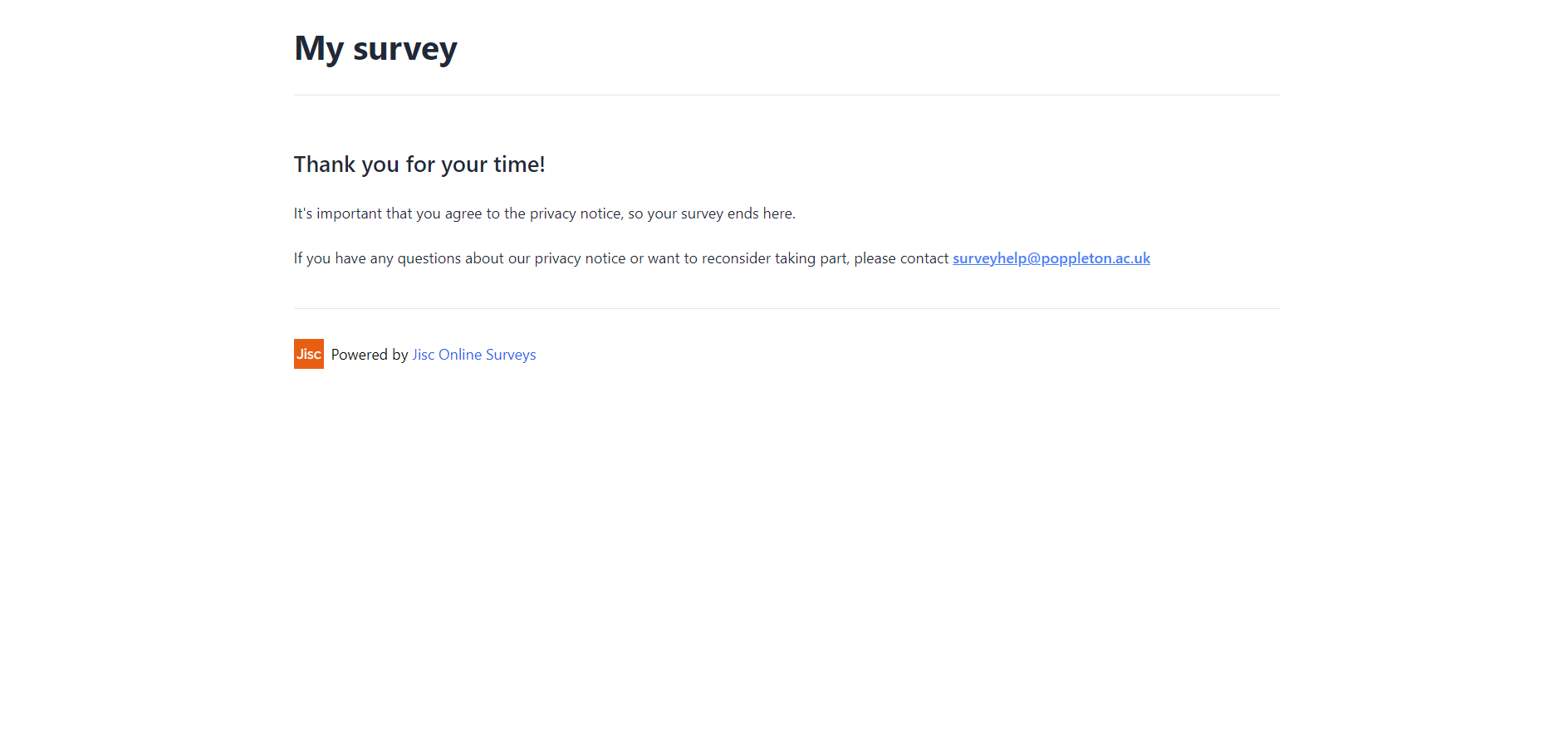In this article
Screening out certain respondents
If your survey is only relevant to people matching certain criteria, you can screen out respondents who don’t match these criteria.
A simple example would be a question that asks the respondent for consent to a privacy notice or other criteria that they should agree to before continuing.
When a respondent chooses an answer that you’ve determined should screen them out, then their response will be aborted and they will be shown a message.
Making your question a screening question
You can apply screening settings to Choice and Dropdown questions.
To set your screening question up:
- Find your Choice or Dropdown question in the builder and open the question’s properties by clicking the Cog icon.
- Expand the Screening section in your question’s properties.
- Choose the answer or answers that you want to use to screen the respondent.
- Click Finished.
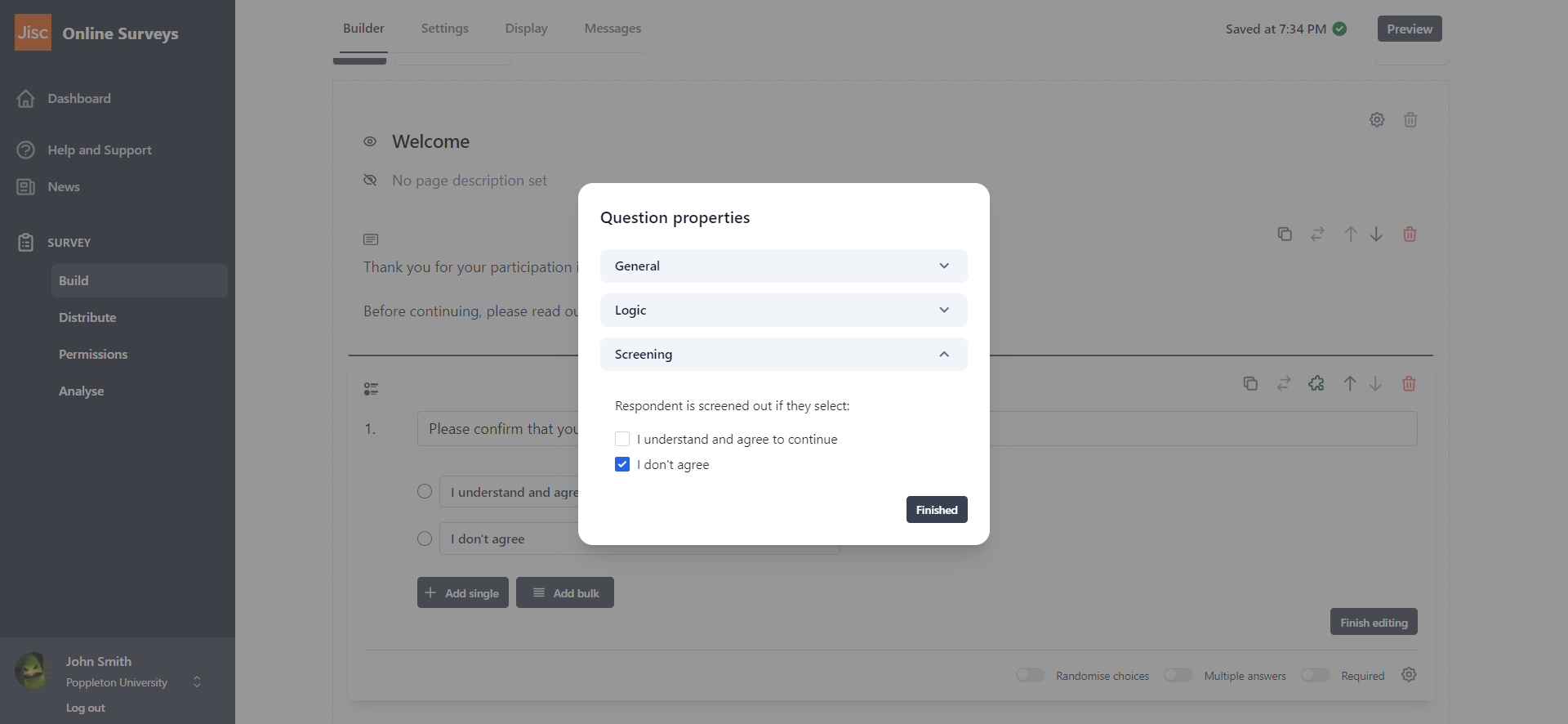
Setting a custom message for screened respondents
A default message will be displayed for your respondents if they are screened out. It reads:
We’re sorry, but the answers you have chosen mean that your response does not meet the criteria for this survey. Thank you for taking the time to participate.
You can customise this message. To do that:
- Click on the Messages tab in the Build area of your survey.
- Edit the default text in the Screening message editor.
- Click save.
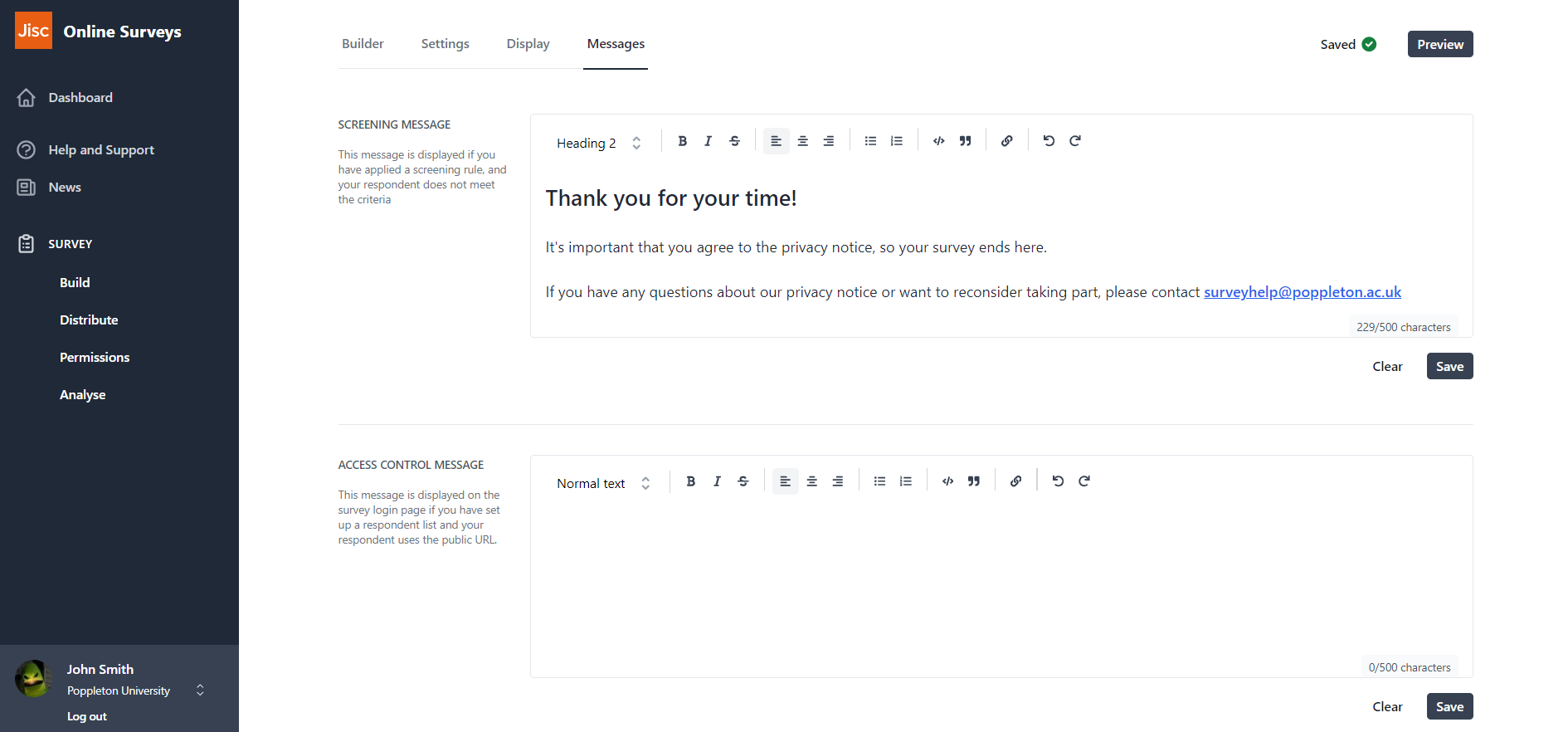
What your respondents will see
If your respondent has chosen an answer option that you have determined should screen them out, they will be shown the screening message after clicking Next.