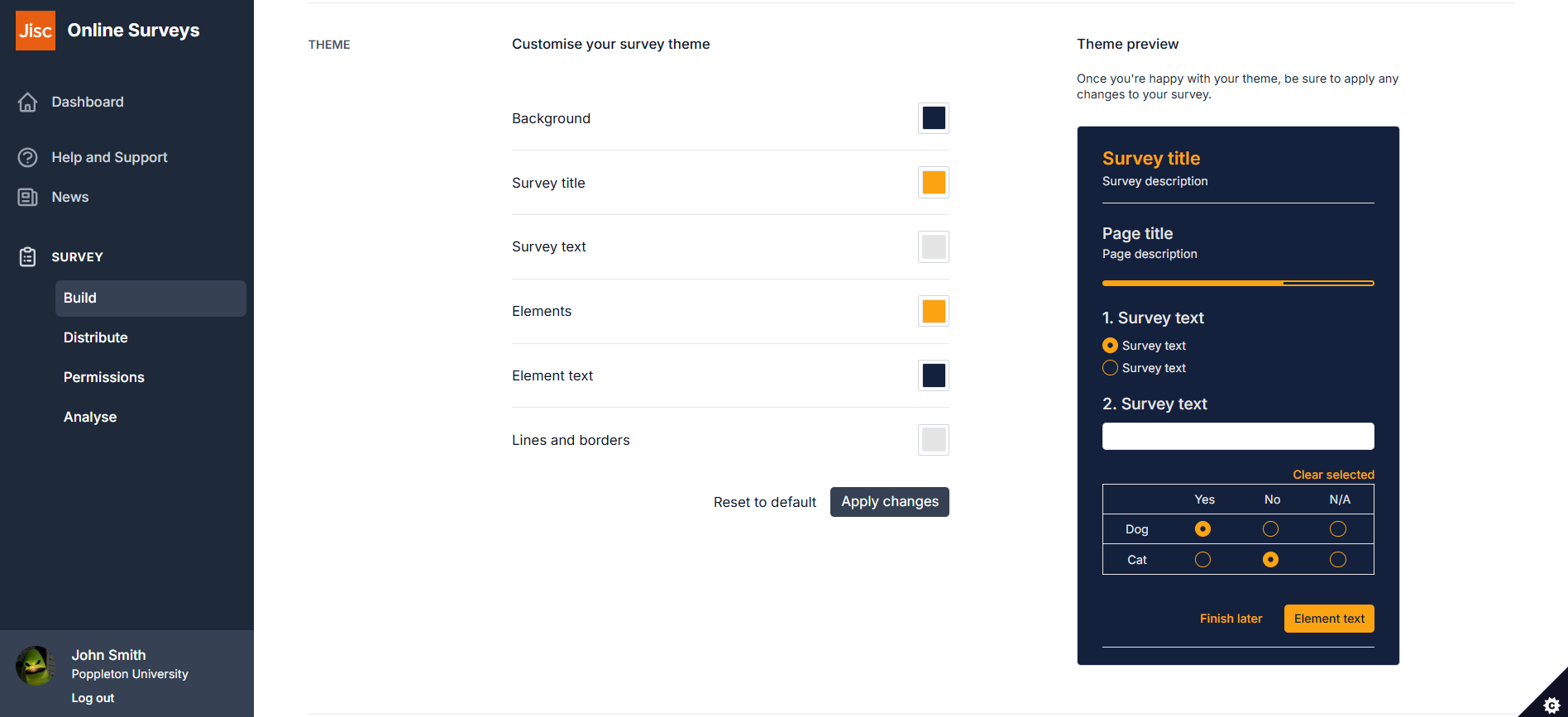In this article
Creating a custom theme
Whether you’re aligning with your organisation’s brand or just want to create a more engaging experience for respondents, custom colours give you greater control over your survey’s appearance.
In this guide, we’ll show you how to apply custom colours, explain which parts of the survey can be customised, and offer tips to ensure your design remains accessible and easy to read.
How to apply custom colours for your theme
To apply your own colours:
- Go to the Build area of your survey.
- Click on the Display tab.
- Scroll down to the Theme section of the page.
- Choose the colour for each property using the colour pickers.
- Click Apply changes to save your choices.
- Preview the survey to admire your work.
Theme properties
There are six properties within a survey that can be changed using the theme editor.
| Property | Description |
|---|---|
| Background | Sets the colour for the background of your survey. (Should contrast with Survey title, Survey text, Elements, Lines and borders.) |
| Survey title | Sets the colour of your survey title text. (Should contrast with Background.) |
| Survey text | Sets the colour of all other text in your survey. (Should contrast with Background.) |
| Elements | Sets the colour of buttons, progress bar and non-text items. (Should contrast with Background and Element text.) |
| Element text | Sets the colour of text used on buttons and other elements. (Should contrast with Elements.) |
| Lines and borders | Sets the colour for Grid borders and line breaks. (Should contrast with Background.) |
Accessibility and Colour Contrast
When customising your survey colours, it’s important to ensure that text and background colours have sufficient contrast. This helps keep your survey readable for everyone, including people with visual impairments.
We recommend choosing colour combinations that meet WCAG 2.2 AA contrast guidelines. For example, dark text on a light background—or vice versa—usually provides good readability. Poor contrast can make your survey difficult to navigate and may exclude some participants from completing it.
To check your colour choices, you can use a free online contrast checker such as WebAIM’s Contrast Checker.
Changing text colour using the text editor
You can change the colour of question text or text in Notes individually using the text editors for those items.
When you set a text colour in individual text or Notes, it will override the properties chosen in the Theme editor.