As well as reporting your survey results in aggregate on the Overview page, you can also view each complete individual response to your survey by going to the Analyse area and choosing the Browse responses tab.
The Browse responses page will allow you to search or browse for an individual response.
This is also where you will delete an individual response.
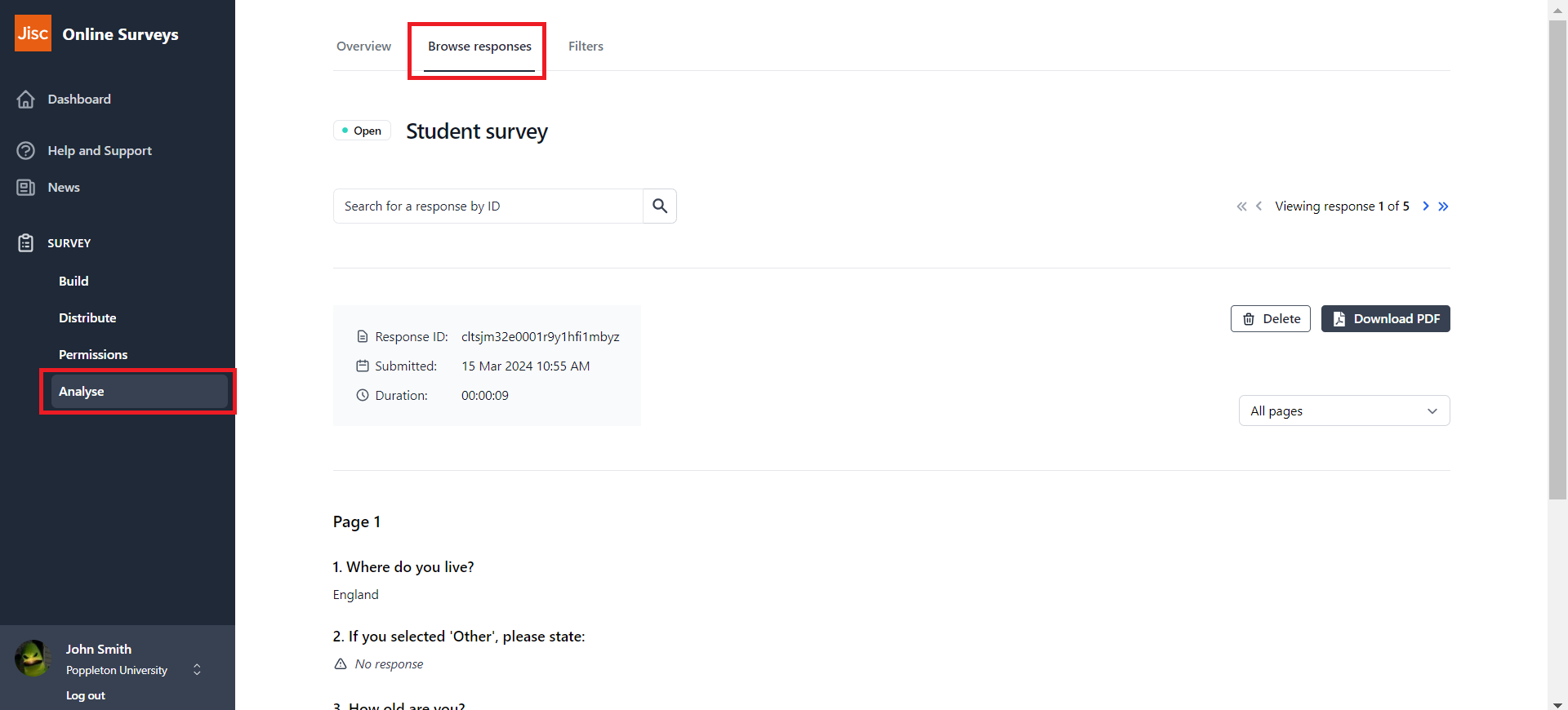
How to find a response
You have two methods of finding an individual response on the Browse responses page.
- Search for a response ID: each response has its own unique ID.
- Tab through the individual responses: using the forward and back buttons until you find the response you want to view.
Viewing a response
An individual response displays all of the questions in your survey and the answers that the respondent has submitted for each. Metadata such as the response submission date and the response duration are displayed in the grey box at the top of the response.
You can choose to view answers to questions on all pages, or you can choose to view answers from specific pages.
Deleting a response
You can permanently delete the response by clicking the Delete Response button and confirming the action.
Downloading an individual response
You can download a PDF copy of each individual response by clicking the Download PDF button. This will open your browser’s Print function, where you can select print to a PDF.
You can choose to hide questions from your PDF export, by switching on the Edit question visibility for PDF export toggle in the top-right of the response and deselecting questions using the checkboxes.
Further help and support
Analyse overview
This help page covers the Analyse overview page.
Read MoreDownloading a PDF of your results
This help page details how to download a PDF of your Analyse Overview
Read MoreDownloading your responses
This help page details how to download your survey's response data.
Read MoreViewing individual responses
This help page details how to find and view individual responses to your survey.
Read More