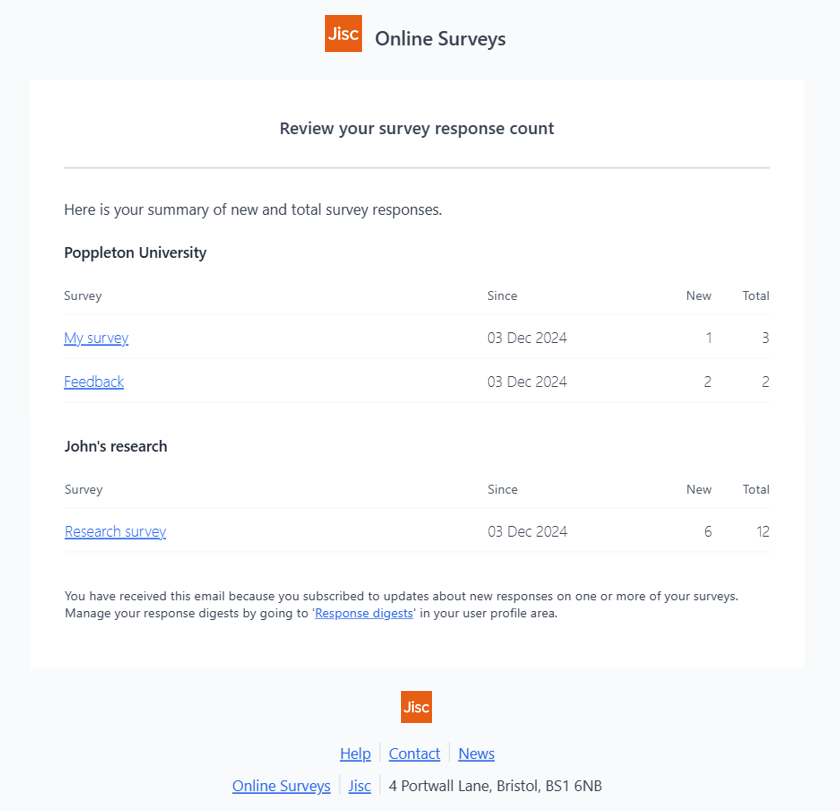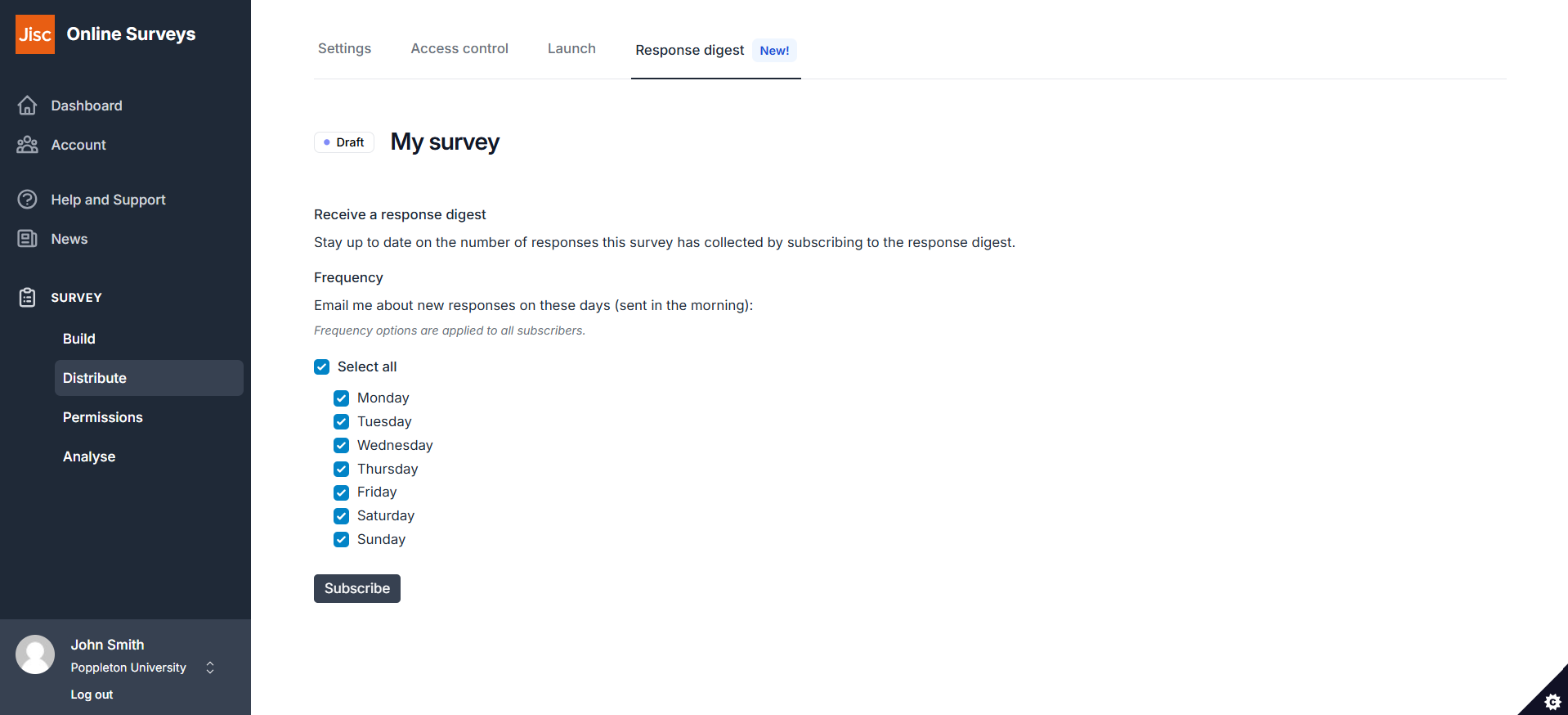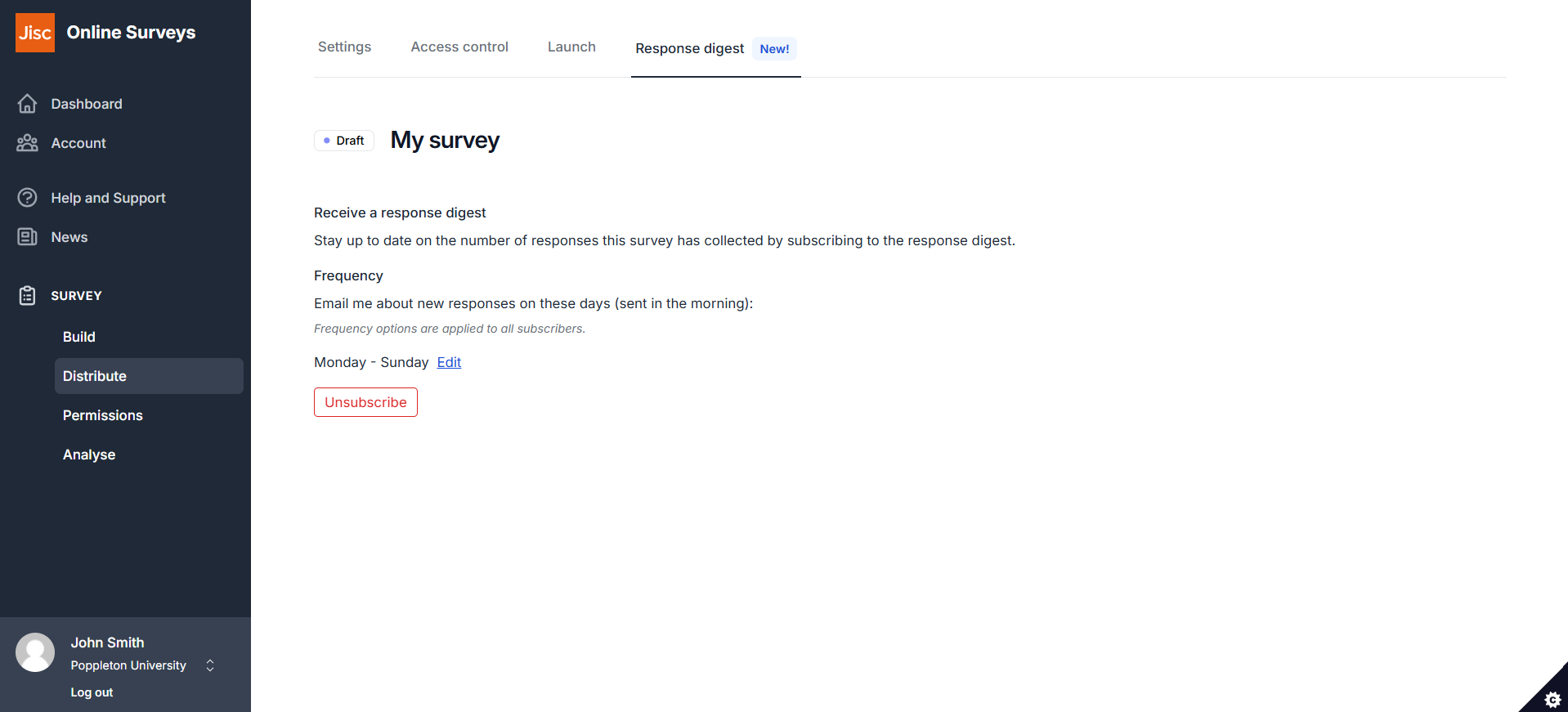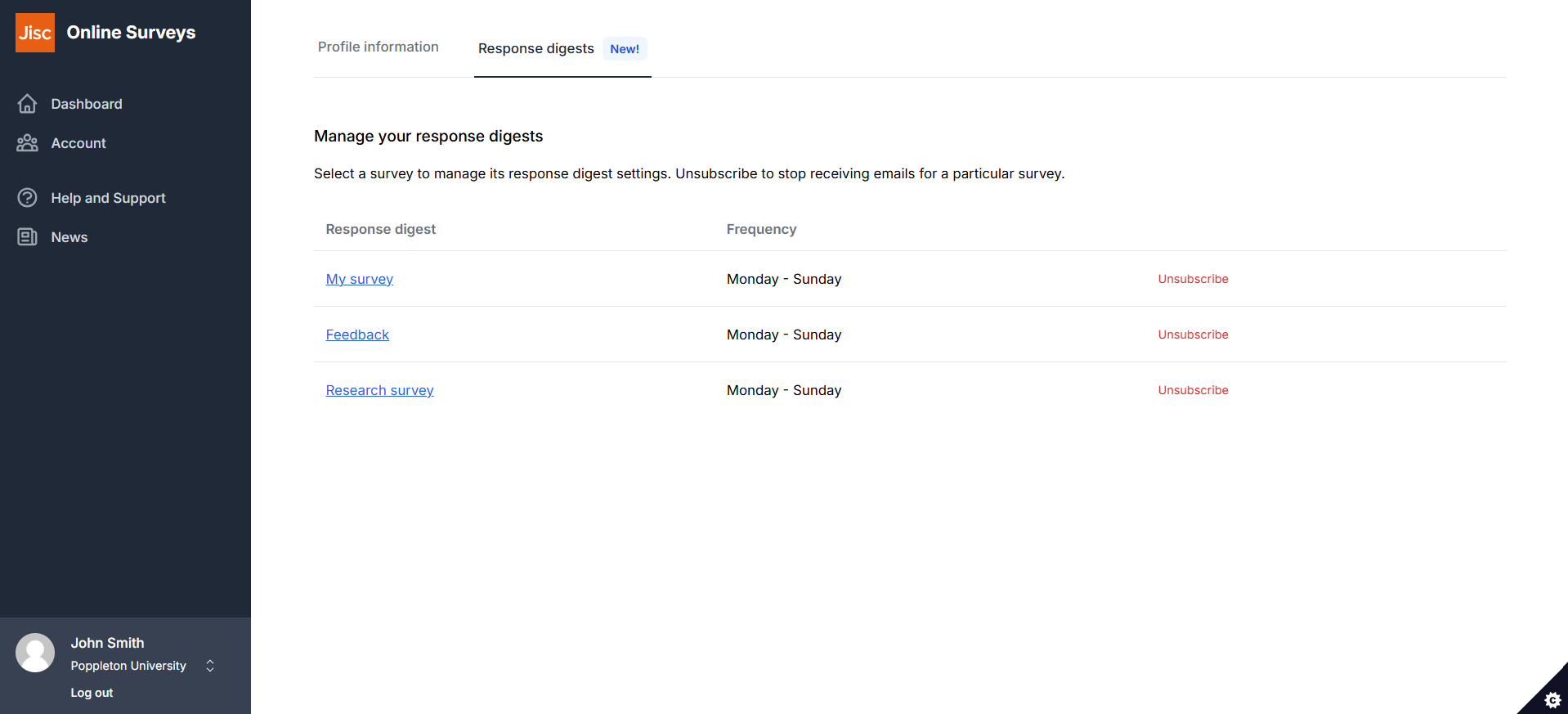In this article
Receiving a Response digest
A Response digest is an email that will update you each morning on how many new responses your survey has received and how many responses your survey has received in total.
You can determine the frequency of updates for each of your surveys from as often as daily to weekly.
You can choose to subscribe to updates from as many surveys as you like and they will be collated into one convenient email (even if you are a user in multiple accounts).
Once you’ve subscribed to a digest for a survey, you’ll continue to receive updates for as long as the survey is open.
You can use the links in the email to quickly access your surveys.
How to subscribe to a Response digest
Any user with permissions to a survey can subscribe to receive an email digest for that survey.
To subscribe:
- Go to the Distribute area of your survey.
- Choose the Response digest tab.
- Choose the frequency of your digest by selecting the days you want to receive it.
- Click Subscribe.
How to unsubscribe
To unsubscribe from getting an update for a survey:
- Go to the Distribute area of your survey.
- Choose the Response digest tab.
- Click the Unsubscribe button.
Viewing and managing all your Response digests in one place
To help you manage your digest subscriptions, we’ve listed them all within your Profile area. To find it:
- Go to your Profile area by clicking your name/email address at the bottom if the blue menu on the left of your page.
- Choose the Response digest tab.
Your digests and their frequency will be listed.
To change individual digest settings, such as the frequency, click on the survey name.
To unsubscribe instantly from any survey, click the Unsubscribe button in the row for that survey.
Related articles
Launching your survey
This help page details how launch your survey.
Read MoreCustomising your survey’s URL
This help page explains what your survey short name is and how to change it to customise your survey's URL.
Read MoreDownloading a QR code for your survey
This help page details how generate and download a QR code for your survey.
Read More