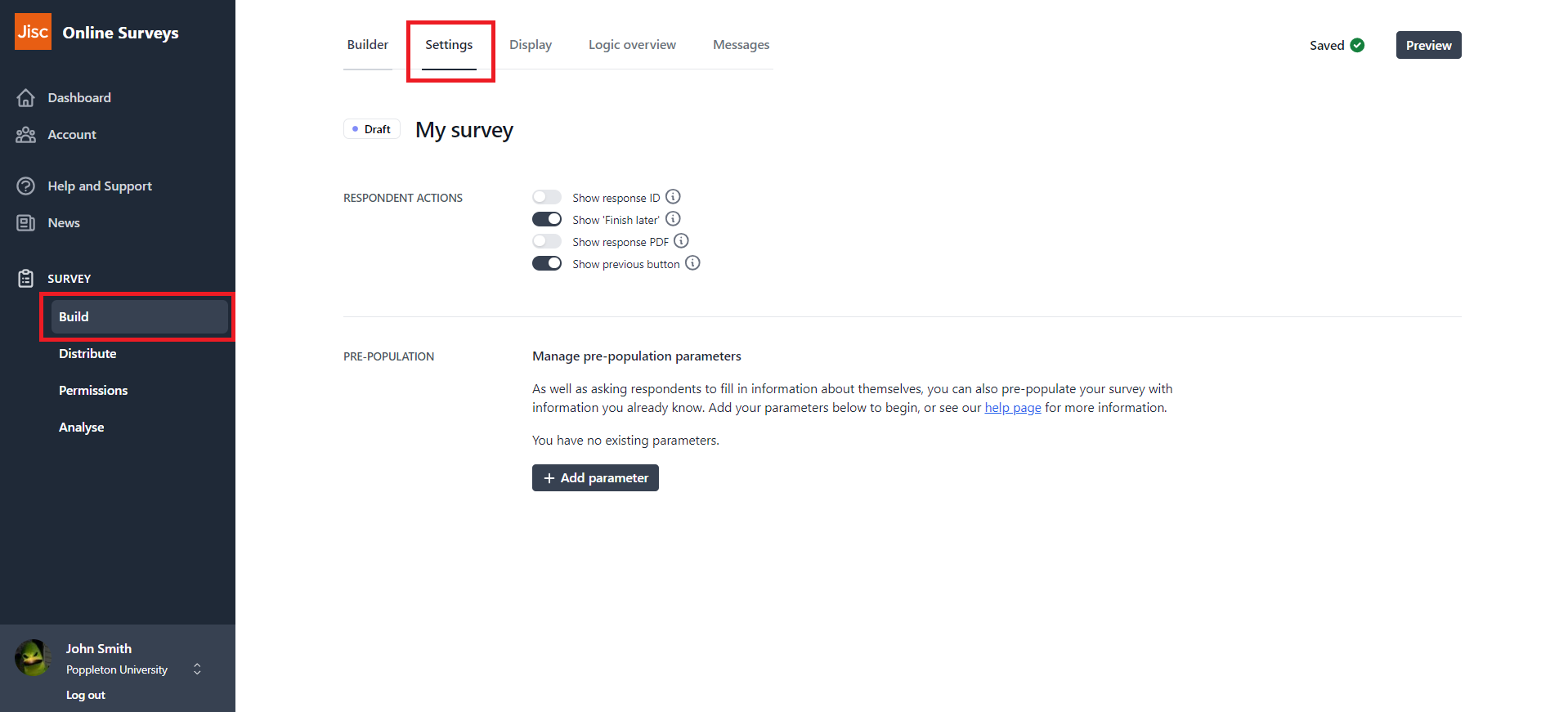In this article
Build settings
Build settings allows you to fine-tune the experience for your respondents.
Finding and understanding Build settings
To access your Build settings:
- In your survey, click on the Build button in the side navigation.
- Click on the Settings tab.
On this page you can toggle these respondent actions on/off:
- Show response ID: displays a response ID on the final page that your respondent can copy to their clipboard.
- Finish Later: allows your respondent to save their place in the survey and return later via a unique URL.
- Show response PDF: allows your respondents to download a copy of their responses. [Note: this will include pre-populated answers]
- Show previous button: allows your respondent to return to a previous page in the survey.
Here is where you can also set up your Pre-population parameters, that will allow you to pre-populate answers for you respondents.