You may wish to delete responses that are not suitable for analysis. For example: if responses are frivolous or duplicates, or if a respondent requests that their response be deleted.
You can delete a response by going to your Analyse area and finding the individual response under the Browse responses tab.
Note: it is not possible to delete multiple responses in one go. Each response must be deleted individually.
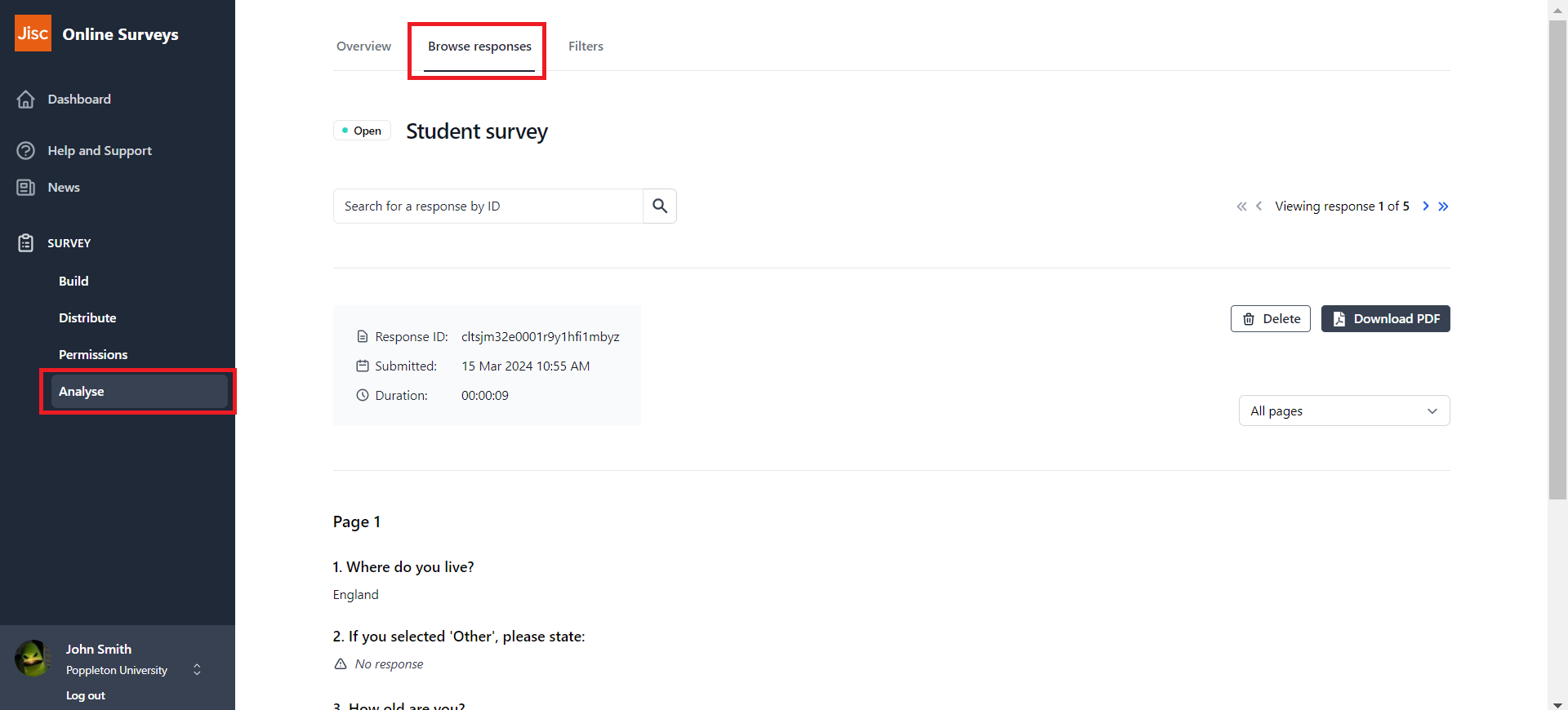
How to find a response
You have two methods of finding an individual response on the Browse responses page.
- Search for a response ID: each response has its own ID. If you have enabled the respondent to view their response ID via the survey’s settings, then they will be able to provide this should they wish for their response to be deleted.
- Tab through the individual responses: using the forward and back buttons until you find the response you want to delete.

There are two other methods to finding a response, if you don’t know the response ID:
- If you are aware of a particular free-text response that the respondent gave, you can find that by scrolling through the answers to that question on the Analyse overview page. You can click through to the individual response from the display.
- If you have used a respondent list, and you do not have the ‘Anonymous’ setting toggled on, then you can search for the respondent’s email address in the respondent list and click through to their response.
How to delete a response
To delete the response click on the Delete response button below the response navigation. You will be asked to confirm that the response is permanently deleted.

Further help and support
Analyse overview
This help page covers the Analyse overview page.
Read MoreDownloading a PDF of your results
This help page details how to download a PDF of your Analyse Overview
Read MoreDownloading your responses
This help page details how to download your survey's response data.
Read MoreViewing individual responses
This help page details how to find and view individual responses to your survey.
Read More