In this article
Display settings
Your survey’s Display settings allow you to add a logo, select a theme colour or change the display language.
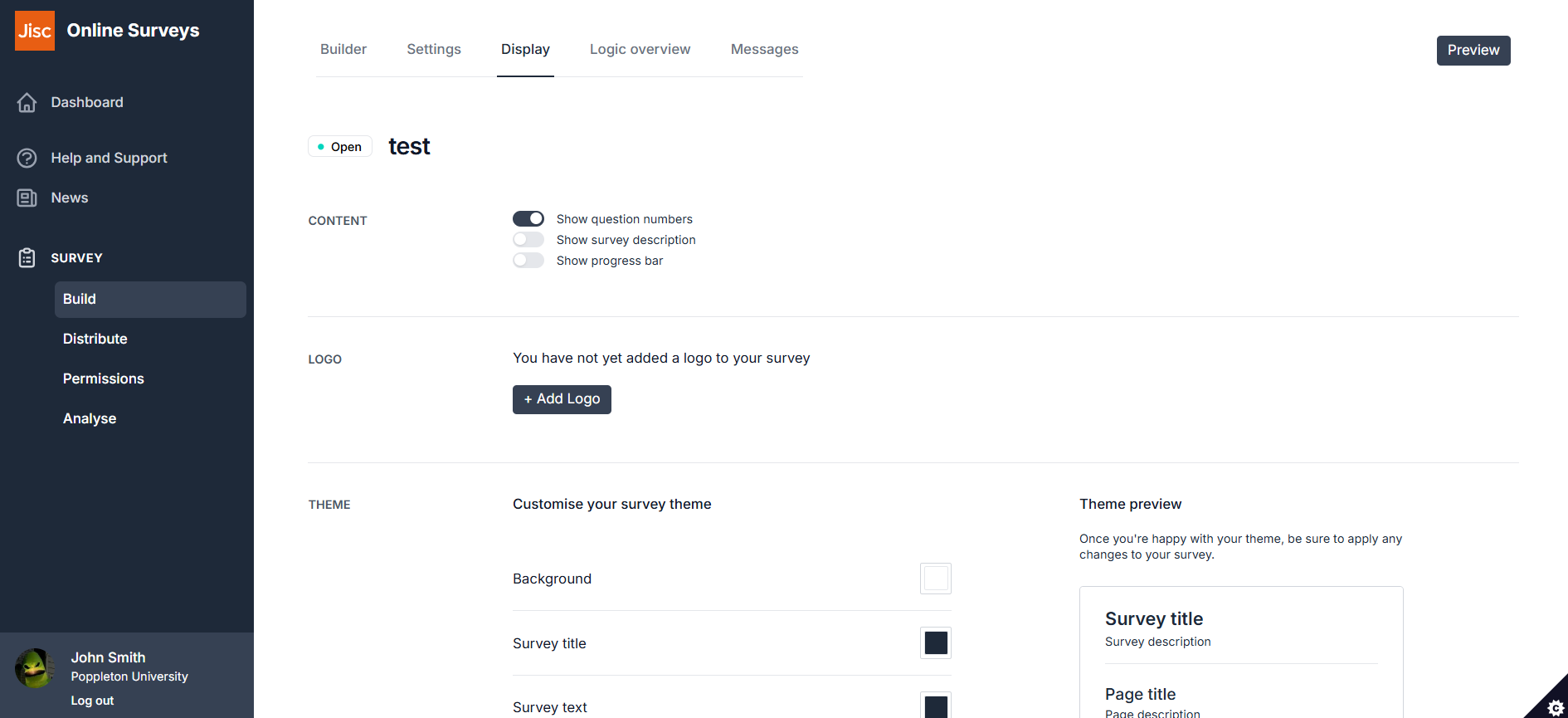
Finding your Display settings
To access your Display settings:
- In your survey, click in the Build button in the side navigation.
- Click on the Display tab.
Settings
Content
You can toggle these content settings on/off:
- Show question numbers: determines whether or not the survey’s question numbers are displayed to your respondents.
- Show survey description: determines whether or not your survey’s description is displayed to your respondents.
- Show progress bar: determines whether a progress bar is displayed for your respondents.
Logo
You can embed or upload a logo to your survey.
Theme
Choose custom colours for your survey.
Display language
You can choose from a set of supported languages to translate buttons and other static elements in your survey.
