This page explains how to filter your survey responses by:
- Response date
- Question
- Answers given by respondents
Filtering responses by date
To only show responses submitted within a specific date or date range:
Expand the Filters tray and, under View results by date, to choose from:
- Last week
- Last two weeks
- Last month
- Custom
If you selected Custom, choose a start and end date using the date pickers.
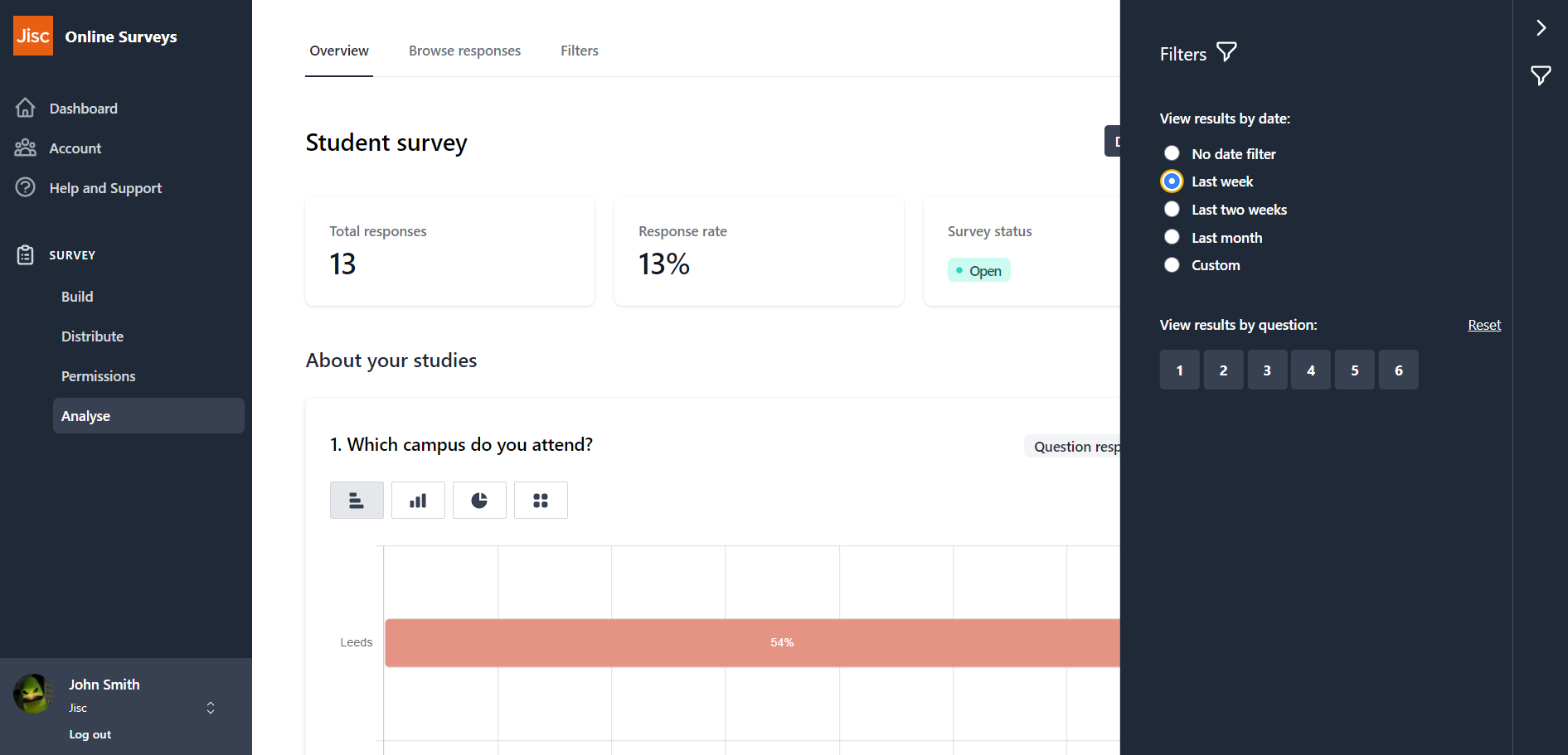
Filtering responses by question
To filter specific questions from your overview:
Expand the Filters tray and, under View results by question, click any question number you want to hide from your results.
Questions that have been filtered out will be displayed with a strike.
Clicking the question number again will reinstate it.
Click Reset to return to showing results from all of your questions.
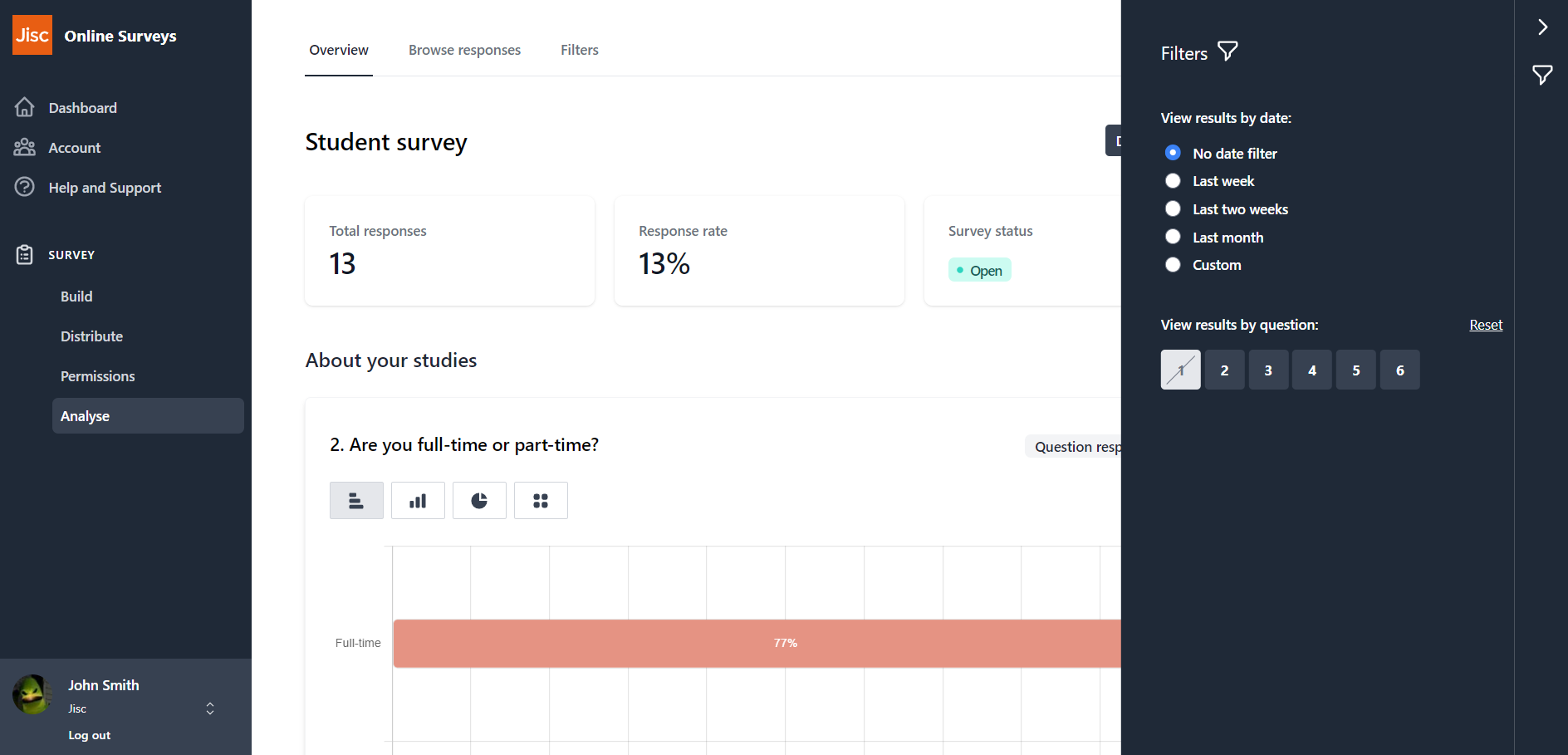
Filtering responses by answers
To create a custom filter based on the answers your respondents have given:
- Click on the Filters tab on the menu at the top of your Analyse area page.
- Click Add new filter.
- Filter name: describe your filter, for your later reference.
- Display name: give your filter a shorter name for display on your filters tray. This can be up to 16 characters.
- Chose the question that you want to use for your filter.
- Choose a filter rule.
- Choose the answer option or answer options you want to filter your survey results by.
- Click save.
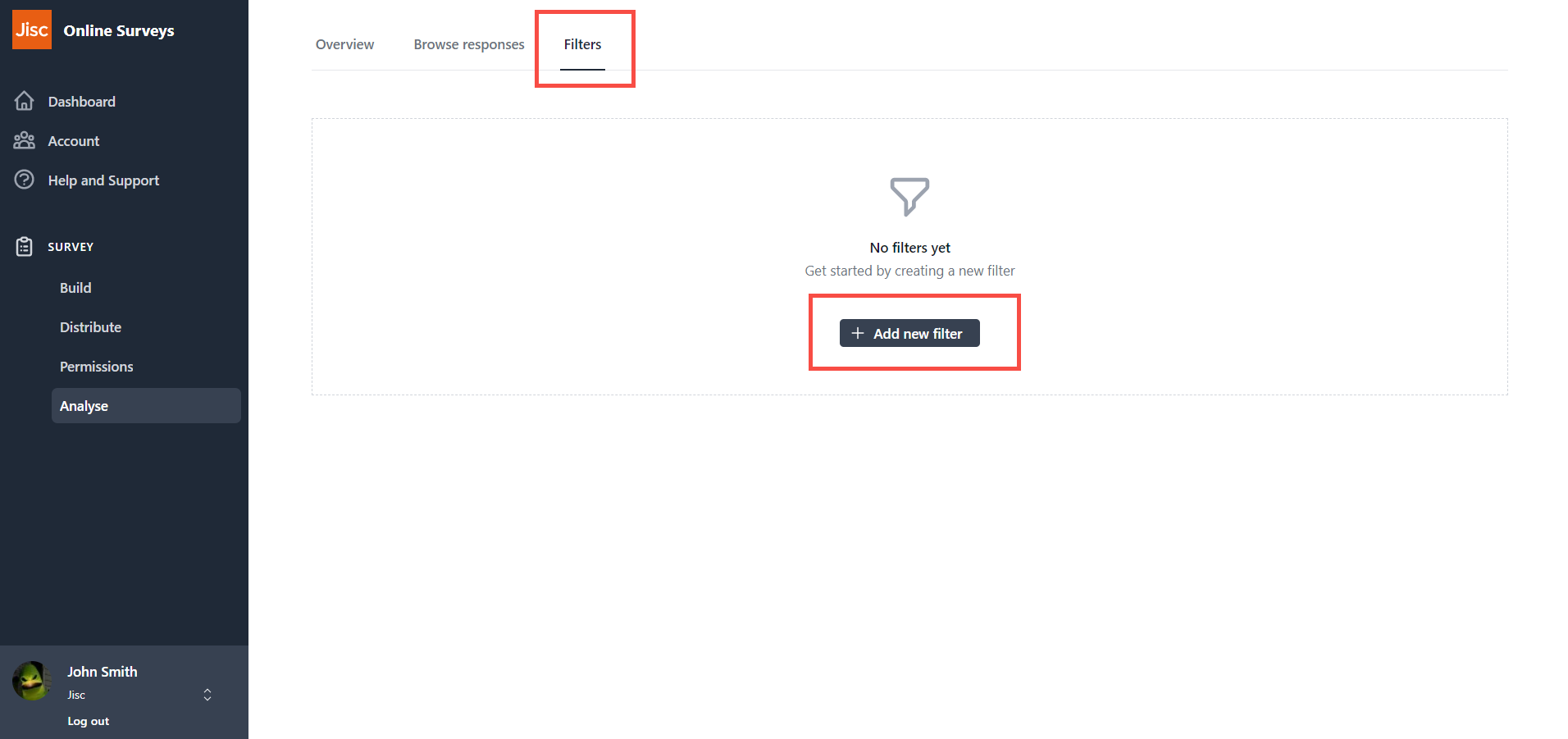
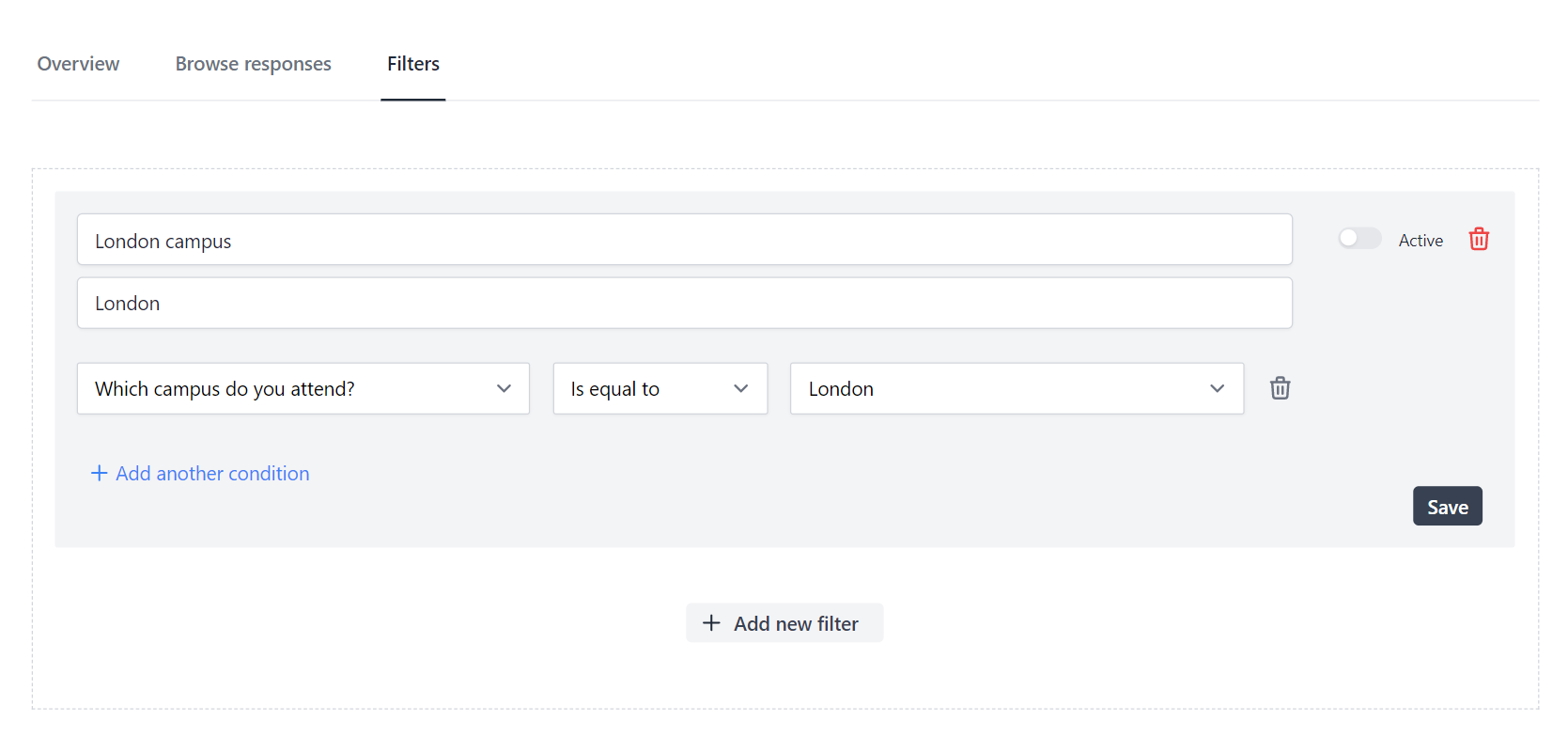
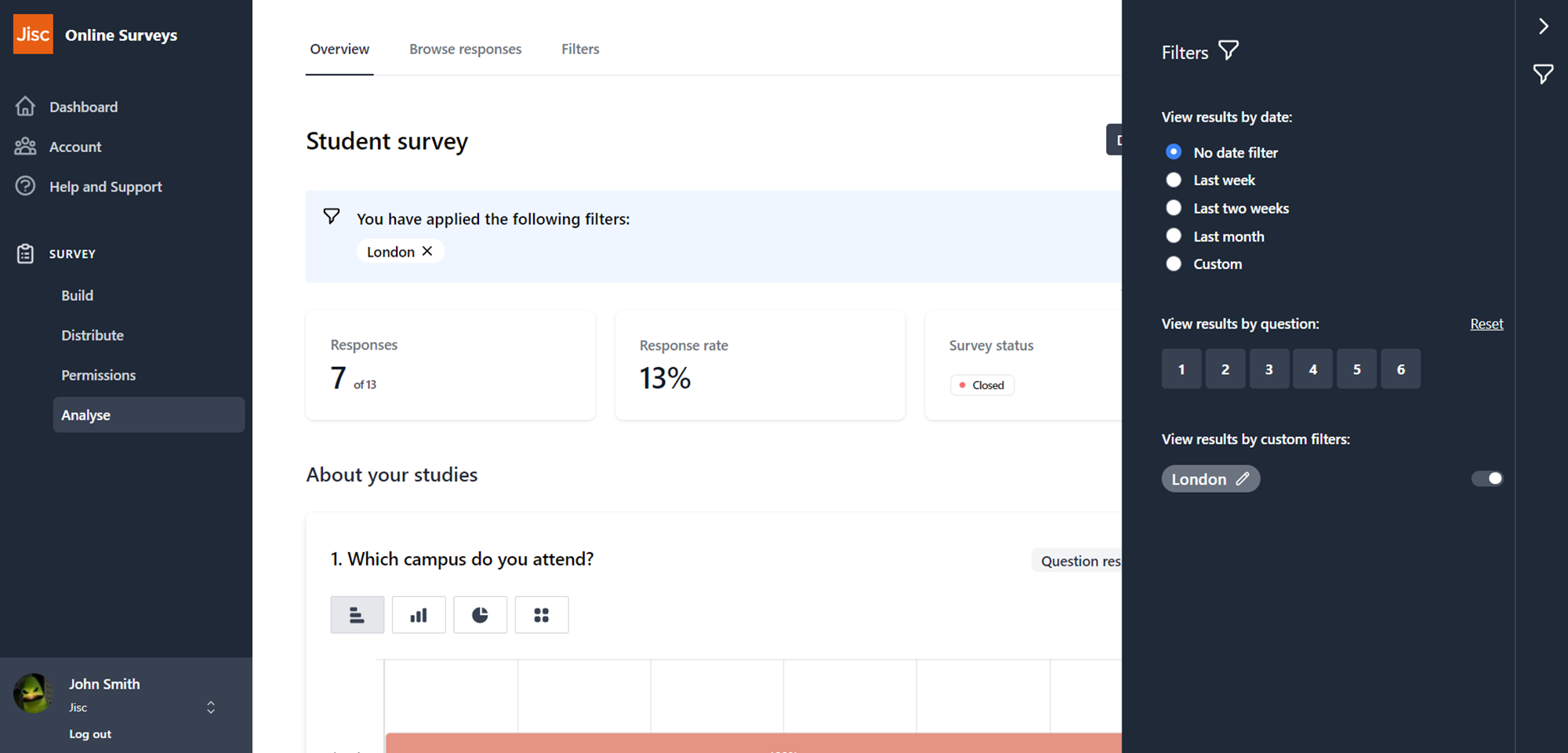
Further help and support
Viewing individual responses
This help page details how to find and view individual responses to your survey.
Read MoreStatistics
This help page explains how view and understand statistics for quantitative questions.
Read MoreFiltering survey responses
This help page instructs you how to apply filters to your response data.
Read MoreDownloading your responses
This help page details how to download your survey's response data.
Read MoreDownloading a PDF of your results
This help page details how to download a PDF of your Analyse Overview
Read MoreDeleting a response
This help page instructs you how to find and delete an individual response.
Read MoreCalculating your response rate
This help page details how to find and determine your survey's response rate
Read MoreBenchmarking
This help page details how to find and understand a benchmarking report.
Read More