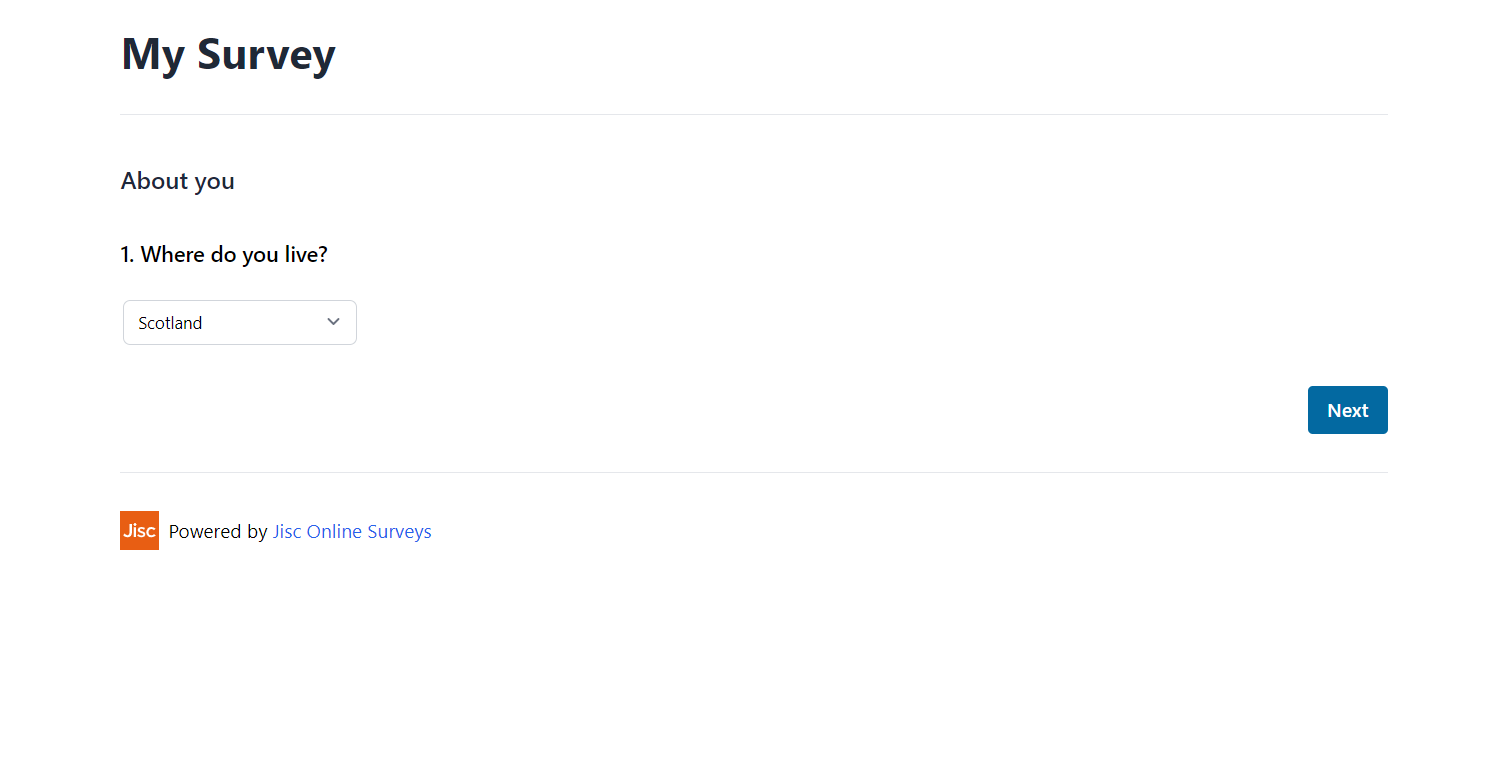In this article
Setting an initial answer
You can set an initial answer (or default answer) to a Choice or Dropdown question, so that this answer is selected for your respondents in the first instance.
How to set an initial answer
To set an initial answer:
- Go to the Build area of your survey.
- Find the question you want to apply the setting to.
- Click the Cog button to open up the question’s properties.
- Expand the Set initial answer accordion.
- Choose the answer(s) you want to set as a default for your respondents.
- Click Finished to apply the setting.
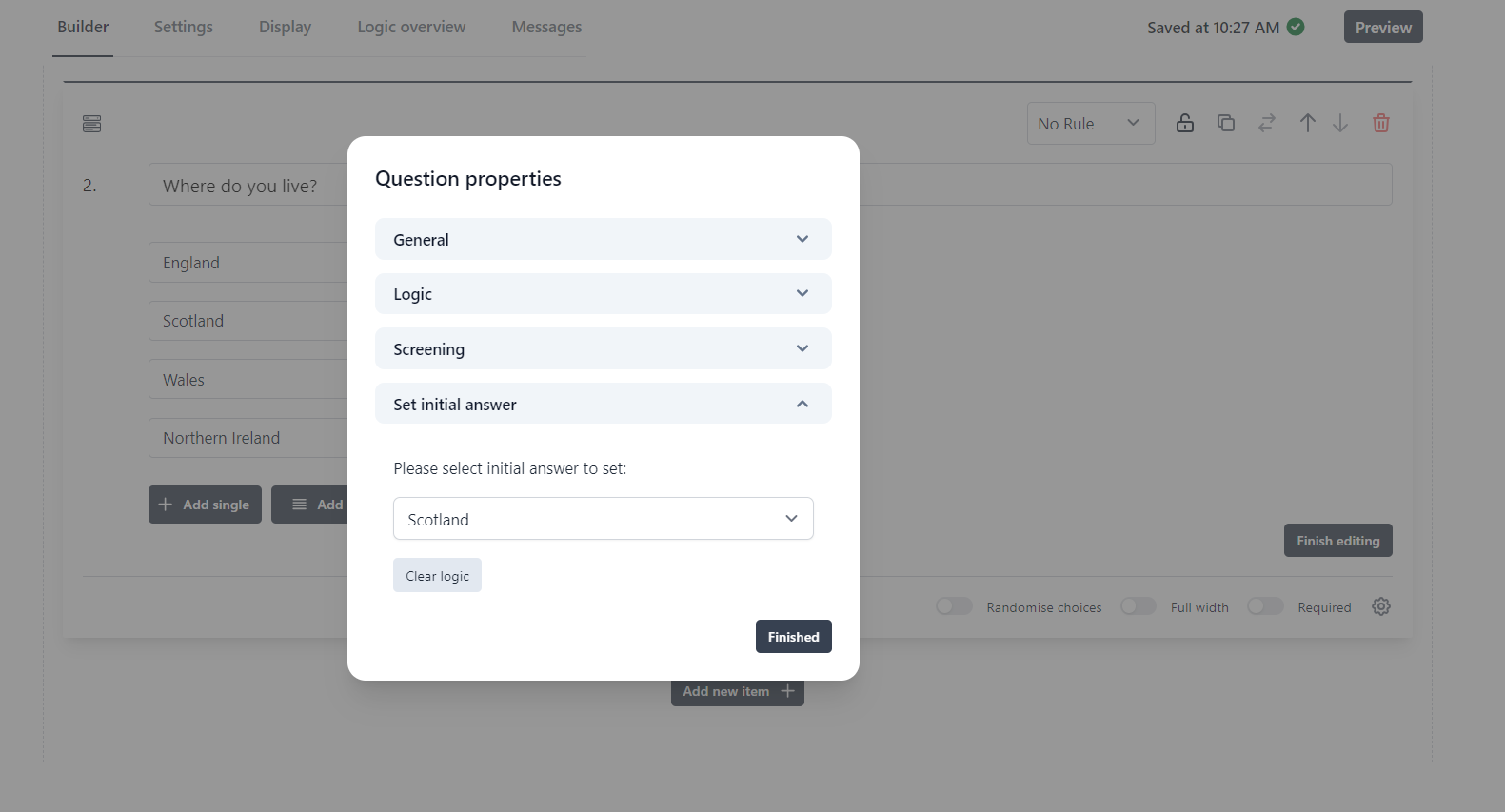
What your respondents will see
When your respondents get to your question with the Initial answer setting applied, they will see your chosen answer(s) selected.
The respondent can change the answer if needed.