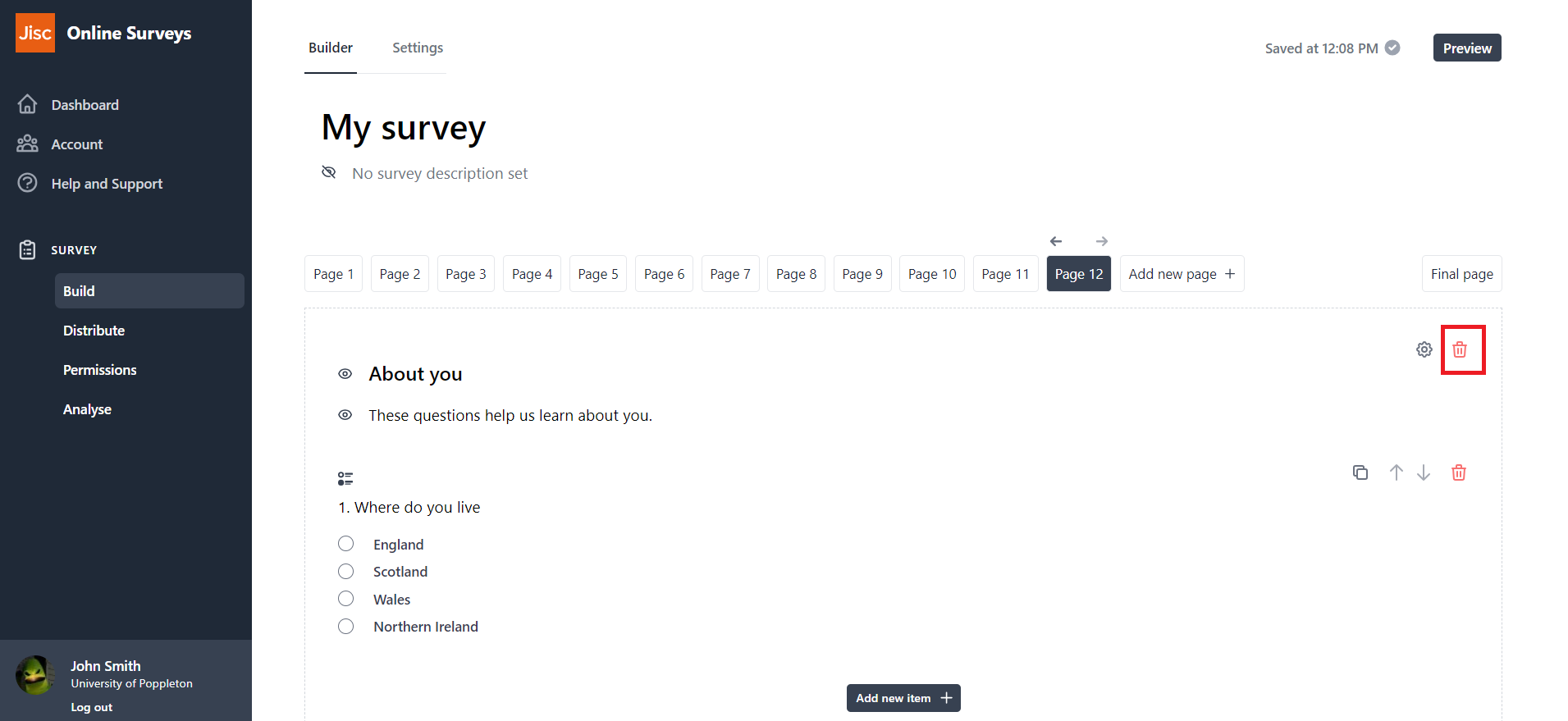In this article
Survey pages
Your survey has to consist of at least two pages (which will be there when you create your survey):
- Page 1 is ready for you to add your questions.
- Final Page is the last page of the survey. It will be shown to your respondents after they have submitted their response, so it cannot contain any questions; instead it allows you to add a thank you message or debrief.
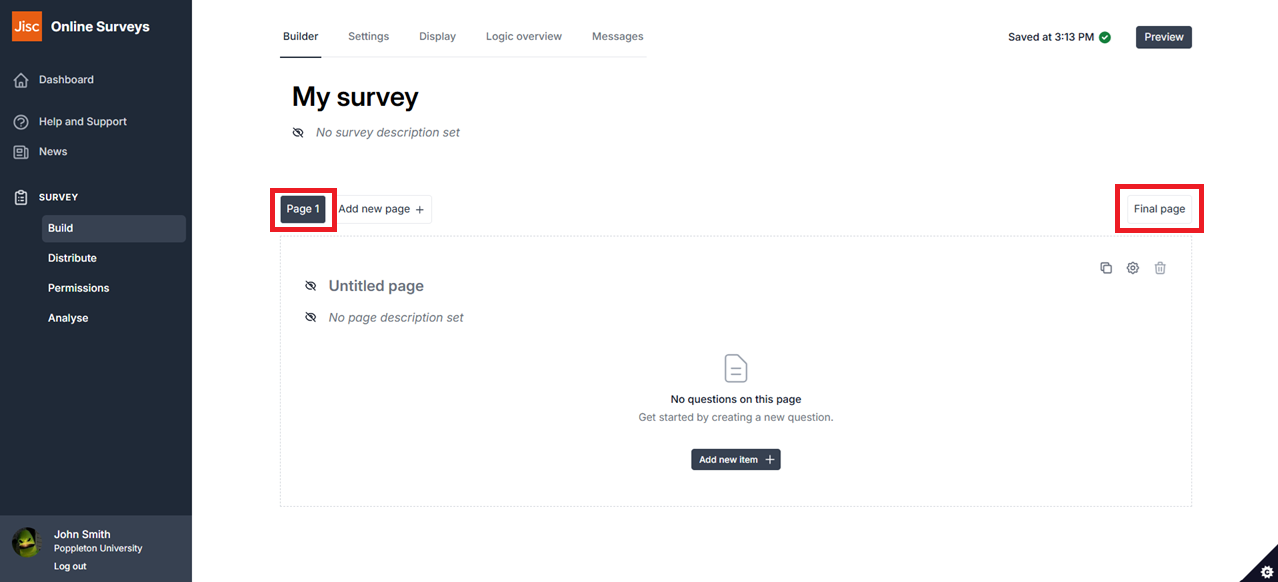
Adding pages
To add a new page, click the Add new page button.
This button will always appear at the top of the survey builder to the right of your last numbered page.
You can add as many pages as you like, but should consider how the length of your survey might affect your response rate.
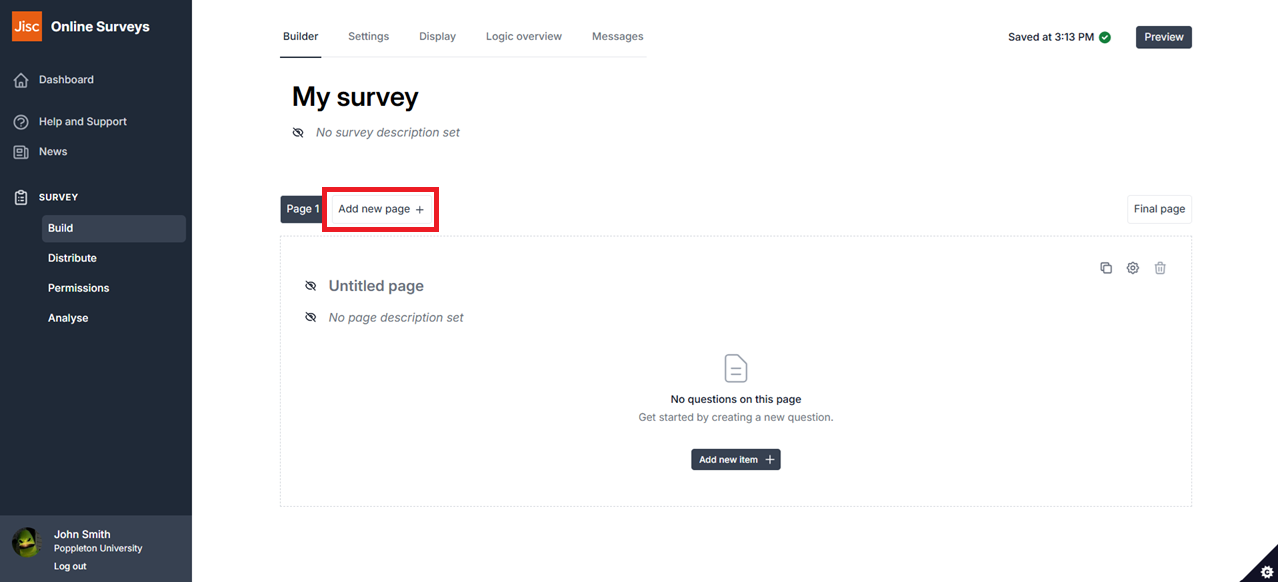
Moving pages
To reorder your pages, use the left/right arrows above each page tab.
Before reordering pages, you should consider whether you have set up any logic based on questions contained in the page, and whether that means you would need to review that logic.
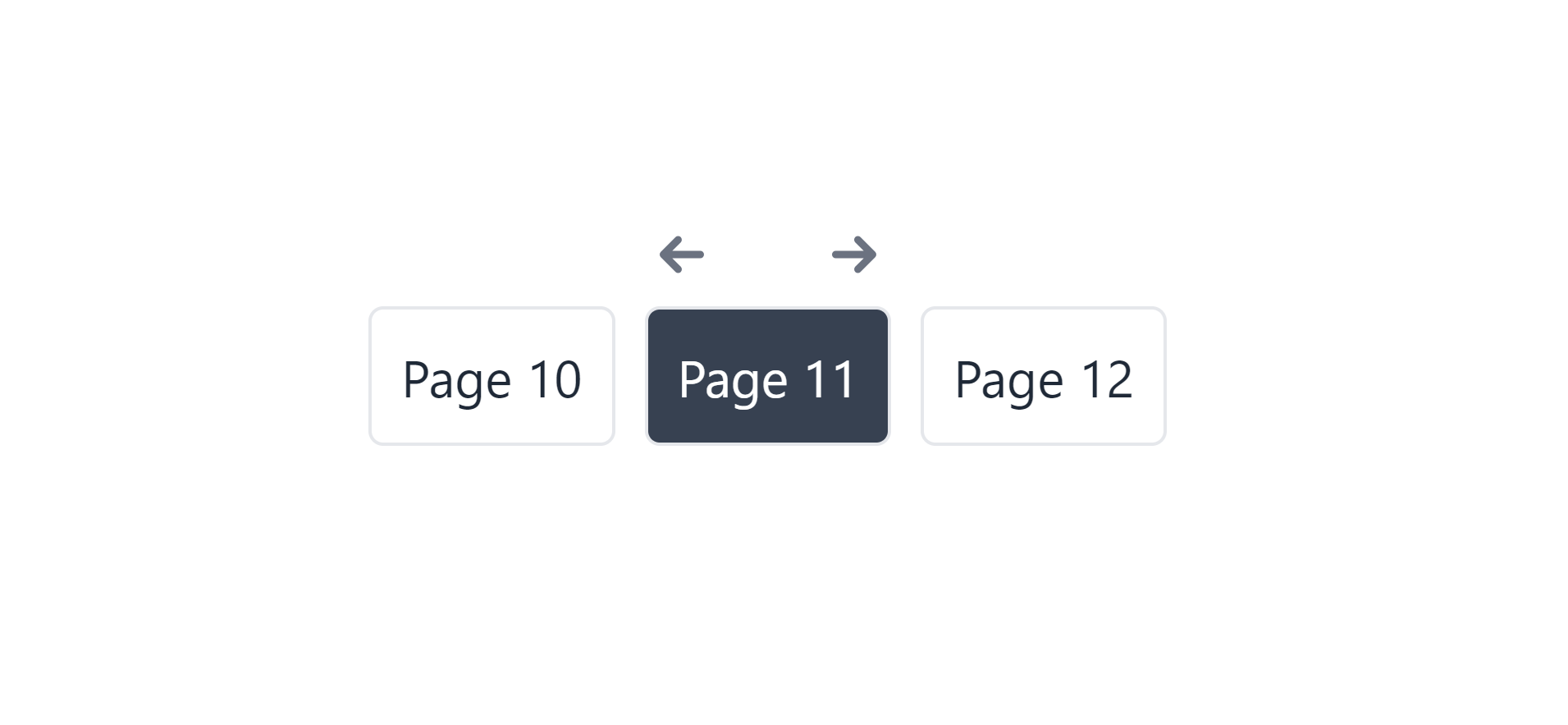
Duplicating pages
To duplicate (copy) a page, use the Duplicate button in the top-right of the page, above the page title.
Once you click to duplicate the page, a copy of that page will be added as the next numbered page.
As a default, the new page will be be titled as the original, but will have “- Duplicate” appended to it.
Page duplication will pull logic, pre-population, validation and piping settings for the questions on the original page.
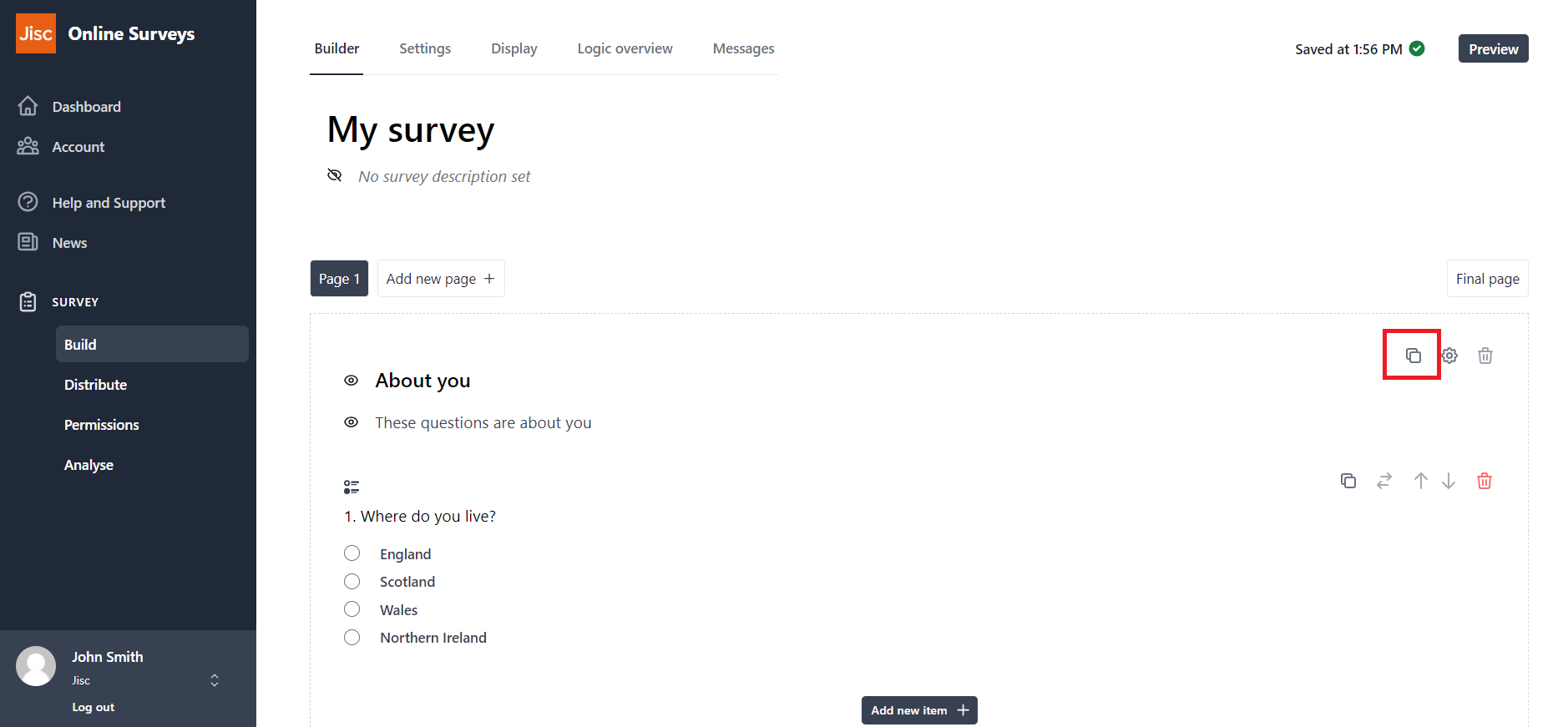
Deleting pages
To delete a page, use the red trash can button at the top of the page (right under your Final page tab).
Once you click and then confirm the deletion, you will not be able to restore the deleted page.
You should be careful making changes after you have launched and distributed your survey. See our Editing a launched survey article for guidance.