In this article
Final page and setting a custom submission message
The Final page of your survey will always be displayed for your respondents after they have completed the last numbered page and submitted their response.
On your Final page, you can add a custom submission message using the text editor. This includes the same functionality as a Note, so will let you format your text, add images and video, and provide links to other web pages. You can also choose to display the respondent’s Response ID or allow them to download a PDF of their response
Finding and editing your Final page
To edit your Final page, you’ll need to click the Final Page button to the extreme right of your page buttons in the Builder.
By clicking the grey area on this page, you’ll open the text editor where you can place your submission message. As part of your message, you will be able to:
- Format text and add links
- Add images
- Add media
- Pipe an answer from a question in the survey
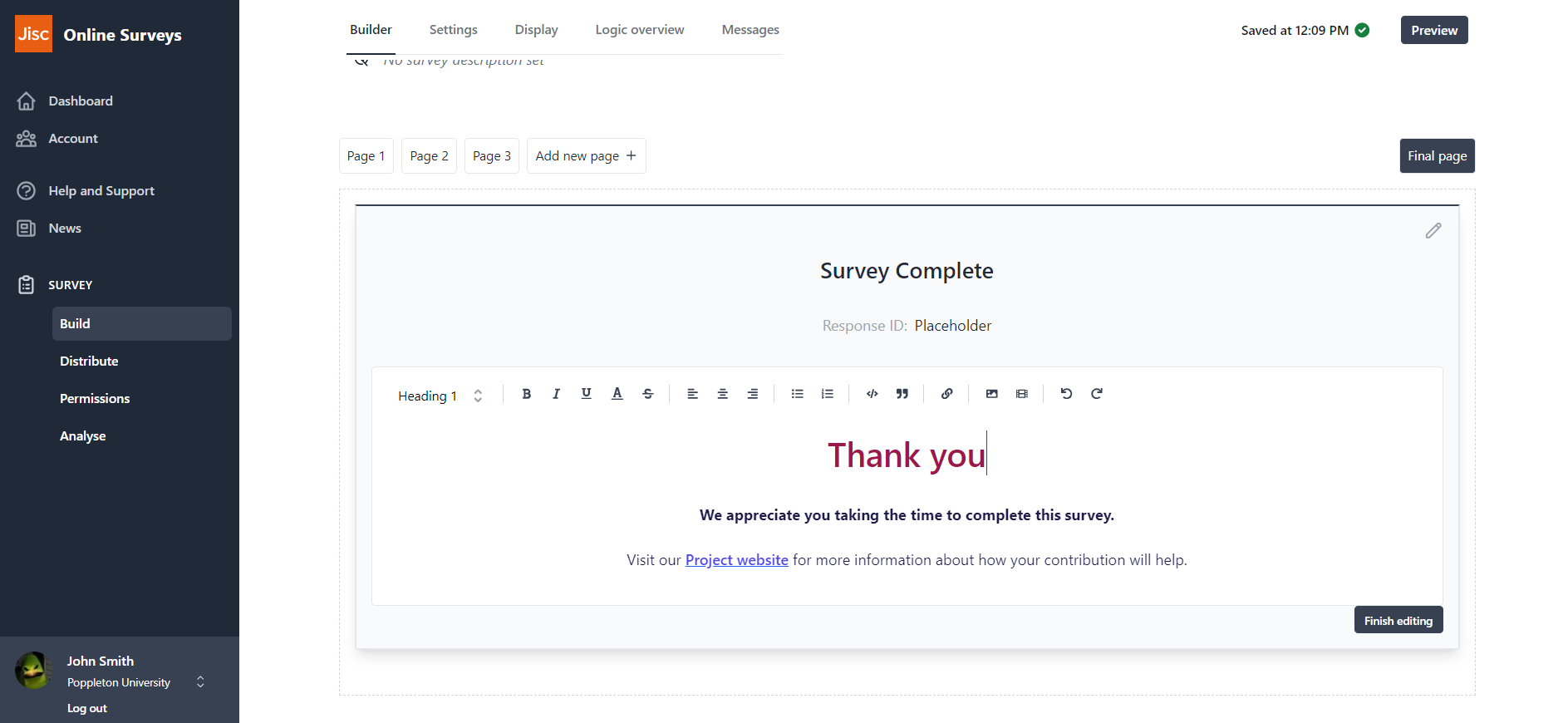
Settings
The Final page is also where your respondents will be able to:
- View and copy their Response ID to their clipboard.
- Download a PDF of their responses.
