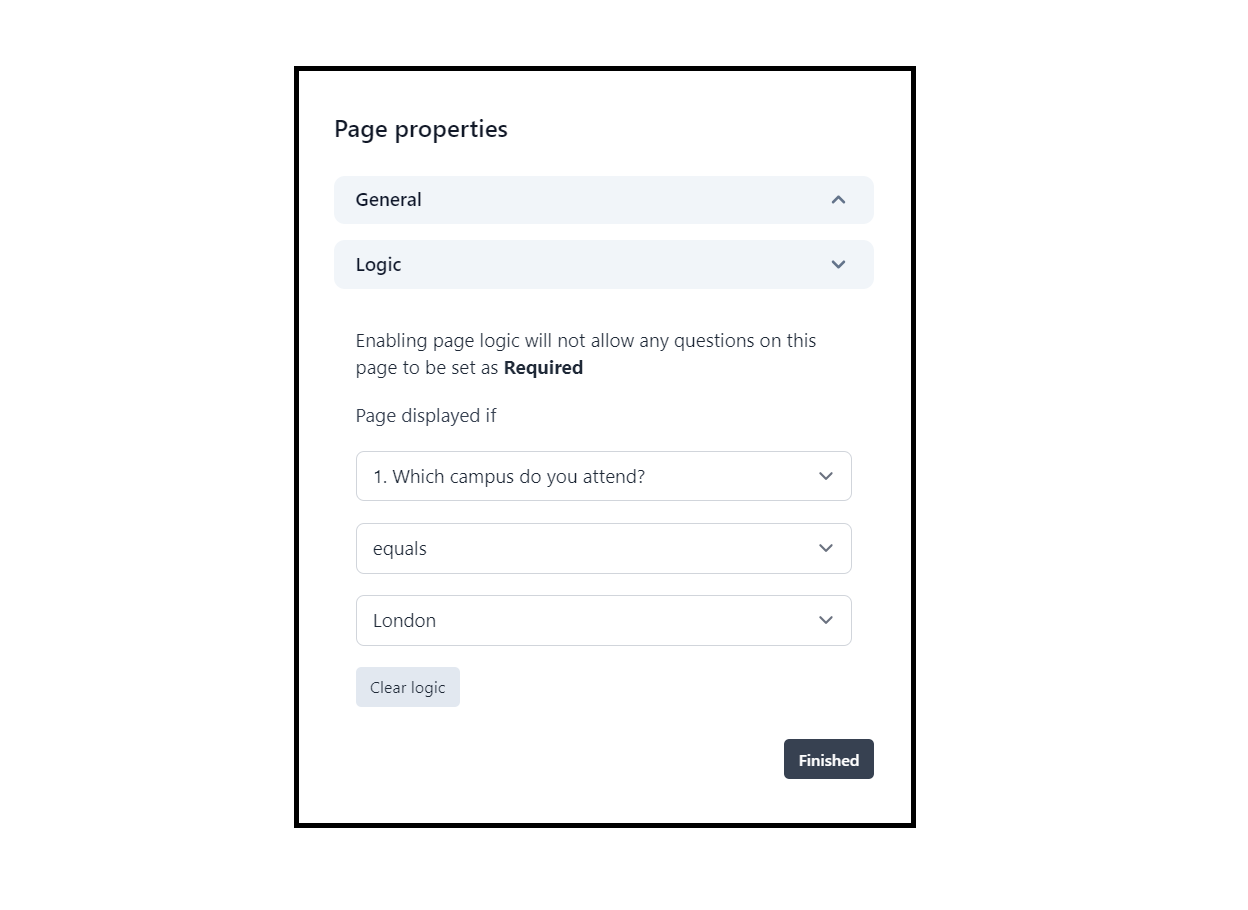In this article
Logic
Logic allows you to display particular survey pages, questions or Notes to respondents based on the answers they give to earlier questions.
Logic can be used to make long surveys shorter by having respondents skip questions and pages that are not relevant to them.
It can also be used to make basic surveys more investigative by branching off into areas that are tailored to certain groups of respondents.
Video summary
Question logic
With question logic, you can set a question or a Note to be shown to a respondent only if they have answered a particular way to a previous question.
As an example, you may want to ask a Choice question with a set of closed answer options, but allow the respondent to choose the option “other” if the options provided are not relevant to them. In this case, you could then set up a single-line or multi-line question to capture a free-text response for those who selected “other.” With question logic, you can set that follow-on question to appear only if “other” was selected.
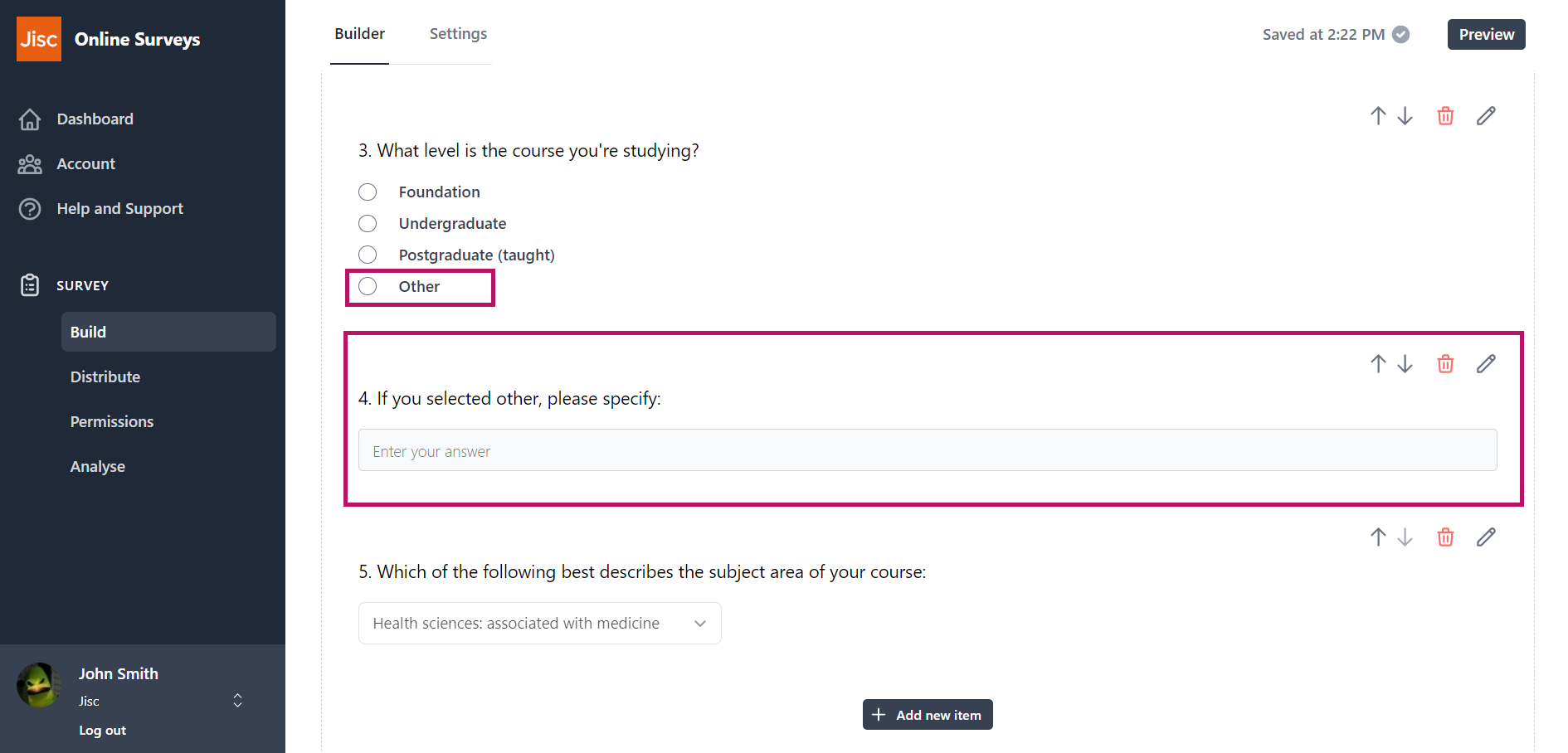
Setting up question logic
To set up question logic:
- Click the Cog icon to open the properties for the question or Note you want to apply your logic to.
- Expand the Logic section.
- Choose the question that you want to determine the logic.
- Select a rule (equals; does not equal; any of; none of).
- Select the answer option(s) that you want to apply the rule to.
- Click Finish.
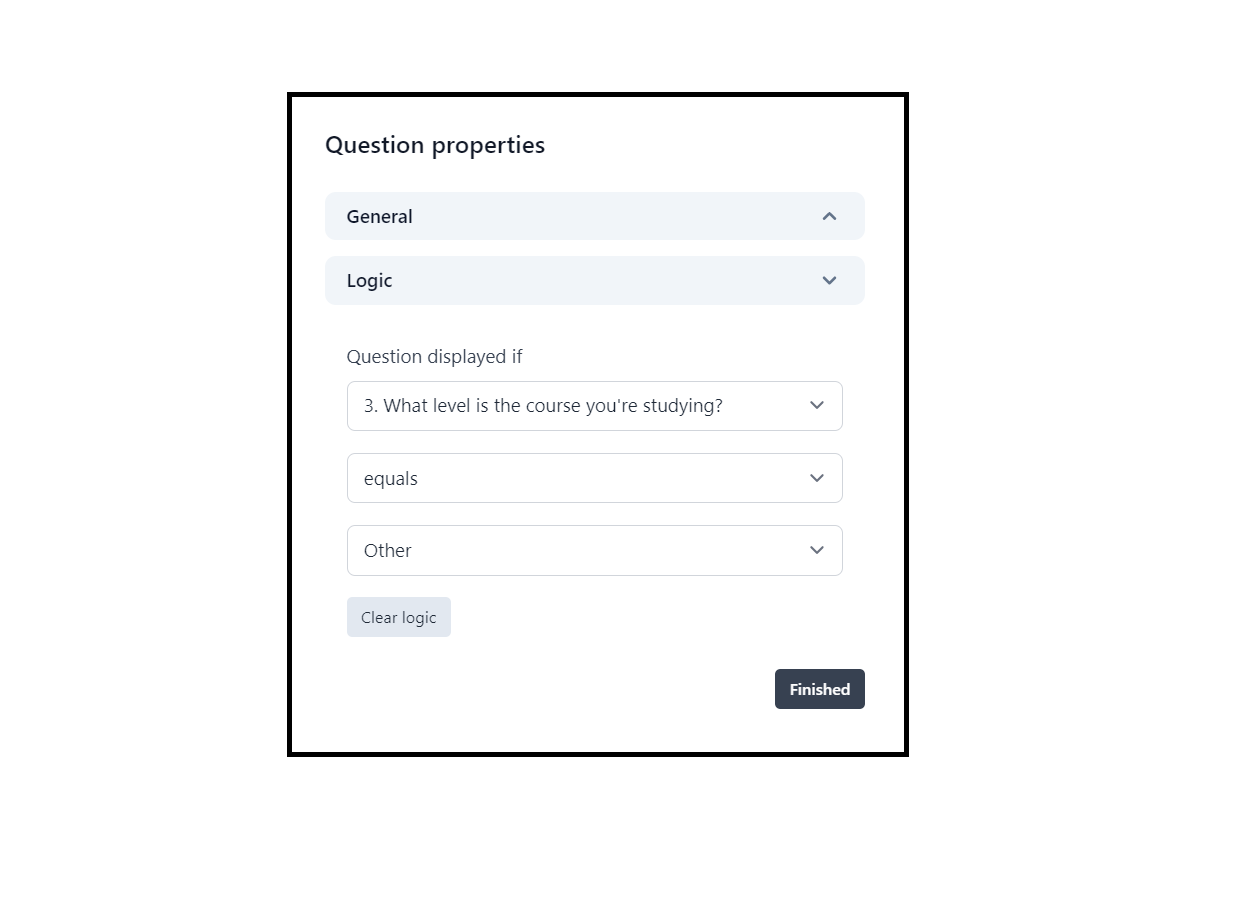
Page logic
With page logic, you can set a page to be shown to a respondent only if they have answered a particular way to a question on a previous page.
As an example, you may want to ask a Choice question to determine whether or not a respondent should see a page with a set of questions that is only relevant to the respondent if they have chosen a particular answer option.
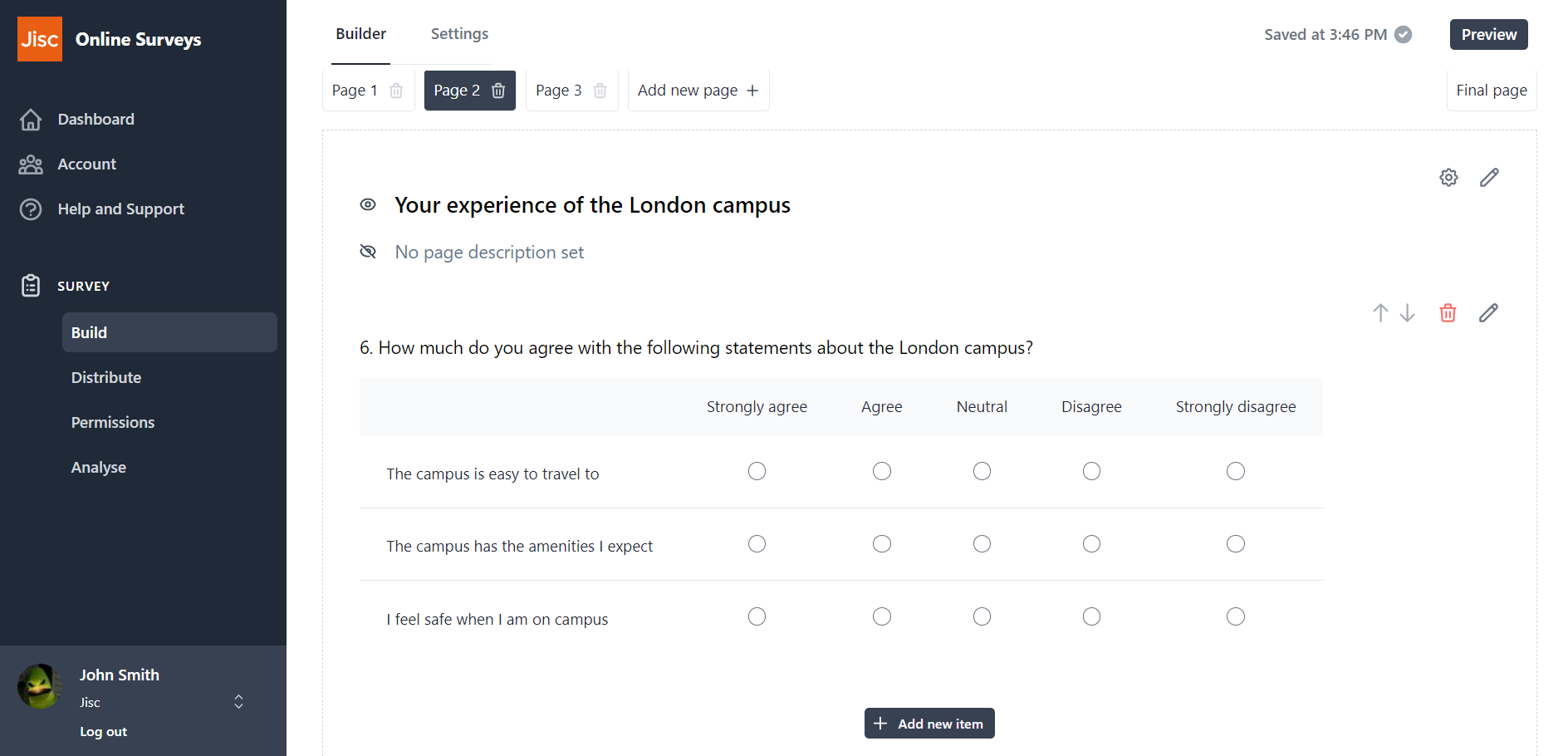
Setting up page logic
To set up page logic:
- Click the Cog icon to open the properties for the page you want to apply your logic to.
- Expand the Logic section.
- Choose the question that you want to determine the Logic.
- Select a rule (equals; does not equal; any of; none of).
- Select the answer option(s) that you want to apply the rule to.
- Click Finish.
Note: you cannot use Grid questions to determine logic. You can’t apply logic to your last numbered page, as this will need to be shown to the respondent to submit the survey.