In this article
Ranking question
A Ranking question allows respondents to drag and drop options into their preferred order. This can help you understand priorities, preferences, or perceived importance across a list of options.
Respondents will be shown a list of up to 10 options, which they can rearrange using drag and drop. Their final order will be recorded as their response.
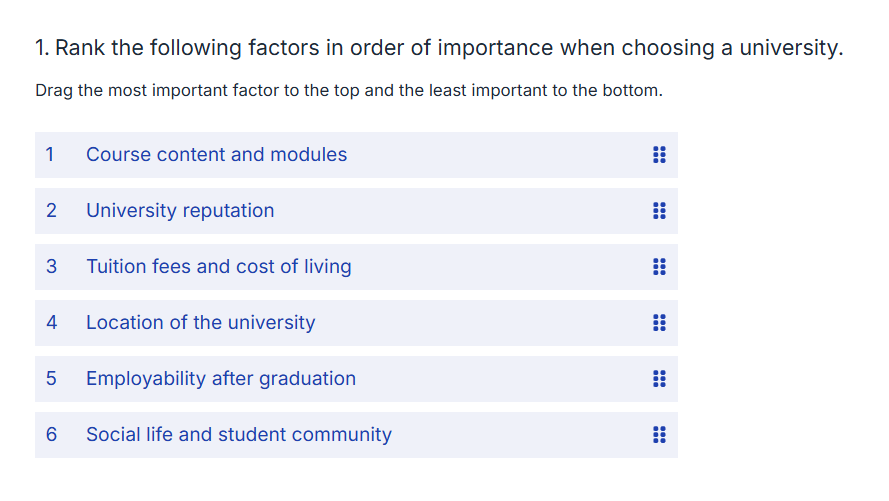
Adding a Ranking question
To add a Ranking question to your survey:
- Click the Add new item button on your survey page.
- Select Ranking.
- Enter your question text.
- Add up to 10 answer options.
Question settings
There are three handy toggles at the bottom of the question editor to customise the question in the following ways:
- Make the question required
- Randomise choices
- Full width: extends the item areas to the width of the page.
You can open the Question properties menu by clicking the cog icon in the bottom right of the question editor to customise the question in the following ways:
Tips for creating effective Ranking questions
Limit the number of options
While you can add up to 10 options, we recommend using 5–7 options where possible.
This helps reduce cognitive load on respondents
Too many options can result in rushed or unreliable responses
Shorter lists improve accessibility and mobile usability
Include clear instructions
Consider using the question’s Description field to explain how to complete the question. For example:
“Please drag and drop the items below to rank them from most important (top) to least important (bottom).”
Clear instructions reduce confusion and improve data quality.
Consider making the question required
A response is only recorded if the respondent interacts with the question.
If the respondent does not change the order of items, no response is saved — even if the default order matches their preference.
To avoid missing data, consider making the question required.
Analysing your results
Analyse overview
When you view the results of a Ranking question, Online Surveys automatically calculates a score for each answer option. This helps you see which items were most preferred overall.
Each time a respondent ranks an option, we assign it a weight based on its position. The top-ranked item gets the highest weight, and the lowest-ranked item gets the lowest weight.
For example, if your ranking question has 5 items:
1st place = 5 points
2nd place = 4 points
3rd place = 3 points
4th place = 2 points
5th place = 1 point
These scores are then averaged across all responses to show how each option performed overall. The option with the highest average score is the most preferred across your respondent group.
Charts will show the answer options in preference order.
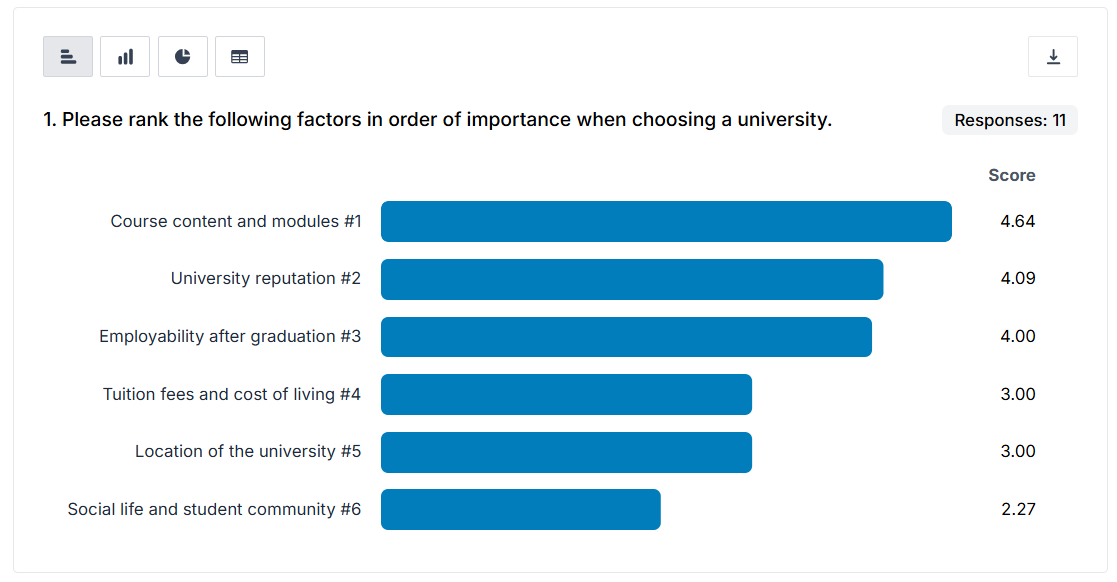
The table view also displays the options in preference order along with the score, but also includes counts for how many times each option was selected in each position.

Downloads
Depending on the download format you choose, the results of a Ranking question are presented in different ways:
Responses CSV (Uncoded)
Each respondent’s answer is shown as a single field.
The options are listed in the order they were ranked, separated by commas (from most to least preferred).
Example:
Option A, Option C, Option B, Option D
Each answer option has its own column.
The cell value shows the ranking position for that option.
This matches the uncoded CSV format.
Displays the chart as shown on the Overview page.
Lists each option with its final rank and average score.
