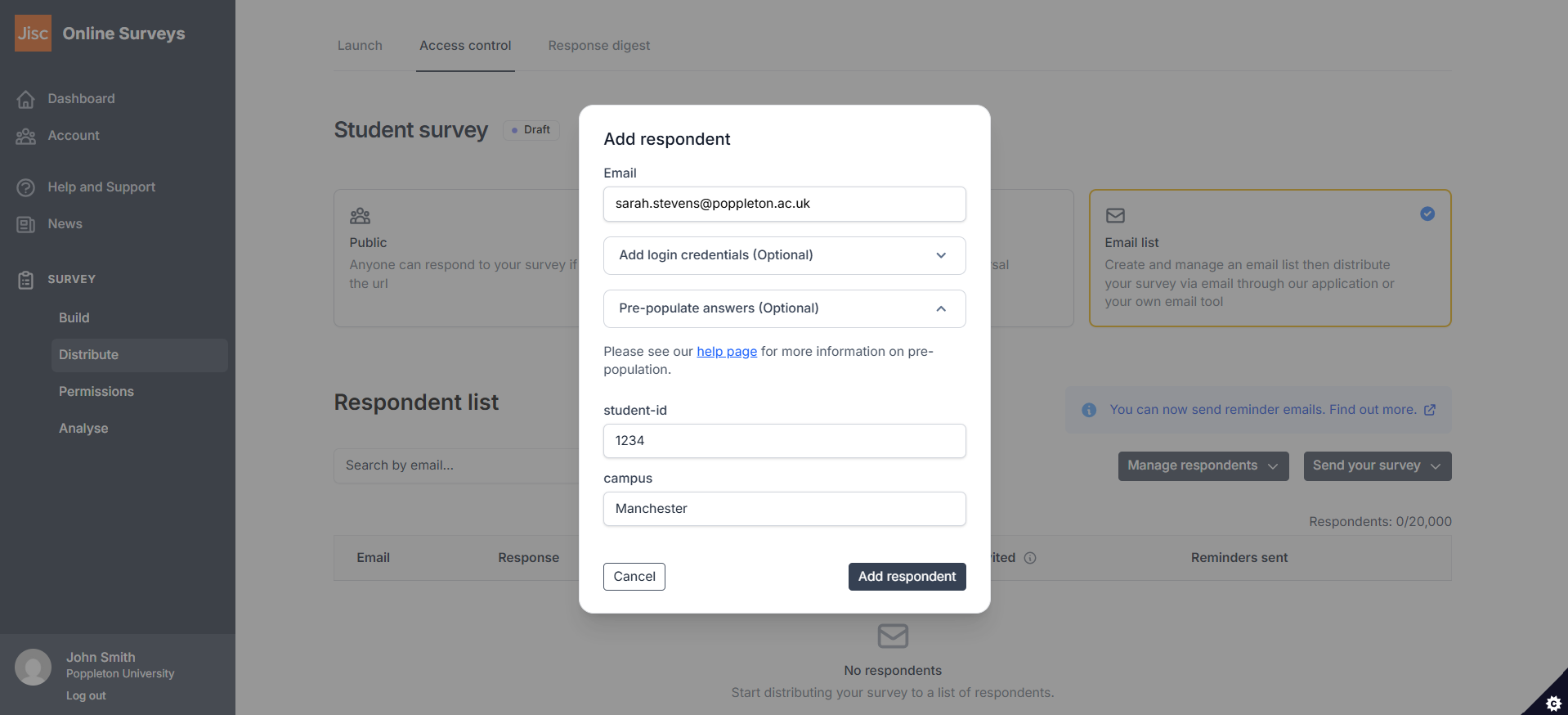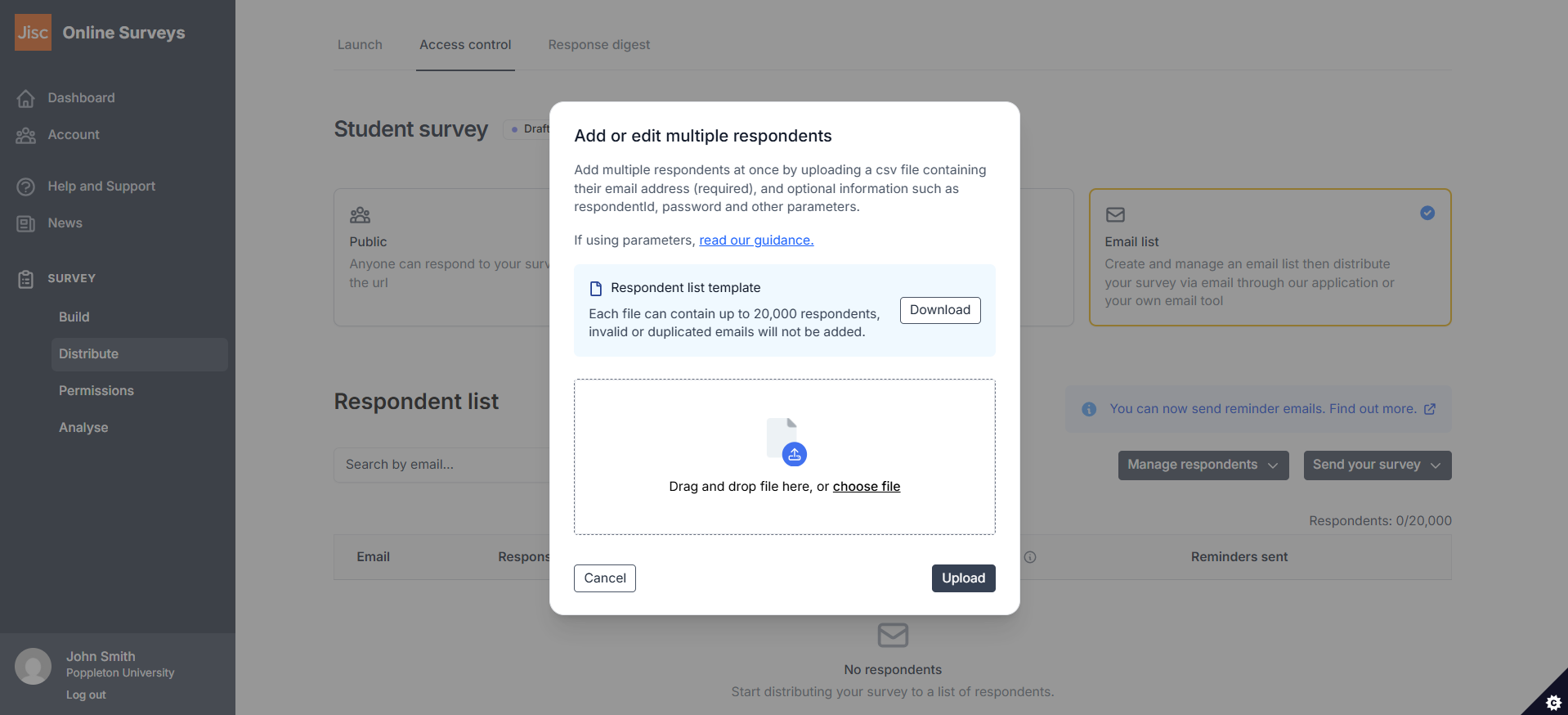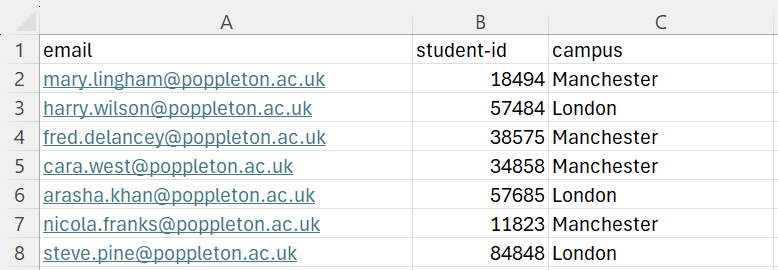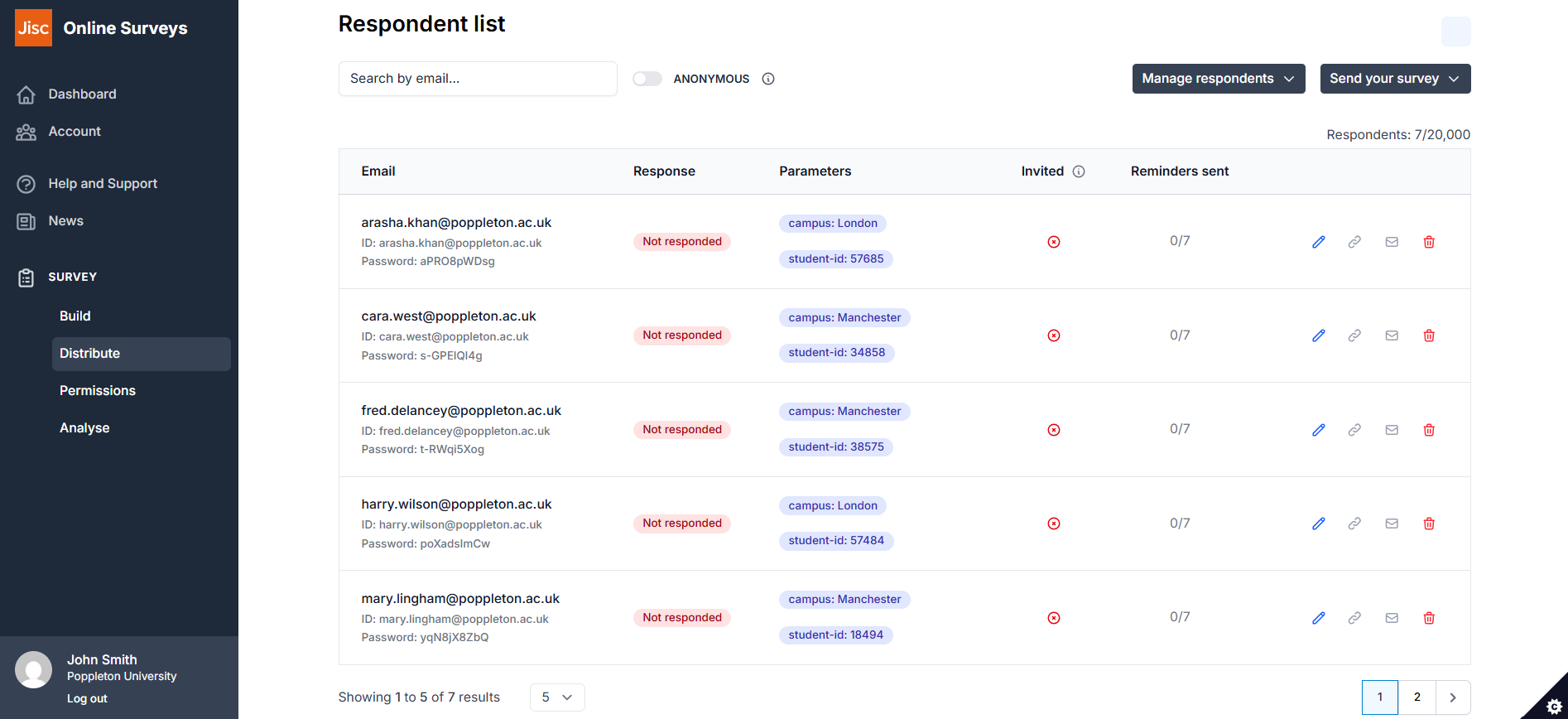In this article
Pre-population with a respondent list
Overview
If you are using Access Control to upload a respondent list, you can automatically pre-populate responses for respondents when you add or upload respondents.
To learn how to set your survey up to receive pre-populated answers, first visit our Using pre-population help page.
Option 1: Add pre-population values for a single respondent
If you have set up your survey to receive pre-populated responses, you can set the values for each respondent when you add a single respondent to your respondent list.
Go to the Distribute area of your survey.
Click the Access control tab.
Open the Manage respondents menu and choose Add single.
Add your respondent’s email address as usual, but then expand the Pre-populate answers section.
Input boxes will be provided (with the pre-population parameters you’ve already set up) to add the values you want to be passed in for this respondent.
Add the values you want to be passed in for the respondent.
Click Add respondent.
Tip: You can edit the pre-population values after you’ve added the respondent by clicking the Edit button in your respondent list;
Option 2: Add pre-population values for multiple respondents by uploading a respondent list
When adding your respondent list in bulk, you can added columns to your CSV file to include the pre-population values for each respondent.
Go to the Distribute area of your survey.
Click the Access control tab.
Open the Manage respondents menu and choose Add/edit multiple.
Upload your CSV file, including a column for each pre-population parameter. The header for you pre-population column should match the pre-population parameter label you added on the launch page, and – where choice questions are being populated – you must ensure that the values you’ve added in your respondent rows match the answer options for the related questions exactly.
Upload the file.
Add the values you want to be passed in for the respondent.
Click Add respondent.
Your respondent list will be updated and each respondent row will display the pre-population values that will be passed into the survey for that respondent.
Tip: You can edit the pre-population values after you’ve added the respondent by clicking the Edit button in your respondent list;