When you log in to Online Surveys, you will be taken to your Dashboard.
From the Dashboard you can resume editing or analysing an existing survey or you can create a new survey by clicking Create survey in the top-right of the page.
Your survey list, and the Survey actions button for each survey within it, allows you to quickly navigate to the right area of your survey or take quick actions like duplicating or deleting your survey
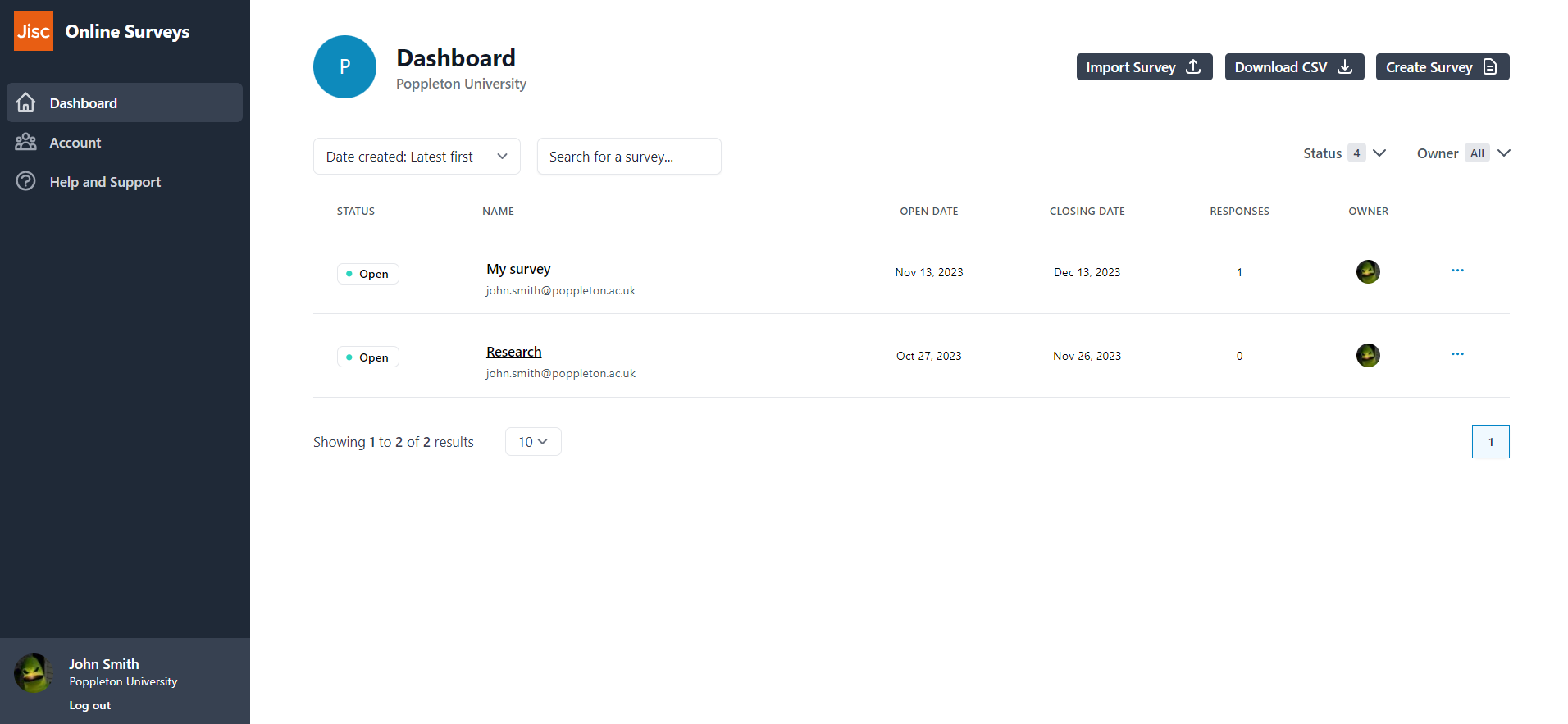
Your survey list
Your survey list contains all of the surveys you have created and any surveys that another user has given you permission to access.
As a default, both surveys you own and surveys you have permission to will be displayed.
Your list contains key information about your surveys, such as the status, the open and close dates and the number of responses the survey has received.
You can take quick actions for each survey using the Survey actions menu. Just click the blue Survey actions button (⋯) on the far right of the survey row.
Using the tools above your survey list, you can:
- Sort the list by survey name, date created, closing date and the number of responses.
- Search for a survey by the survey’s name or the name of the survey’s owner.
- Filter your list by status (Draft, Scheduled, Open, Closed) and by the survey’s owner (All, Me).
Survey actions menu
- Build: edit your survey and change settings.
- Preview: preview the survey as your respondents will see it.
- Distribute: launch and send your survey.
- Analyse: review and export your responses.
- Permissions: manage other users' access to your survey.
- Duplicate: create a draft duplicate of the survey.
- Share template: share your survey as a template with another user.
- Export survey: export your survey structure to save and re-import later.
- Delete: permanently delete the survey.
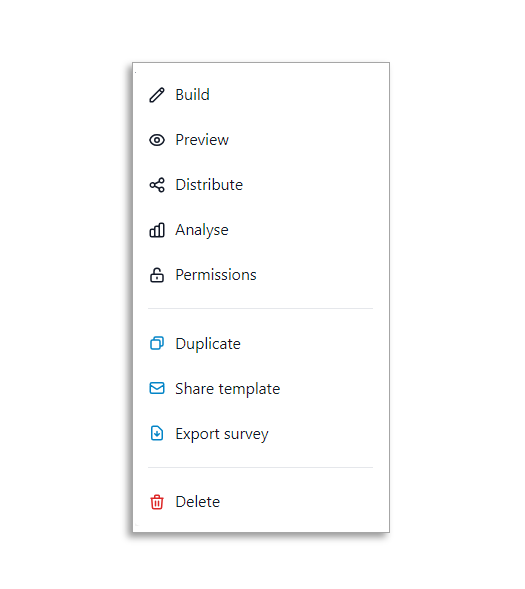
Further help and support
Help pages index: Start here!
Here's a handy index of our help pages broken down by category.
Read MoreCreating a Survey
There are three ways to create a new survey: Create a new survey from scratch. Create a new survey by copying an existing survey. Create a new survey by another using sharing a survey with you. Creating a Survey from scratch To create a survey from your Dashboard, select Create...
Read MoreSurvey pages
This help page details how add, edit, move and delete a survey page.
Read More