There are three ways to create a new survey:
- Create a new survey from scratch.
- Create a new survey by copying an existing survey.
- Create a new survey by another using sharing a survey with you.
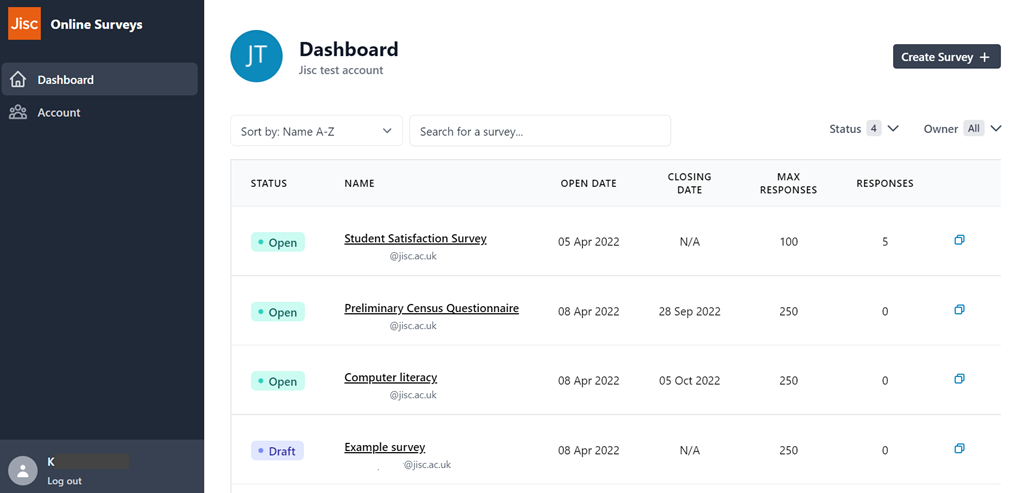
Creating a Survey from scratch
To create a survey from your Dashboard, select Create survey in the top right hand corner.
Once the Create Survey button has been selected, the Name your survey pop-up will appear. Here, enter the name of your survey and click create.
Note: This name is viewable to respondents. You can also have multiple surveys with the same name.
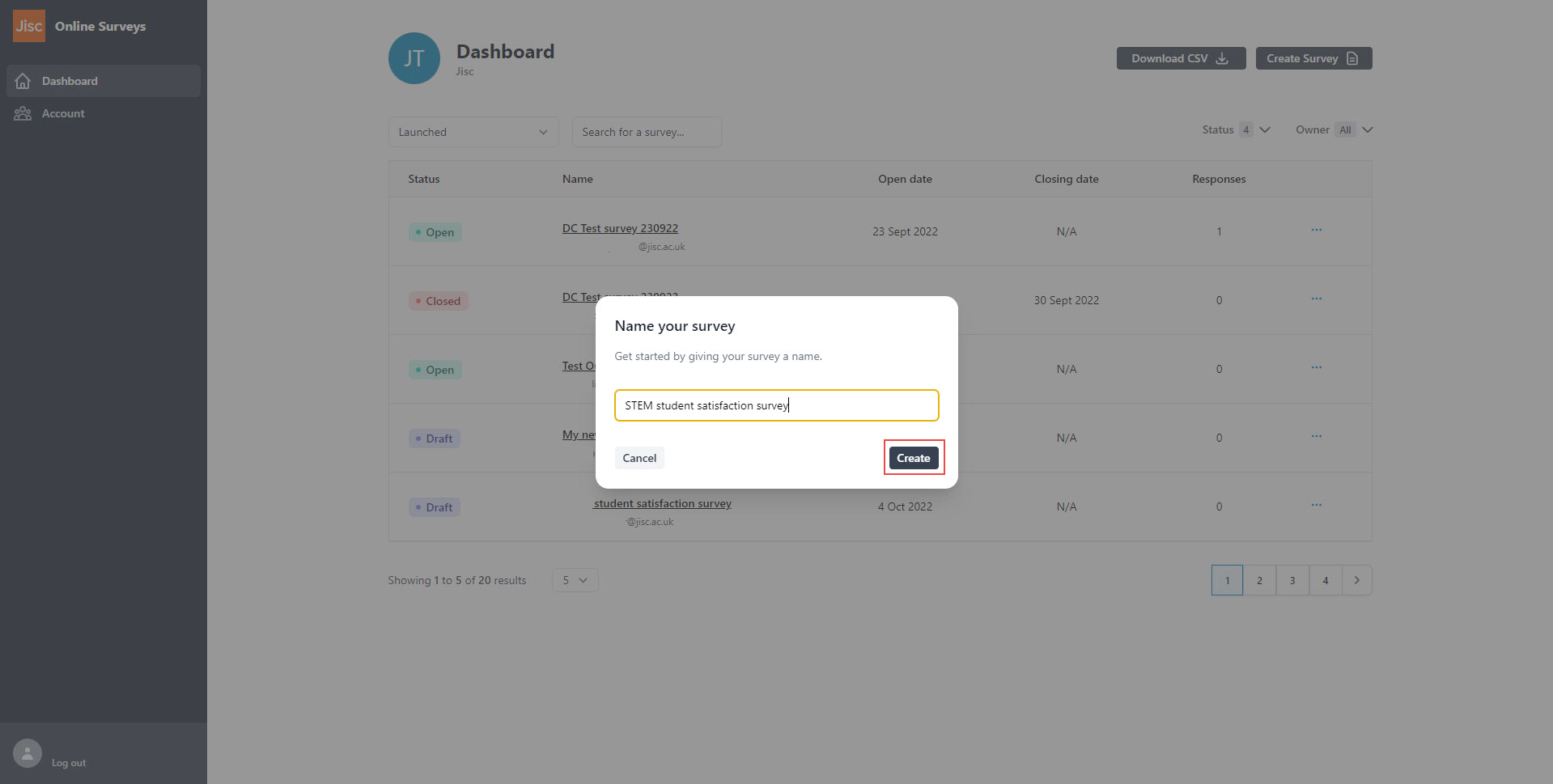
Copying a Survey
To copy a survey from your Dashboard, click three dots at the end of your dashboard row and select “Duplicate”. Then select “Confirm”.
The duplicate survey will display in your dashboard, ready for you to edit including renaming the survey.
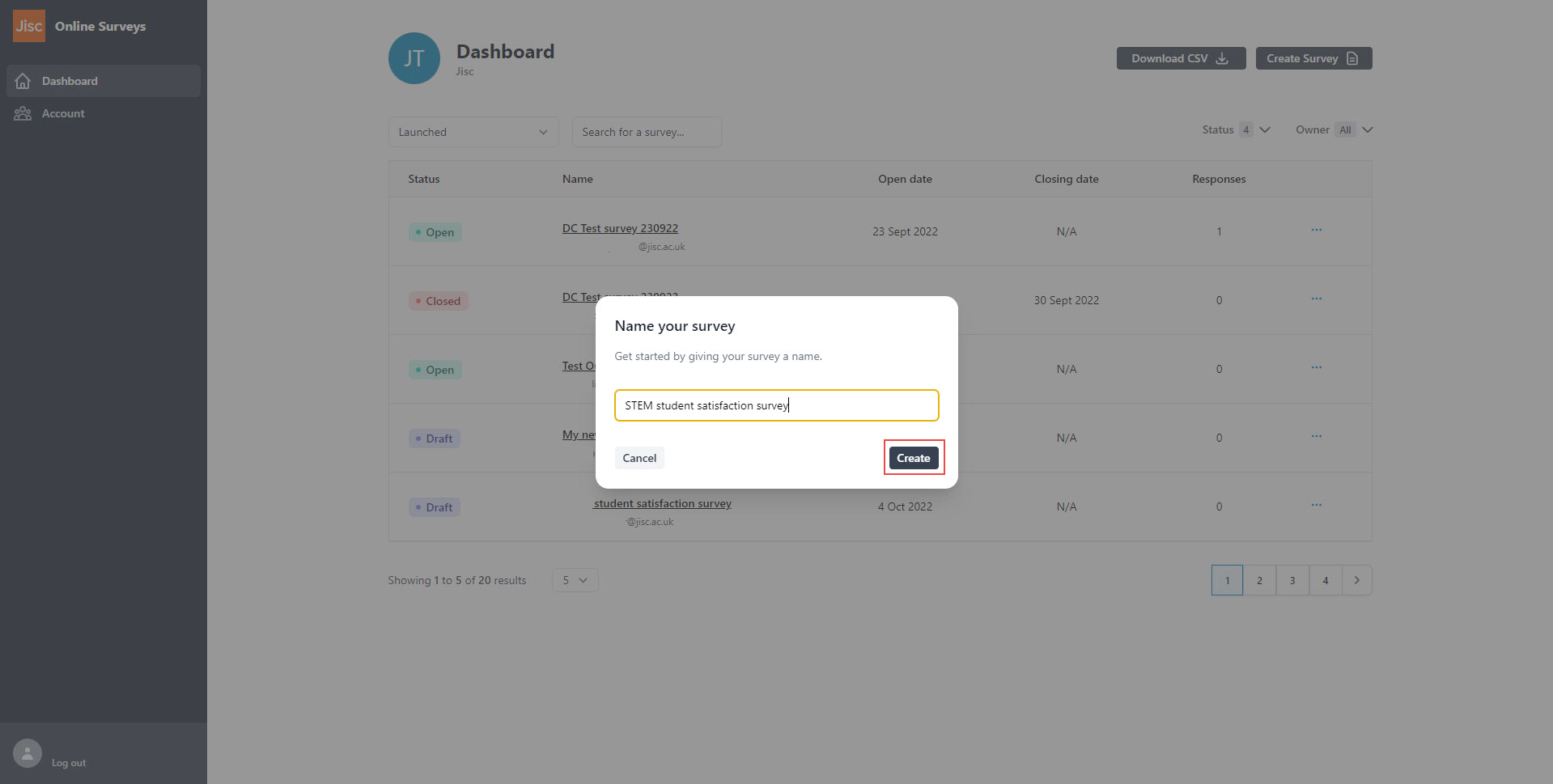
Creating Surveys End-to-end Process
Watch this short video to see how to create a survey in Online Surveys.
Further help and support
Creating a Survey
There are three ways to create a new survey: Create a new survey from scratch. Create a new survey by copying an existing survey. Create a new survey by another using sharing a survey with you. Creating a Survey from scratch To create a survey from your Dashboard, select Create...
Read MoreSurvey pages
This help page details how add, edit, move and delete a survey page.
Read MoreSurvey questions
Adding a question To add a question or note to your survey, click the Add new item button on the Survey Builder. This will expand a menu with all of the available question types. Question types Choice The choice question allows respondents to select one or several answers from a list using...
Read MoreWriting and formatting question text
This help page details how write and format question text.
Read More