Online Surveys uses passwordless login for you to authenticate yourself, so it’s important to keep your email address up to date.
To change your email address:
- Go to your Profile page by clicking your name/email address at the bottom of the sidebar menu.
- Click the Edit button (pencil) next to your email address on your profile page.
- Enter your new email address and again to confirm it’s correct.
- Click the Submit button.
- You’ll receive an email to your new email address to verify the change.
- Once you click the verify button in the email, your email address will be changed and you’ll be prompted to log in with your new email address.
You’ll have seven days to verify your new email address. After seven days, the request will be cancelled and the email issued to verify the change will no longer work.
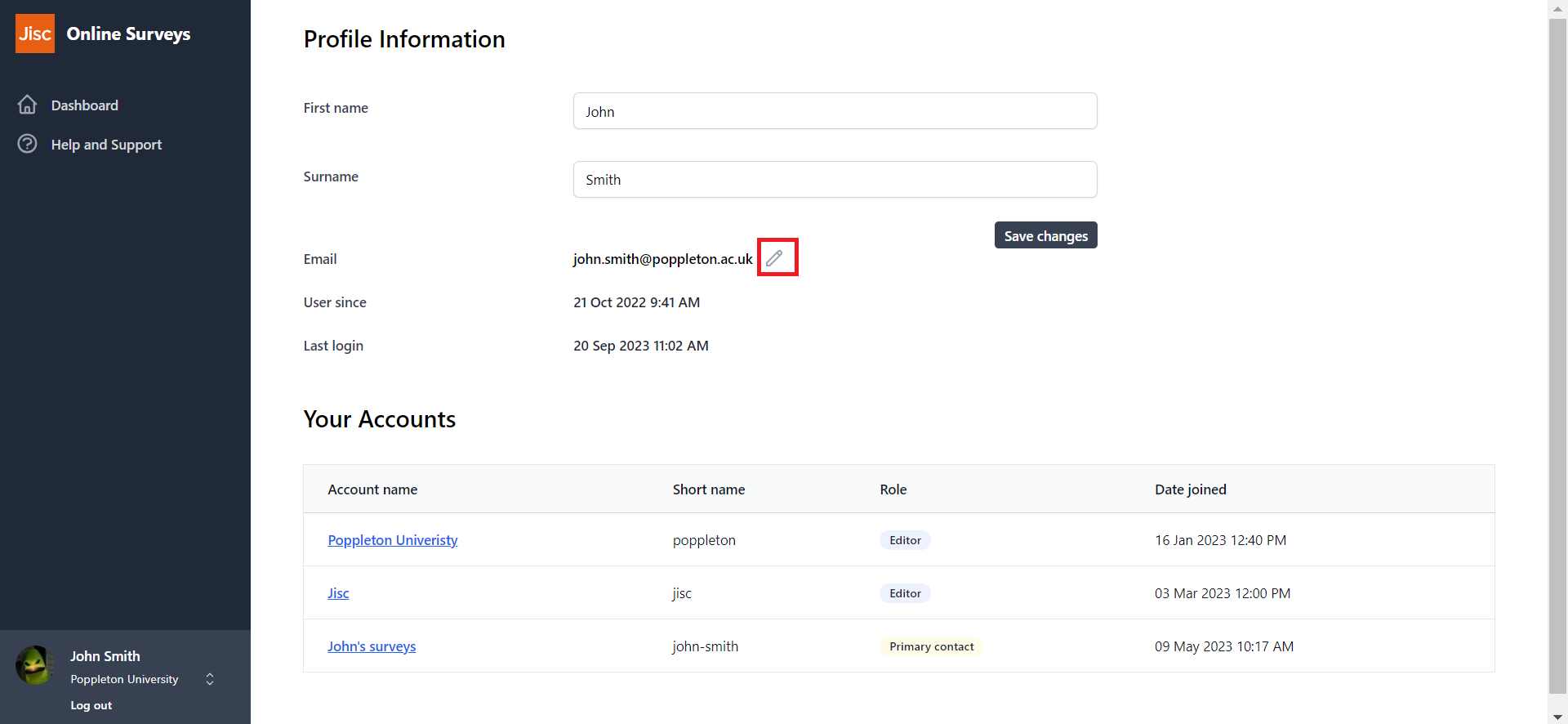
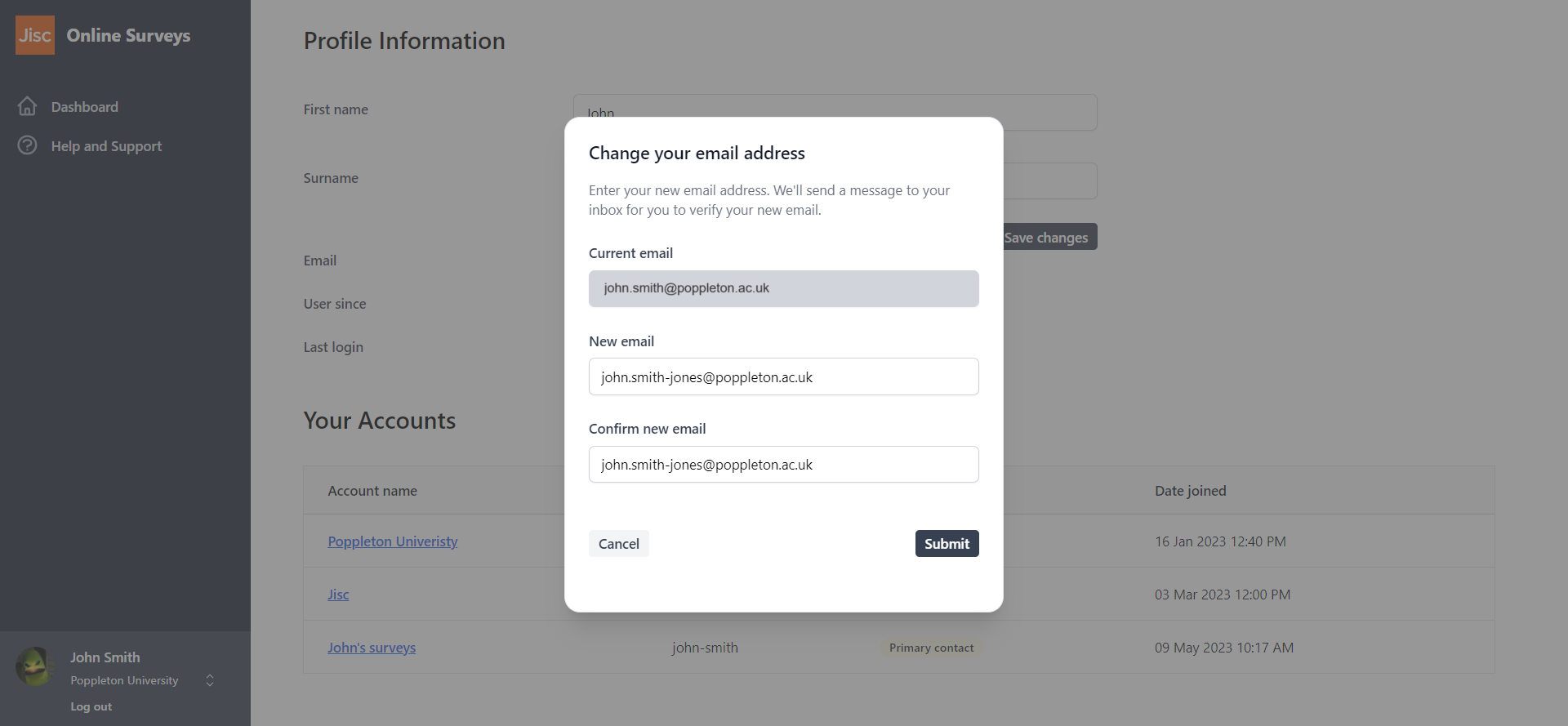
Further help and support
Writing and formatting question text
This help page details how write and format question text.
Read MoreWhat we’ve delivered in 2025 (so far…)
So far in 2025, we’ve introduced 40+ new features and improvements. These are the highlights.
Read MoreWe’ve updated our Analyse overview page
Find out about the changes we've made to our Analyse overview page
Read MoreViewing individual responses
This help page details how to find and view individual responses to your survey.
Read MoreViewing a user’s survey permissions
This help page explains how to view an individual user's survey permissions.
Read MoreView unsubscribed emails in your respondent list
Our new feature allows you to view which respondents in your list have opted out of receiving survey invitations.
Read MoreUsing pre-population
This help page explains how you can pre-populate answers to questions in your survey by uploading those answers to your respondent list.
Read MoreUsing Online Surveys for Vitae’s Research Culture Landscape Survey pilot
This help page contains guidance for running Vitae's Research Culture Landscape Survey pilot.
Read More