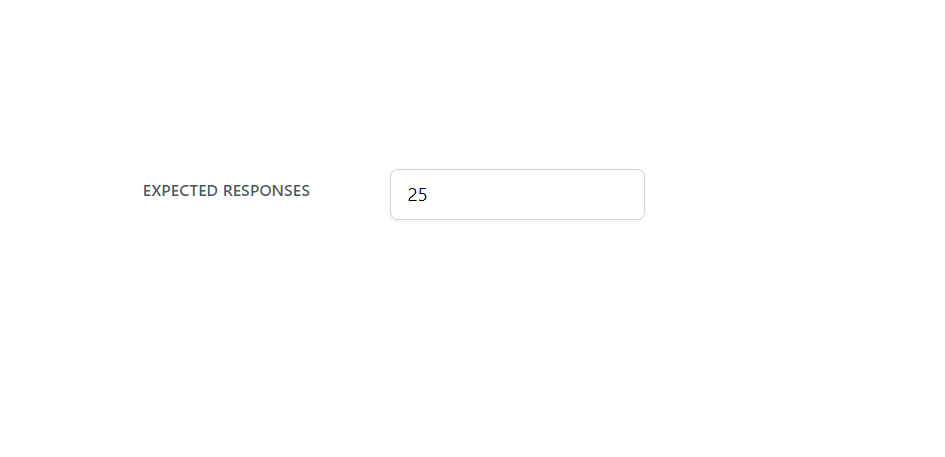In this article
Distribution settings
Your survey’s Distribution settings page is where you will determine:
- The open date of your survey.
- How and when your survey will close.
- Your expected number of responses (to calculate your response rate)
To view your Distribution settings, go to the Distribute area of your survey and click the Settings tab in the menu at the top of the page.
How to view your Distribution settings page
To view your Distribution settings page:
- Go to the Distribute area of your survey.
- Choose the Settings tab.
- Click the Launch survey button.
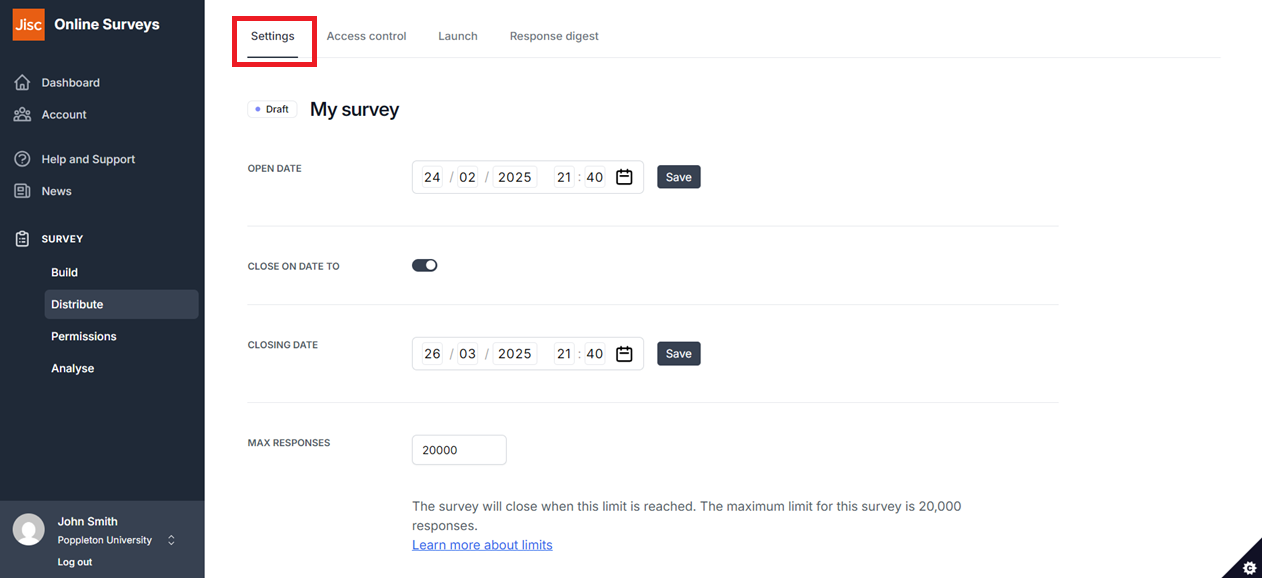
Open date
Your survey’s open date determines the earliest time a respondent can access your survey.
The default date and time will be when the survey was created.
You will still need to launch your survey in order for your survey’s link(s) to work for your respondents.
Setting an open date that is in the future, when you have already launched your survey, will set the survey’s status to Scheduled.
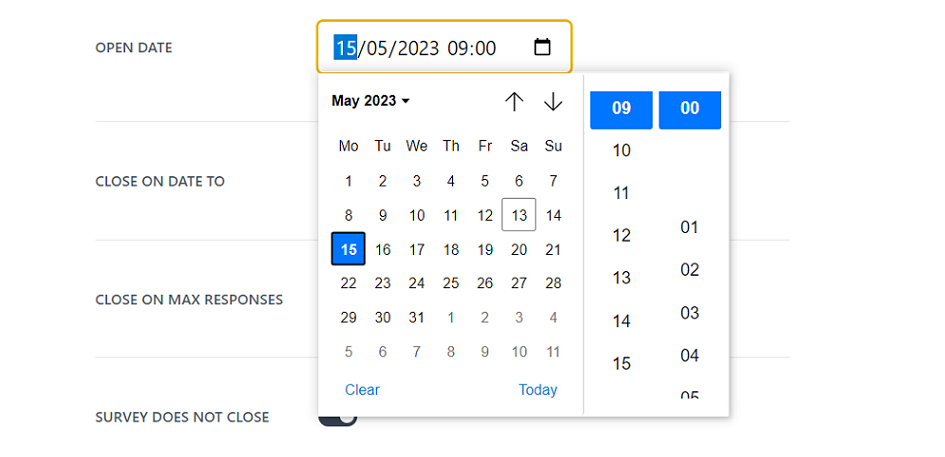
Closing date
Your survey’s closing date determines the latest time a respondent can submit a response to your survey.
As a default, the “Close on date to” toggle will be switched on and a date and time of one month from survey creation will be set.
If you switch the “Close on date to” toggle off, the survey will have no close date, and will remain open until this is changed or the survey’s response limit is reached.
Setting a closing date in the past will set your survey’s status to Closed.
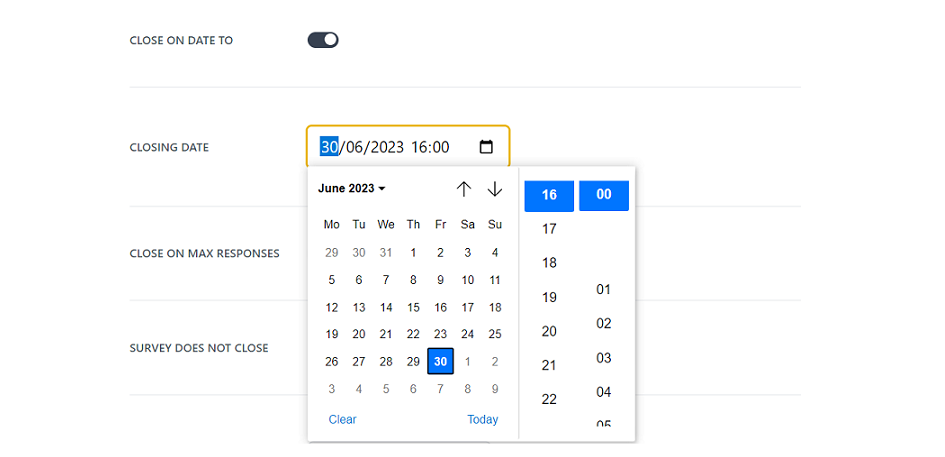
Max responses
Your survey will have a maximum response limit, determined by your account. In most cases this will be 20,000.
Your survey will close when this limit is reached.
You can revise this limit down if your requirement is to close the survey after fewer responses than your default.
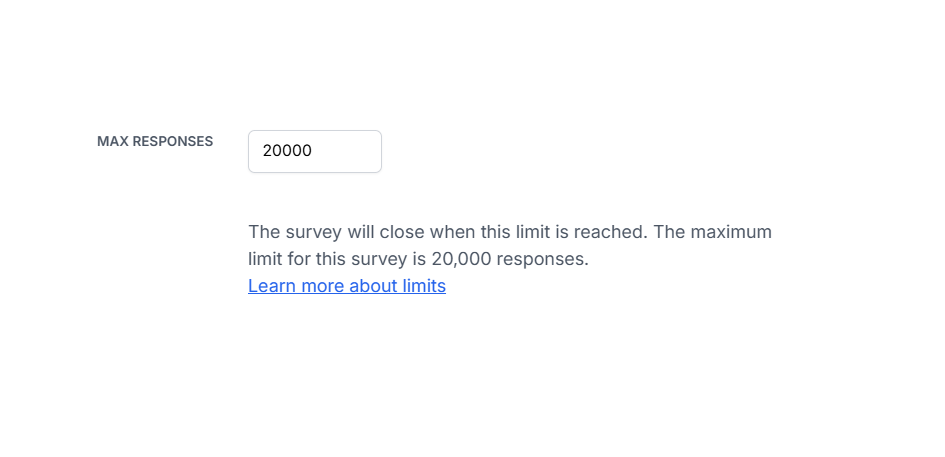
Expected responses
You can set your number of expected responses to determine your response rate, which is displayed on the Overview page in the Analyse area of your survey.
This is different to the Max responses setting. If you exceed this number of responses, your survey will remain open.
You can change the value in this field at any time, even after the survey has closed.
If you have uploaded a respondent list, then the number of respondents in your list will be displayed here instead.