The Finish Later feature allows respondents to save their place when completing a survey. They will be provided with a bookmark URL that they can use to return to the page they left.
Enabling Finish Later on your survey
As a default, Finish Later will be switched off for your survey.
To switch it on:
- Go to the Build area of your survey.
- Choose the Settings tab.
- In the Respondent actions section, use the Enable ‘Finish later’ toggle.
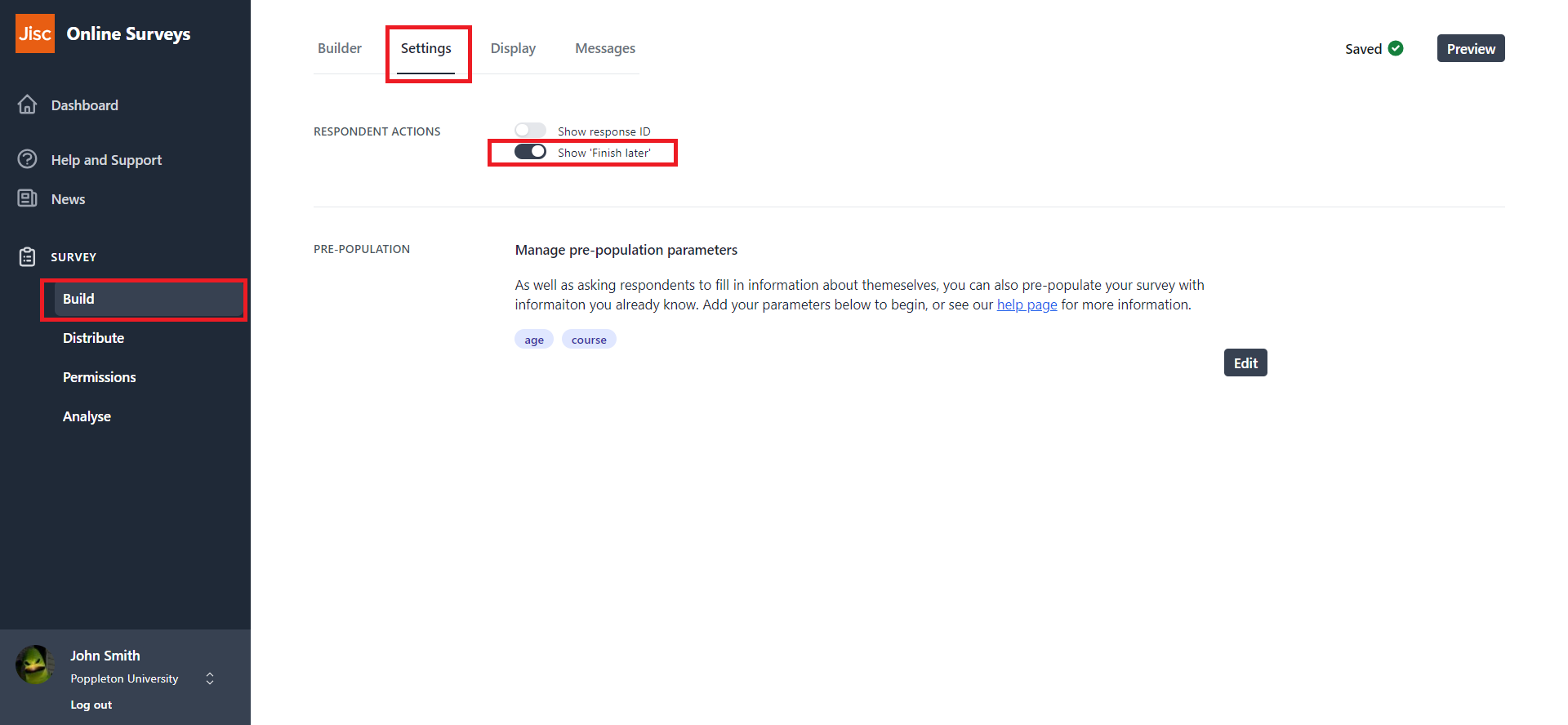
What your respondents will see
Once your respondent has answered at least one question in your survey, they will be presented with a Finish later button to the left of the Next or Submit button at the bottom of the page.
Clicking this button will provide the respondent with a bookmark URL that can be copied to their clipboard and used later to continue from the place they left off.
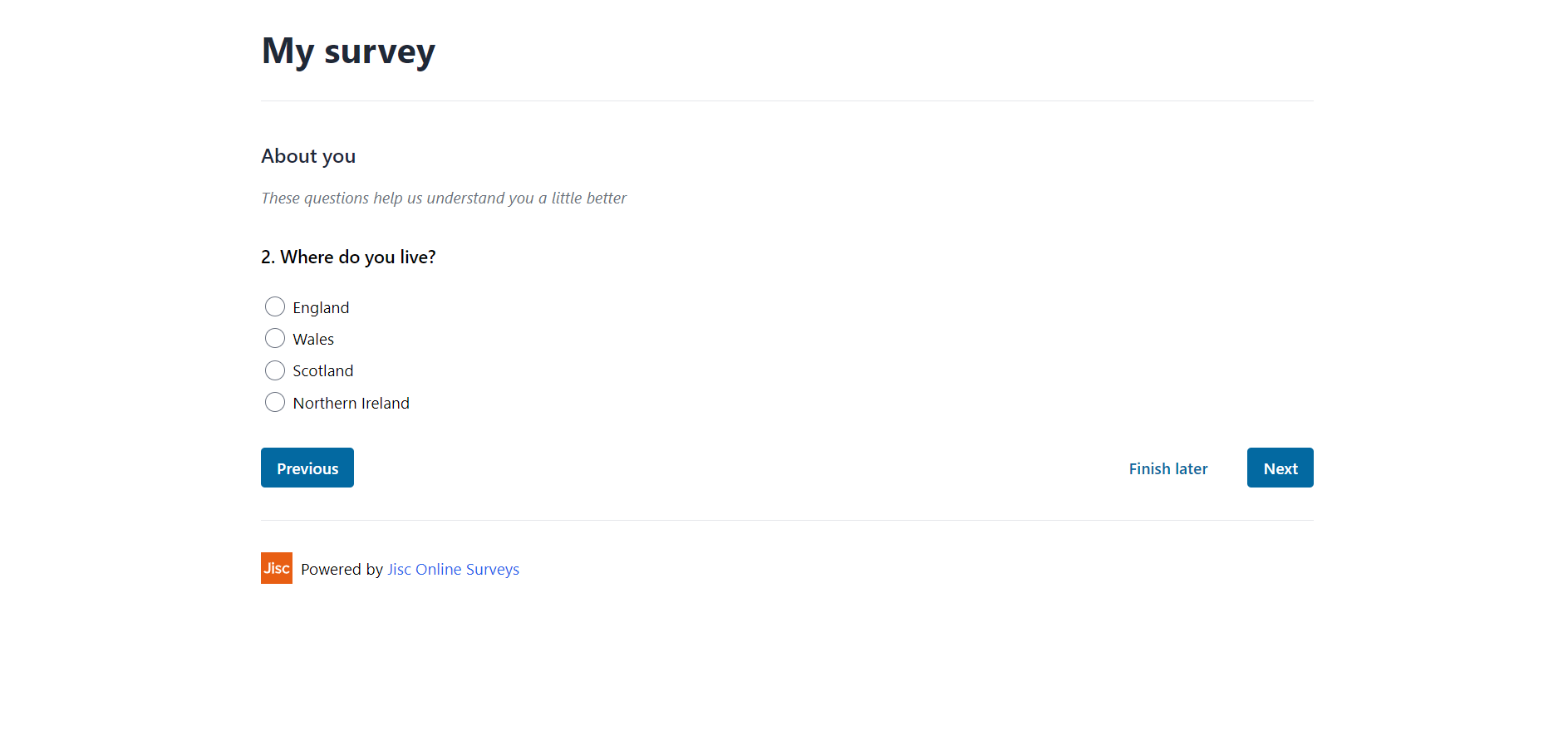
Further help and support
Creating a Survey
There are three ways to create a new survey: Create a new survey from scratch. Create a new survey by copying an existing survey. Create a new survey by another using sharing a survey with you. Creating a Survey from scratch To create a survey from your Dashboard, select Create...
Read MoreSurvey pages
This help page details how add, edit, move and delete a survey page.
Read MoreSurvey questions
Adding a question To add a question or note to your survey, click the Add new item button on the Survey Builder. This will expand a menu with all of the available question types. Question types Choice The choice question allows respondents to select one or several answers from a list using...
Read MoreWriting and formatting question text
This help page details how write and format question text.
Read More